Creating manual reservations is possible for reservations with past, present, or future check-in dates. You can also import booking channel reservations to Guesty, for example, if you have just started using the platform and want to import existing reservations in bulk.
Refer to our troubleshooting article for common issues if you encounter a problem.
Vrbo users:
When switching from a Vrbo integration via a PMS/channel manager to a direct integration with Guesty, existing reservations in your Vrbo portfolio must be manually uploaded to Guesty, as explained in this article, to be managed by Guesty.
Prerequisites and limitations
- Importing reservations with an existing reservation source triggers associated automations that are configured for that source. For example, if you set up message automations or applied additional fees for Booking.com reservations, including that source in the CSV file means that when the reservations are imported, those automations will be triggered on the reservations. To avoid triggering automations, use a different source name or create a new source for them.
- Add taxes and commissions on the account or listing before sending the file. The taxes and commissions apply automatically to your imported reservations. Alternatively, temporarily modify the tax and commission settings, then revert the change once the import is completed.
- If the basic or additional fees fields are left empty for your uploaded reservations, the fees set in your account settings are automatically used.
Follow the instructions below or watch our video to upload reservations to Guesty.
Upload reservations
Follow the instructions below to generate a file for your missing reservations.
Step by step
- Sign in to your Guesty account.
- In the top navigation bar, click the mode selector and select Operations mode.
- Click Reservations.
-
At the top-right corner, click
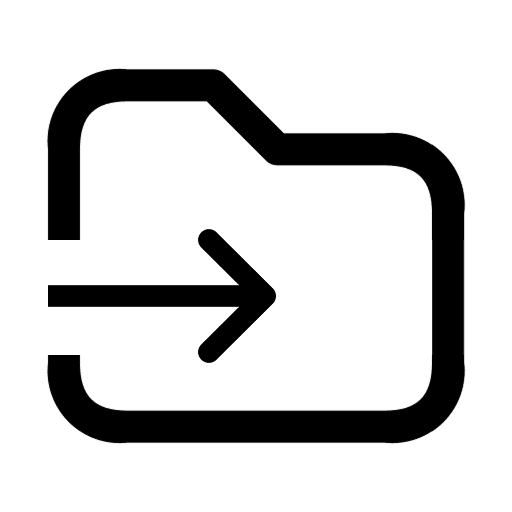 .
.
-
At the top-right corner of the Import reservation page, click Open file.
The reservations file opens as a Google Sheet file in a new tab. To save a copy, click File, then select Make a copy.
-
Navigate to the UploadTemplate tab, and fill in the required information according to the instructions in the next section.
-
When finished, click File and select Download. Download the file as a .xlsx or .csv file.
-
At the top right of the reservation report page, click Upload file.
- Select the reservations file or drag and drop it into the pop-up window.
- Type in a name for the file, then click Upload file.
The reservations file is now being uploaded. Monitor its progress under “Track uploading status.” Uploading a file with 1,000 reservations typically takes about 10 minutes.
Once the upload is complete, you’ll receive an email detailing the number of successfully uploaded/failed reservations. Also, a notification will appear, and a custom reservations report will be created with the uploaded reservations.
If any reservations fail to upload, the number of failed entries will be displayed under "Failed." Click Fix errors to generate a new file, containing only the failed reservations. Correct the errors and resubmit the file.
Alternatively, you can send the reservations file to Guesty. To do so, download this file, fill in the file’s fields according to the table below, and send it to us. Guesty is not responsible for rectifying any inaccurate information in the file, nor will Guesty be held liable for any issues that may arise as a result of incorrect data in the file provided.
Required information to fill in
Refer to the table below to prepare the upload reservations file.
Note:
To add more than 3 tax types or additional fees, duplicate the columns and add a sequential number (e.g., taxtype4, taxtype5).