Within every reservation, you can add three different kinds of internal notes to keep you keep your data organized in one single place:
- Cleaning notes
- Guest notes
- Other notes
- Special requests
- Keycode
Learn about all available reservation changes and updates you can make.
These notes can be written both by the guest service experts and by you. They serve to fill in all of the information that you may need for each reservation.
Cleaning notes can include any information regarding special procedures or instructions specific to this reservation, such as a reminder to set up the extra sofa bed or a note to refill the coffee box.
Guest notes can include any information regarding your guests that you wish to save. For example, you can remind yourself of a visiting couple's anniversary day, mark a returning guest, or note if a guest bought extra services (such as tickets, tours, etc.)
Other notes can include any additional information that you'd like to remember about this reservation, such as notes about the payout details or details of the revenue split.
You can also add Special requests by the guest, and the door Keycode. Special requests added by guests at the time of booking through the Booking Engine are automatically added as notes in the notes section of the reservation.
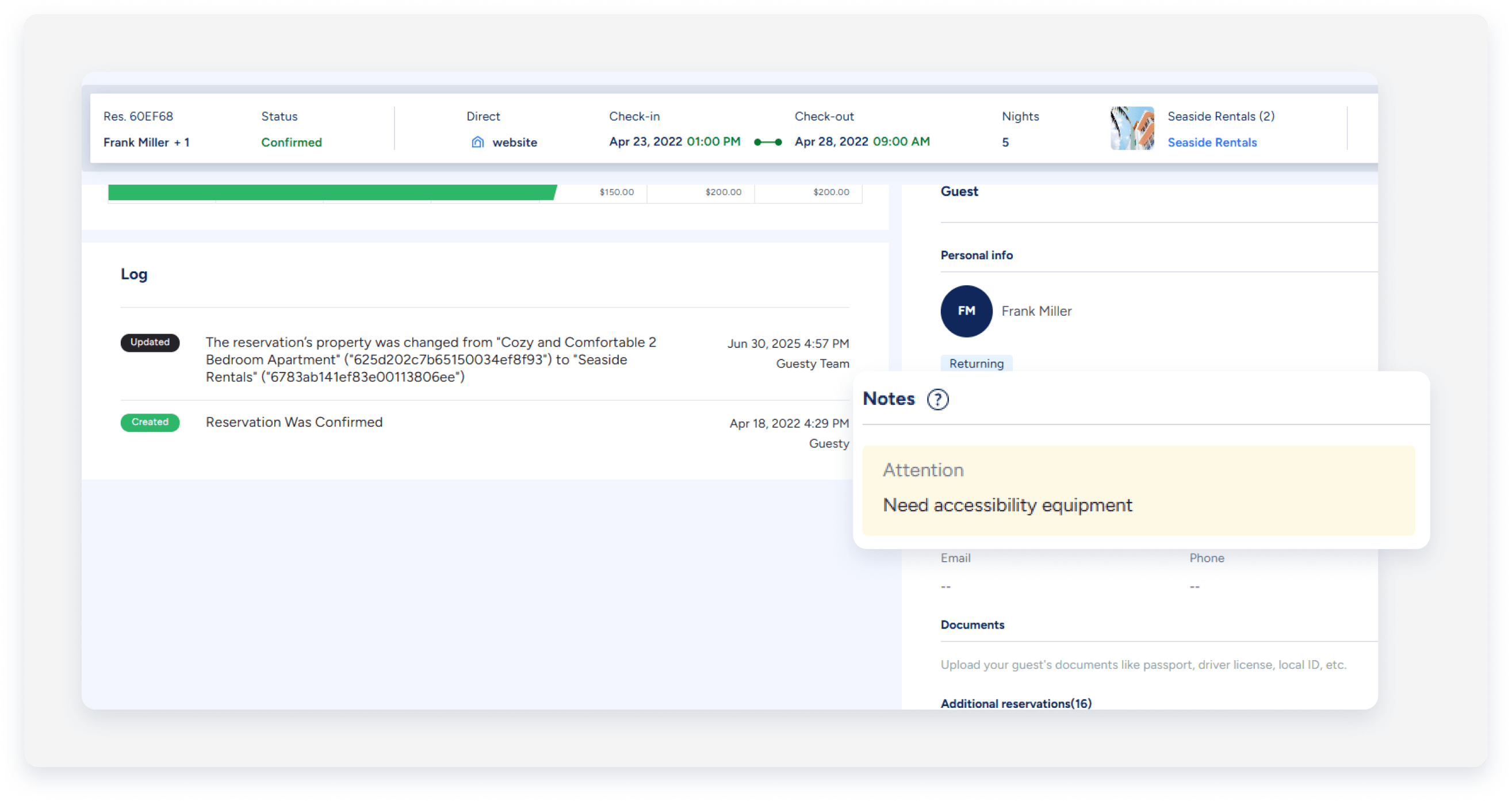
Add notes
Follow the instructions below to add notes to your reservations.
Step by step
- Sign in to your Guesty account.
- In the top navigation bar, click the mode selector and select Operations mode.
- Click Reservations.
- Click the relevant reservation.
- For Airbnb reservations, click
 , then select Edit reservation. For other reservations, click
, then select Edit reservation. For other reservations, click  .
.
- Scroll down past the calendar view to the "Notes for guest" section.

- Write any relevant information you wish to keep.
- Click Save.
View and share notes
This information will then be available by adding the relevant columns in the reservations report.
In addition to viewing the information, you can also save and share the report (including notes) with your cleaners, colleagues, and owners.
In order to assign a cleaner or check-in person to a reservation, it is better to use the assignment feature.