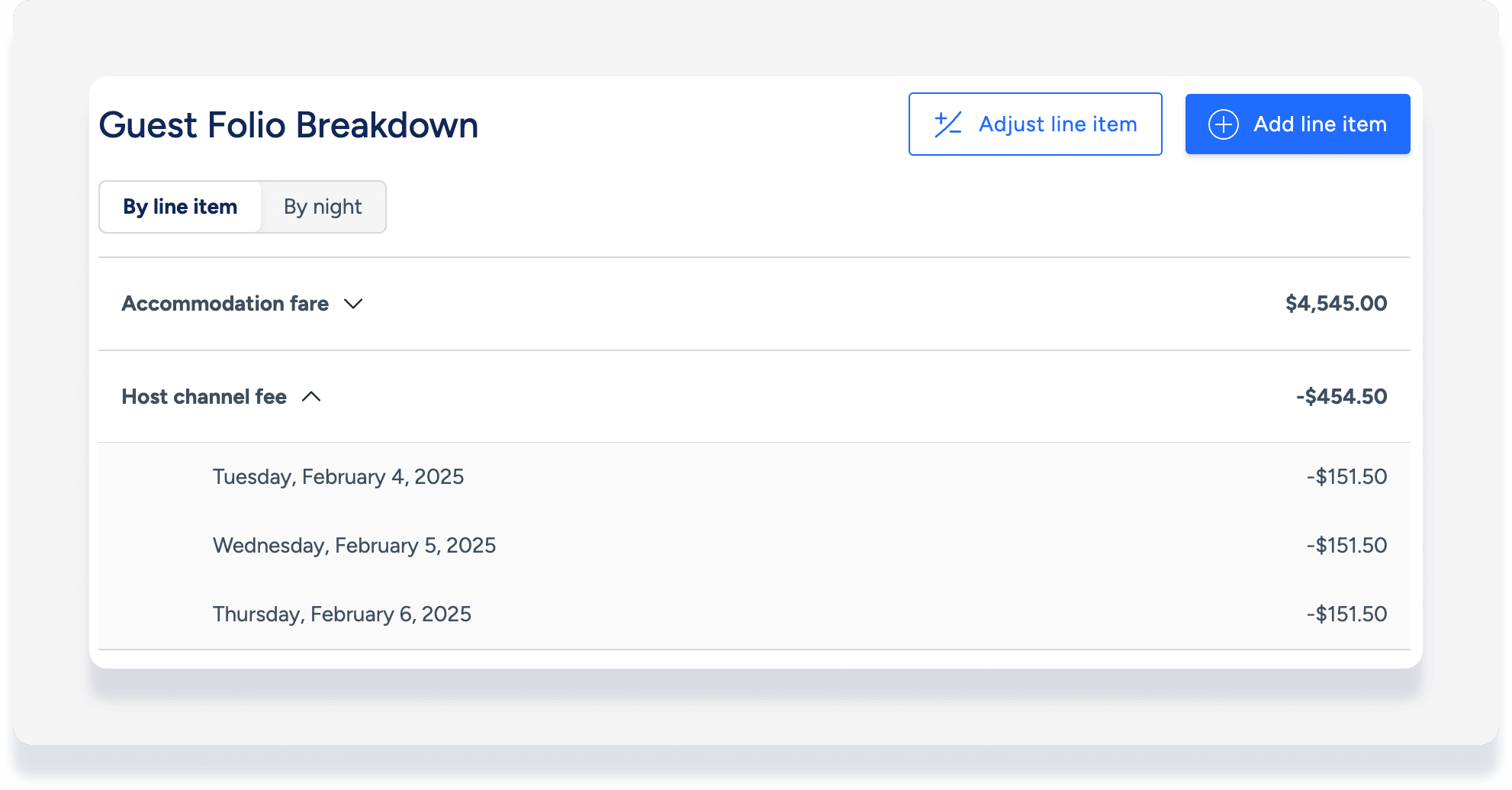Booking channels charge a commission fee to market your listings. Guesty displays the commission fees collected by each connected channel and the options available to configure the commission.
Commission types for popular channels
Below are the commission types for popular channels. If you're connected to other channels the information is displayed under your settings.
Channel limitation: Vrbo
Important:
Vrbo does not send Guesty channel commission information per reservation.
Vrbo's pay-per-booking
Vrbo charges 5% commission on all reservation components except:
- Taxes
- Refundable damage deposits, or RDD ("Damage waiver" fee type in Guesty)
- Stay-collected fees (Fees not included in the invoice and collected manually by the host)
The fee is charged 48 hours after booking unless a cancellation is received. If the fee was already charged when the reservation was canceled, it will be refunded.
See full details about how "pay per booking" is calculated in Vrbo's help center article.
In Guesty, the Vrbo channel commission calculation cannot be changed, and is based on the following:
Total payout, including taxes.
There is a discrepancy between the calculated amount in Vrbo and in Guesty.
- Accommodation fare
- Cleaning fee
- All other mandatory fees, excluding those mentioned above
This calculation matches Vrbo's calculation, however as Vrbo does not send data per reservation there may still be a small discrepancy.
Vrbo's pay-per-subscription
Pay-per-subscription is a fixed fee charged by Vrbo. If you are on this plan, we recommend setting the Vrbo channel commission in Guesty to zero.
Commission types explained
Channel collect (Pre-deduct)
"Channel collect" displayed to the right of the channel name indicates the channel pre-deducts and collects commission directly from the guest payment before transferring the remaining balance to you. In this scenario, nothing is configured in Guesty.
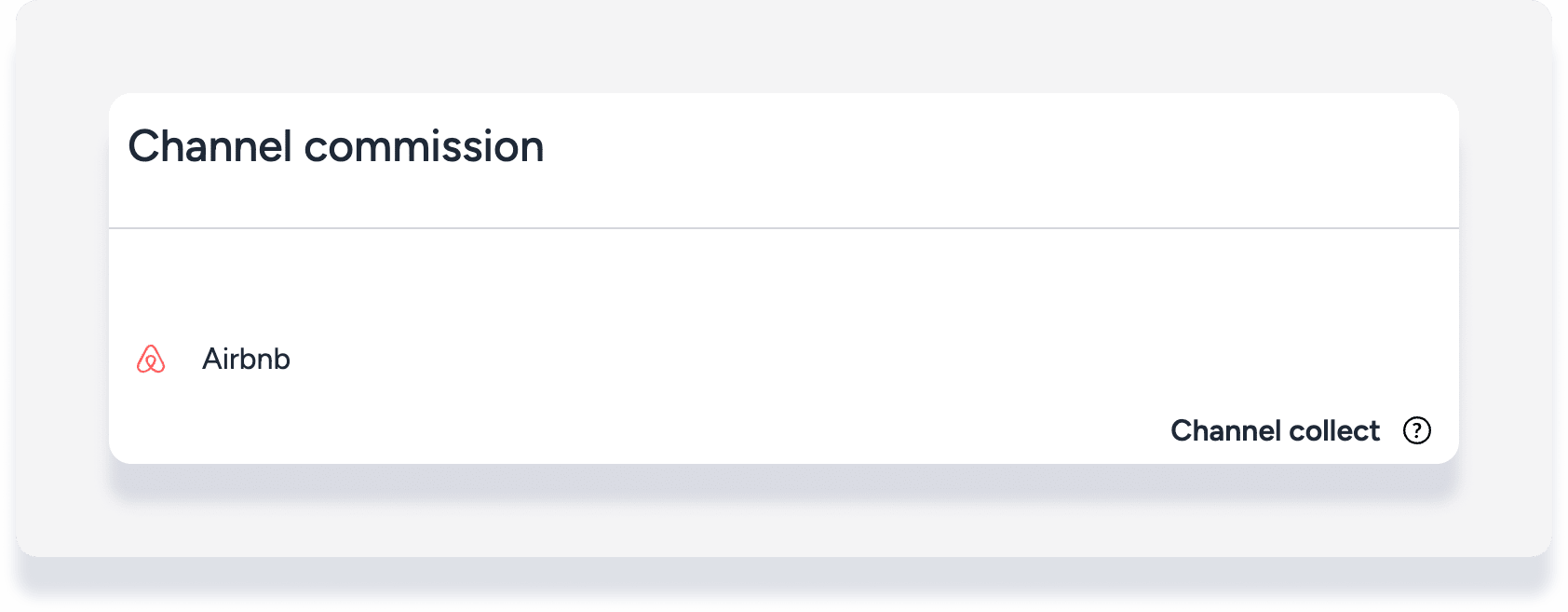
When a reservation is made, if the channel provides Guesty with the pre-deducted commission amount, it appears in the reservation's guest folio breakdown, as shown in the last section below.
Commission calculated by channel
"Commission is calculated by [channel]" means that the channel charges commission separately from guest payments and bills you directly. Configuring the commission in Guesty is not supported.
If you are taxed on the channel commission, you have the option to set a PMC tax amount. If you do not need to set the tax then no action is required.
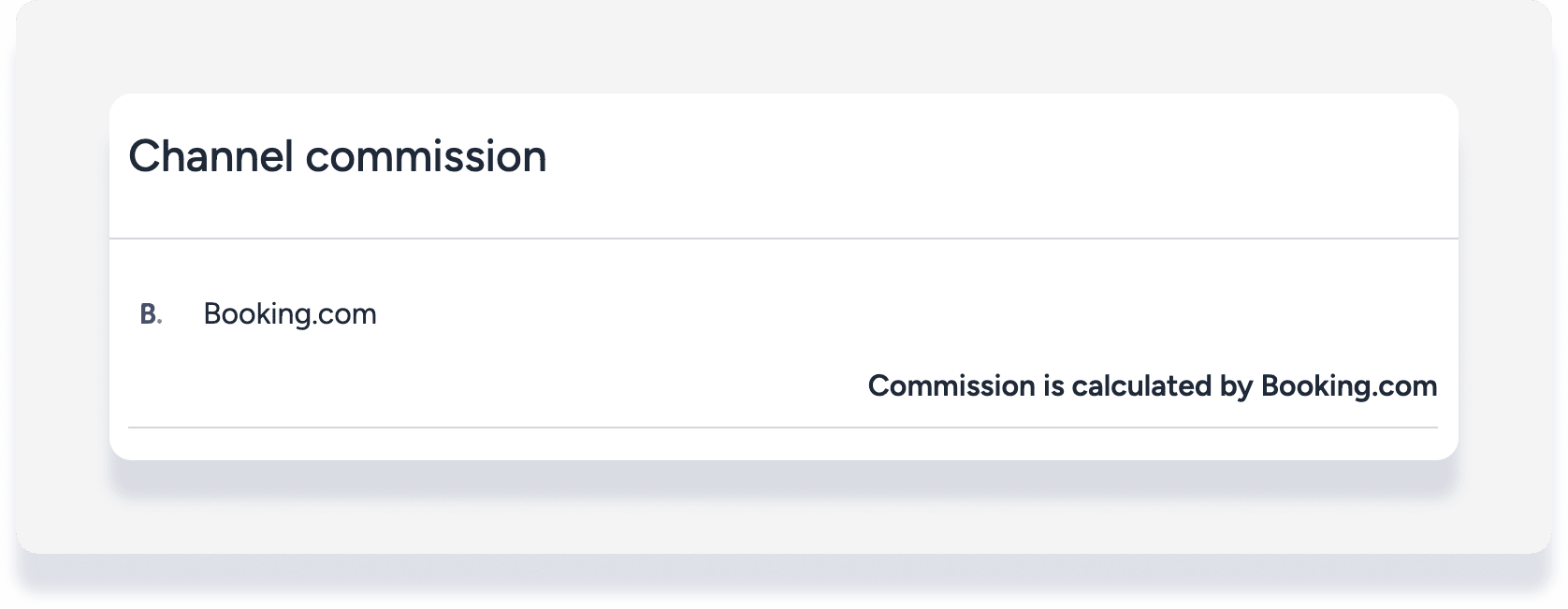
Commission configured in Guesty
Similar to "commission calculated by channel", these channels charge their commission separately from guest payments and bill you directly.
If a channel is displayed as "0% of accommodation fare", configure the commission both in Guesty and in the channel to avoid discrepancies. You can add a PMC tax if relevant.
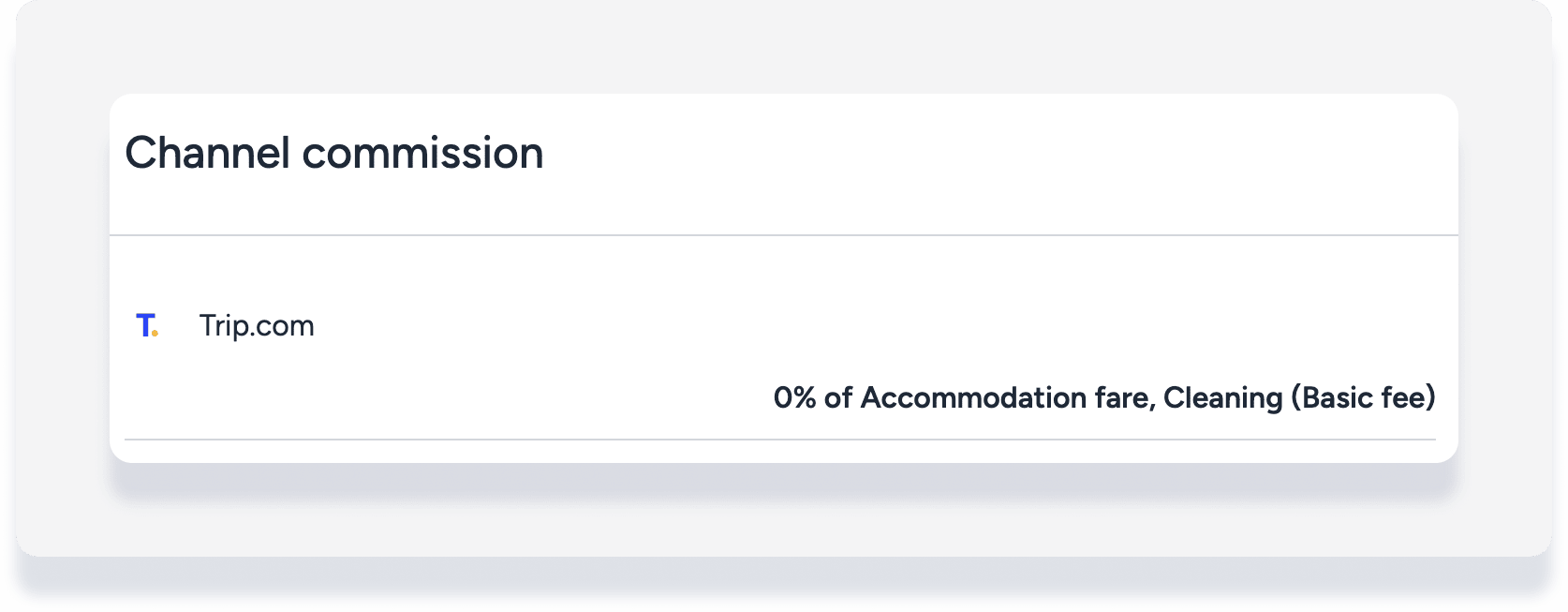
Note:
Manual sources, such 3rd party direct booking sources or a channel that is not connected to Guesty, can only be configured on the account level.
Channels connected via Rentals United are expected to be set as "hotel collect", meaning the commission is paid directly by the PMC.
Adding channel commissions to your account
Follow the instructions below to add channel commissions to your entire account.
Step by step:
- Sign in to your Guesty account.
- In the top navigation bar, click the mode selector and select Financials mode.
- Click Financial settings and select Channel commissions.
- In the top-right corner, click Edit.
- For connected channels, including Guesty Booking Engine:
- Under the relevant channel, enter the commission percentage and select which items to include in the calculation.
- If relevant, enter PMC tax percentage.
- For manual channels:
- Scroll down and click Add manual channel.
- Enter the commission percentage and select which items to include in the calculation.
- If relevant, enter PMC tax percentage.
- If relevant, toggle on pre-deduct to add a negative value "host channel fee" item in the guest folio (see more information below).
- For channels connected via Rentals United:
- Scroll down and click Add channel.
- Click Select a channel and choose one from the dropdown.
- Enter the commission percentage and select which items to include in the calculation.
- If relevant, enter PMC tax percentage.
- To update PMC tax for a channel with "commission calculated by channel", enter the tax percentage.
- At the top right, click Save.
Adding channel commissions to a listing
Follow the instructions below to add channel commission per listing.
Step by step:
- Sign in to your Guesty account.
- In the top navigation bar, click the mode selector and select Operations mode.
- Click Properties.
- Click the relevant listing. For a multi-unit, access the listing's main settings. The change will be applied to the sub-units.
- In the menu on the left, click Pricing & Policies, then click Commissions.
- In the "Channel commission" section, click Edit.
- Toggle off Use your account's default settings.
- For connected channels, including Guesty Booking Engine:
- Under the relevant channel, enter the commission percentage and select which items to include in the calculation.
- If relevant, enter PMC tax percentage.
- For channels connected via Rentals United:
- Scroll down and click Add booking channel connected via Rentals United.
- Select the relevant channel in the dropdown.
- Enter the commission percentage and select which items to include in the calculation.
- If relevant, enter PMC tax percentage.
- At the top right, click Save.
Note:
If you set up channel commission on a listing and then decide to use the account settings instead, the listing settings will still be visible but overridden by the account settings.
How channel commission appears in a reservation
In all cases, the channel commission amount is displayed in the "Payout" summary in each reservation:

If the channel commission is pre-deducted, it will also appear in the guest folio, as a "host channel fee" line item with a negative value: