Cancel a confirmed reservation when necessary—for example, due to maintenance issues, overbooking, or other unforeseen circumstances.
Both guests and hosts can cancel reservations.
When you cancel a reservation, the dates become available on all booking channels. Any associated automated messages are automatically canceled.
Learn about all available reservation changes and updates you can make.
Limitations
- To sync a cancellation between Guesty and the booking channel, the listing must have a “Connected” status in the booking channel’s integration page in Guesty.
- For disconnected listings, cancel the reservation in both Guesty and the booking channel separately. For Airbnb disconnected listings, follow the specific steps below.
- You can't delete reservations, and canceled reservations can't be restored or edited. If needed, create the reservation again manually.
Understand Guesty's auto-decline feature
Use Guesty's auto-decline feature to protect your response rate, which helps maintain your host status (for example, Airbnb’s Superhost or Vrbo’s Premium Host).
Request to Book reservations receive a "Reserved" status and must be approved or declined within 24 hours. If no action is taken, Guesty automatically declines the reservation, changes its status to "Expired," and the guest gets notified.
Vrbo calls Request to Book reservations "Quote and Hold." You must approve or decline these within 42 hours.
Learn more about reservation statuses.
Guest-initiated cancellations
Guests can cancel their reservation at any time—even after check-in, as long as the check-out date is in the future. When a guest cancels, here’s what happens:
- Automatic sync: The cancellation syncs to Guesty, usually within one to 24 hours.
- Notification sent: You receive a cancellation notification in your Guesty Inbox.
- Reservation status change: The reservation status in Guesty changes from "Reserved" to "Closed."
- Refund processing: Process any refunds according to your cancellation policy.
- Ranking metrics: Guest-initiated cancellations don't impact your search ranking on the booking channel.
Host-initiated cancellations
When you, as the host, cancel a reservation, expect the following:
- Recorded in channel: A manual cancellation in Guesty is recorded as "canceled by host" in the booking channel. For Booking.com, see more below.
- Affect on host status: A host-initiated cancellation may negatively impact your status on the booking channel.
- Cancellation rate: This cancellation will affect your cancellation rate.
- Listing suspension: Some booking channels suspend listings with high cancellation rates.
Group cancellations
When you create a group reservation, Guesty generates multiple sub-reservations as separate events in the calendar. Cancel sub-reservations one by one.
Refunds and charges
Fees manually added to a reservation remain as non-canceled invoice items if the reservation is canceled. You can add a guest’s cancellation fee to the invoice according to your cancellation policy or rate plan. You must manually issue refunds—they aren't processed automatically. If needed, you can waive a guest’s cancellation fee.
If a Request to Book or inquiry isn't approved, neither you nor the guest is charged. However, you may be charged a cancellation fee by the channel and/or by Guesty.
If the listing has an active rate plan(s) and you mark a reservation as canceled by the guest, Guesty automatically calculates and shows the cancellation fee in the invoice. View it in the "Guest invoice" section of the "Balance due / Payout" page.
Accounting users: When a reservation is canceled, reservation-related charges or expenses are canceled automatically. Payment-related or recurring/periodic charges and expenses aren't affected. Learn how canceled reservations affect the accounting folio and owner statements.
Which reservations can I cancel?
You can only cancel confirmed reservations. If a guest uses an invalid payment method, the reservation is not canceled automatically. Set a notification for failed payments, then charge the guest again, collect a new payment method, or manually cancel the reservation.
Where should I cancel a reservation?
Check the reservation's source and take action based on the channel. When you cancel via the channel, Guesty usually syncs the status update unless otherwise specified. Follow the instructions below to cancel the reservation in Guesty.
Airbnb
Reservations with check-ins in the next 24 hours
Contact Airbnb to cancel the reservation. Learn more about Airbnb’s cancellation penalties in the Airbnb Host Cancellation Policy.
Reservations with check-ins in more than 24 hours
When you cancel an Airbnb reservation via Guesty, Airbnb must approve the request. This may take a few days. To remove a block from your calendar sooner, contact us, but note this can lead to discrepancies between Guesty and Airbnb.
If a cancellation doesn't sync to Guesty after 24 hours, check if the listing is disconnected or suspended.
Booking.com
Ask the guest to cancel the reservation using their confirmation email link or in their Booking.com account when possible.
For host-initiated cancellations:
- Cancel via Guesty: If Guesty is the listing's connectivity provider, and the guest is a no-show or has used an invalid credit card.
- Cancel via Booking.com: For all other cancellations, initiate a cancellation request in Booking.com’s Extranet. Submit cancellation requests up to 48 hours before check-in through the Extranet or Pulse app. If cancellation is needed less than 48 hours before check-in, ask the guest to contact Booking.com customer service. The reservation is canceled once the guest accepts the cancellation request.
- If Guesty isn't the listing’s connectivity provider, cancel the reservation in both Guesty and Booking.com.
Report fraudulent bookings directly to Booking.com.
Guesty's direct integrations, Google VR & manual reservations
Cancel these reservations in Guesty.
Direct integrations include:
- Guesty Booking Engine API
- Guesty Booking Engine and Google Vacation Rentals.
Contact us to cancel a manual or direct reservation made for a multi-unit listing.
Homes & Villas by Marriott Bonvoy
HomeToGo
Pilot users: Cancel a reservation via Guesty to free up your calendar, then report it to HomeToGo to avoid commission charges.
All other users: Cancel a reservation via the channel.
Owner reservations/personal stays
Rentals United
Cancel in Rentals United or the connected booking channel where the reservation was made (except Vrbo). Cancel Vrbo via Rentals United reservations in Guesty.
Rentalz
Cancel in Guesty, then report it to Rentalz. Rentalz deducts the cancellation fee from your monthly commission bill.
Siteminder
Updates to the reservation status in Siteminder don't sync to Guesty. Always cancel or update the reservation in both Siteminder and Guesty.
Vrbo (including Rentals United)
Guest-initiated cancellations
Guests can cancel a reservation in Vrbo, which syncs to Guesty. If a guest cancellation on Vrbo doesn't sync to Guesty, verify that you imported the reservation correctly. If the sync didn't occur due to an import issue, cancel it in Guesty manually.
Host-initiated cancellations
If you need to manually cancel a reservation, such as an owner/host reservation, due to payment-related issues or unexpected circumstances, follow the steps below to cancel in Guesty.
When you cancel a pre-existing reservation, Guesty records it as "canceled by host." This could impact your Premier Host status on Vrbo and may result in listing suspension. To avoid this, ask the guest to cancel the reservation themselves on Vrbo or contact Vrbo directly to handle the cancellation.
To maintain good standing with Vrbo and avoid penalties, submit a waiver request to Vrbo. For details, see the Vrbo Partner Cancellation Fee Policy.
Reservations from all other channels
For all channels not listed above, cancel the reservation in the relevant channel. The cancellation then syncs to Guesty.
Cancel a reservation in Guesty
You can cancel a reservation in Guesty from three places:
- The reservation page
- The Multi-Calendar
- The Inbox widget
Via the reservations page
Follow the instructions below to cancel a reservation via the reservation page.
Step by step:
- Sign in to your Guesty account.
- In the top navigation bar, click the mode selector and select Operations mode.
- Click Reservations.
- Click the relevant reservation.
- Next to "Summary", click
 .
.
Airbnb: Click  and select Edit in Guesty.
and select Edit in Guesty.
- Under "Status," change the menu selection to Canceled.
Airbnb: Click  and select Request cancellation.
and select Request cancellation.
- Enter the cancellation details in the pop-up.
- For manual reservations, select who canceled the reservation, the cancellation reason, and any relevant notes. Once selected, the cancellation reason can't be changed. In the pop-up, click Cancel reservation. Next to "Summary", click Change to update the reservation.
-
Airbnb: Select the cancellation reason, then click Confirm to send a cancellation request to Airbnb.
-
Vrbo: Select who canceled the reservation, then click Yes, cancel it.
The reservation status will change to "Canceled".
Via the Multi-Calendar
Follow the instructions below to cancel a reservation via the Multi-calendar.
Step by step:
- Sign in to your Guesty account.
- In the top navigation bar, click
 .
.
- Select the relevant reservation.
- On the right-side panel, click
 .
.
- Click Status & channel
- Under "Status", click the current reservation status and select Cancelled.
- In the pop-up, fill in the relevant information:
- Person cancelling (required): To ensure accurate reports and statements that are calculated based on your cancellation policies and rate plans.
- Cancellation reason (required)
- Notes (optional)
- In the pop-up, click Cancel reservation.
- In the bottom-right corner, click Save.
The reservation status will change to "Canceled".
Via the Inbox widget
Follow the instructions below to cancel a reservation via the Inbox.
Step by step:
- Sign in to your Guesty account.
- In the top navigation bar, click
 .
.
- Click the relevant message thread.
- On the right-side panel, click
 .
.
- Click Status & channel
- Under "Status", click the current reservation status and select Cancelled.
- In the pop-up, fill in the relevant information:
- Person cancelling (required): To ensure accurate reports and statements that are calculated based on your cancellation policies and rate plans.
- Cancellation reason (required)
- Notes (optional)
- In the pop-up, click Cancel reservation.
- In the bottom-right corner, click Save.
The reservation status will change to "Canceled".
Airbnb: Cancel a disconnected listing's reservation
If a Guesty listing isn't connected to Airbnb, you can cancel related reservations directly in Guesty from the Multi-calendar and the reservation page.
Note:
This cancellation doesn't sync to Airbnb.
For disconnected listings, you can cancel you'll see a banner on the reservation page and widget:
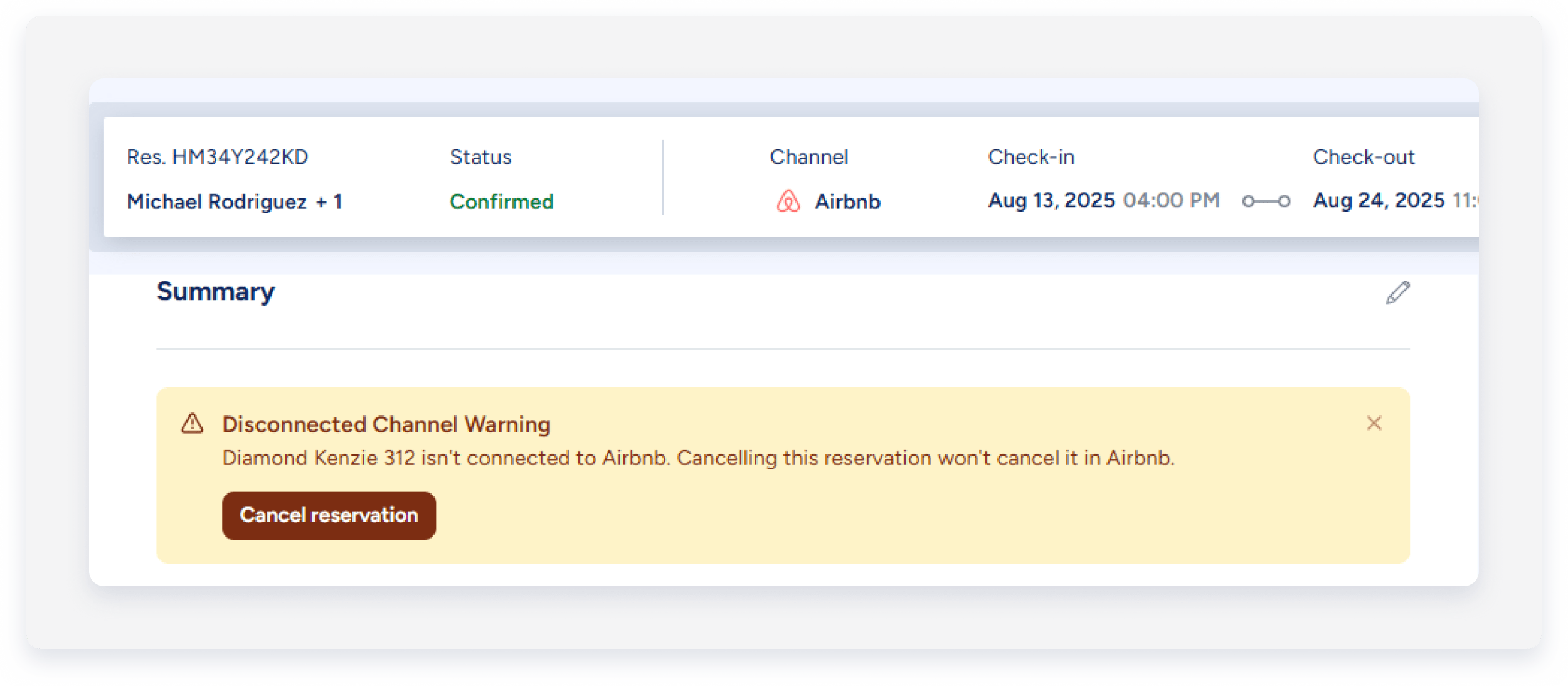
Multi-units
The table below shows how Guesty handles this feature based on multi-unit and sub-unit status.
You can cancel a reservation in Guesty from two places:
- The reservation page
- The Multi-Calendar
Via the reservation page
Follow the instructions below to cancel a reservation via the reservation page.
Step by step:
- Sign in to your Guesty account.
- In the top navigation bar, click the mode selector and select Operations mode.
- Click Reservations.
- Click the relevant reservation.
- In the banner under "Summary", click Cancel reservation.
- In the pop-up, click Cancel reservation.
Via the Multi-calendar
Follow the instructions below to cancel a reservation via the Multi-calendar.
Step by step:
- Sign in to your Guesty account.
- In the top navigation bar, click
 .
.
- Select the relevant reservation.
- In the banner, click Cancel reservation.
- In the pop-up, click Cancel reservation.