Protect your revenue and manage booking risks by defining clear cancellation fees and policies. In Guesty, you can control two key parameters:
- How far in advance guests can cancel before check-in
- The fee charged for cancellations or no-shows
These fees and policies apply to reservations made manually or through direct booking integrations, such as Guesty Websites and the Booking Engine.
The guest receives a refund based on the cancellation fee setup for
all
policy types.
In addition to selecting a policy, specify the cancellation fee applied
when a guest cancels after the permitted deadline.
Choosing between rate plans and standalone policies
Listings must have a cancellation policy or a rate plan to be bookable on a channel. You can configure a standalone policy for each property or include the policy as part of a rate plan. You aren't required to configure a cancellation policy when creating a new property in Guesty.
You can configure distinct rate plans and policies for each channel. Consider the following when choosing between a rate plan and a standalone policy:
Channel-specific information
Some channels, such as Airbnb and Vrbo, use their own policy types. Review the details below to determine how to set your policies.
Agoda
Set the cancellation policy in Agoda. Policies set in Guesty don't sync to this channel.
Airbnb
Airbnb supports standalone cancellation policies only.
Publish: Set the cancellation policy when you publish to Airbnb.
Import: Policies created in Airbnb sync to Guesty during the import process.
Link: When you link an existing listing between Airbnb and Guesty, Guesty syncs the policy set in Airbnb.
Note:
- Long-term cancellation policies aren't supported in Guesty. If you configure a long-term cancellation policy in Airbnb, it will be overridden by your settings in Guesty.
- Rate plans aren't supported in Airbnb.
Airbnb policy changes (effective October 1, 2025)
Airbnb implemented global updates to cancellation policies. Reservations booked before October 1, 2025 remain unchanged.
Key changes include:
-
"Strict" policy retired: Replaced with "Firm" for existing listings, unless hosts opted out.
-
New "Limited" policy: Full refund if canceled at least 14 days before check-in.
-
Updated grace period: 24 hours for trips shorter than 28 days and booked more than 7 days in advance.
-
Italy-specific option: Hosts in Italy can offer discounted base prices when selecting a non-refundable policy.
The following table compares the names of cancellation policies in Guesty and Airbnb.
Non-refundable discount
Add a non-refundable discount in addition to the cancellation policy, except for Super strict (30 or 60) policies or Luxe listings.
The discount applies to reservations made no more than 60 days before the check-in date, and up until the cancellation policy comes into effect (for example, 14 days or less before check-in for a Strict policy).
Non-refundable discounts are offered on top of any additional price reductions applied to the reservation.
Back to the top
Booking.com
To publish a property or link a listing, you must set a cancellation policy or rate plan. Guesty settings override any existing plans on Booking.com during the linking process.
Manual reservation and online booking solutions
This includes the Guesty Booking Engine, Guesty websites, Google Vacation Rentals, and the Guesty Booking Engine API.
Set a rate plan or cancellation policy per property for these direct integrations. This must be done in addition to configuring the integration itself. Every listing must have a policy to be sellable and bookable on the channels.
Default policy
If you don’t set a policy or a rate plan, Guesty automatically applies a fully refundable policy to all direct booking reservations. This includes no cancellation fee or a minimum notice period before check-in. To use a different policy, inform your guests of the terms and manually add any cancellation fees to the guest folio (invoice).
Date-based policy display
You can set multiple rate plans with different cancellation policies for each listing. Terms shown to guests change based on their selected dates.
|
Example:
With a "Firm" cancellation policy that charges 100% for cancellations within 14 days of check-in:
- Bookings less than 14 days away show as "Non-refundable".
- Bookings beyond 14 days display the standard cancellation message.
|
Back to the top
Expedia
Configure a cancellation policy or a rate plan when linking Expedia listings to Guesty.
Glamping Hub
Set your listing's cancellation policy via Glamping Hub.
Trip.com, Feratel, Hotelbeds, Travia, Roibos, Reconline, and Szallas
To link your property between Guesty and any of these channels, you must set up a rate plan in both platforms. Once linked, you'll manage your listing directly through the channel's extranet. Rate plans can be configured during the linking process (the process applies to all channels listed above).
Vrbo
Configure a default policy during the initial account connection.
Step by step:
-
Connect your Vrbo account to Guesty.
- Log in to your Vrbo account and navigate to "Account settings".
- Locate the "Account Cancellation Policy" section.
-
Select one of the built-in Vrbo policies that suits your needs.
This default policy automatically applies to all new listings to ensure consistency across your account.
Once connected, only make changes to the policy on individual listings.
Set a cancellation policy when publishing new listings
During the publishing process, you have two options when setting your cancellation policy:
-
Use the default policy
Ideal for standardizing policies across multiple listings, this automatically applies the default cancellation policy in your account to the listing.
-
Apply a custom policy
Ideal for special circumstances, seasonal rules, or premium listings.
Select Custom cancellation policy when publishing to allocate a unique policy. Define up to three refund tiers using the following parameters:
Guesty automatically syncs a custom cancellation policy with Vrbo once saved; however, it displays as “Not Selected” on the reservation page in Guesty.

Back to the top
Set a cancellation policy in Guesty
Set a cancellation policy in Guesty for manual reservations and direct integrations ("Online booking solutions"). For all channel integrations, you configure a policy when you connect to the channel. The channel is added to the cancellation policy section in Guesty following the initial connection.
Follow the instructions below to create or change a cancellation policy.
Alternatively, learn how to create or change a cancellation policy as part of a rate plan.
Step by step:
- Sign in to your Guesty account.
- In the top navigation bar, click the mode selector and select Operations mode.
- Click Properties.
-
Click the relevant property.
In the case of a multi-unit, set the cancellation policy in the main unit and each sub-unit.
- In the left-side menu, click Pricing & policies.
- Select Reservation policies from the dropdown menu.
- In the "Cancellation policy" section to the right, click Edit.
-
Select the desired cancellation policy for the relevant source and the cancellation fee.
Cancellation policy options
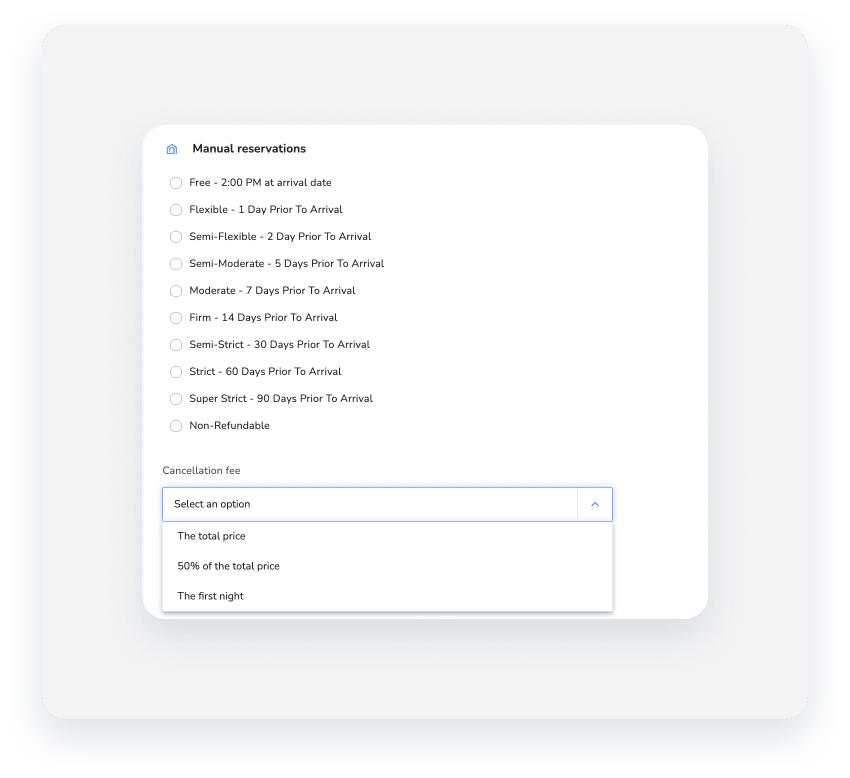
-
Online booking solutions: Includes the Booking Engine, Booking Engine API, and Guesty Websites.
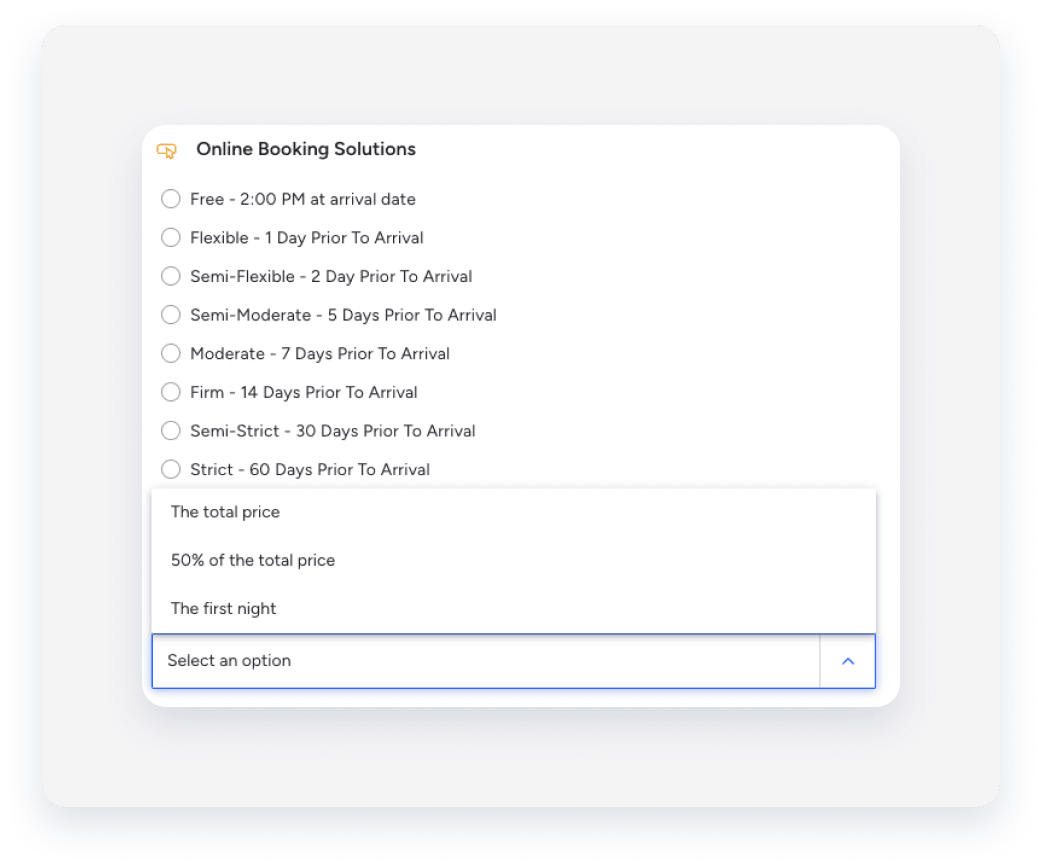
-
Vrbo: To create a custom cancellation policy, select Custom from the list, and create up to 3 combinations of [days before check-in] and [refund amount]. Guests qualify for a refund if they cancel their reservation on or before the specified number of days before check-in.

Back to the top
- Click Save.
Edit a cancellation policy
You can change a cancellation policy after it's created via Guesty. The change syncs to the connected booking channel, except for the following booking channels, in which you must make any cancellation policy adjustments directly in the channel:
- Agoda
- Glamping Hub
- Rentals United
- Vrbo: You can only update policies after you set up the account. For accounts with multiple listings, edit each individually in Guesty or contact us to edit in bulk.
Changes to your cancellation policy only apply to new bookings. Reservations made before your changes are subject to your previous cancellation policy.
Follow the instructions below based on how your cancellation policy was originally set up:
-
Policy included in a rate plan: If the policy was created as part of a rate plan, change it in the rate plan’s settings.
-
Standalone policy: If the policy was created as a standalone, change it via the Property page. Repeat the steps above to change the cancellation policy selection for the relevant source.
-
Multi-units: Update the cancellation policy in the main unit and each sub-unit.
Edit in bulk
Refer to the table below to see which bulk edits are supported by each channel.
Switch between a cancellation policy and a rate plan
Rate plan to cancellation policy
Don't attempt to switch from a rate plan to a cancellation policy in the Guesty dashboard. Stopping the sale of a rate plan makes the listing unsellable under the rate plan's settings, and adding a cancellation policy won't make the listing sellable again.
Cancellation policy to rate plan
You can switch from a cancellation policy to a rate plan.
Edit the rate plan and assign the properties to it. Once the property is assigned, the rate plan automatically replaces the cancellation policy.