This article explains how to sync new listings in Airbnb to Guesty and import their data to manage them in Guesty.
After you connect your Airbnb account to Guesty, your existing Airbnb listings automatically sync to Guesty with a “Not connected” status. Once you select which listings to connect, the status will change to "Connected" in Guesty within 24 hours, and set to full sync by default. After this change, Guesty imports the listing’s data, reservations, and guest messages within 72 hours.
Note:
Airbnb offers a "Display exact location" setting to hide a listing's accurate address. Guesty doesn't support this feature. When you connect an Airbnb listing, Guesty overwrites this setting, making the exact location visible to guests.
To hide the exact location, wait until the listing is connected to Guesty. Then, sign in to your Airbnb account and update the "Display exact location" setting directly on Airbnb. Airbnb permits this change because the address is a 'locked attribute'.
Before you begin
Check that your listing content and settings in Airbnb follow the requirements listed below to avoid the import failing.
Listing status
The Airbnb listing can't be flagged or suspended. Its status in Airbnb must be "Listed" (bookable and searchable) or "Unlisted." You can't import listings with an "In progress" status. Listings import to Guesty with the same listed status as Airbnb. If the listing imports as unlisted, list it in Guesty to make it bookable.
Listing registration and license
You may be required to have a license to lease the property in your jurisdiction. If required, add your license details to Airbnb before importing the listing.
Minimum number of nights
Set your listing’s minimum and maximum nights per stay to align with your region’s requirements.
Calendar availability
Ensure the availability window of your listing is open on Airbnb before importing it. If the calendar is set to "dates unavailable by default," the listing imports as unavailable, resulting in a blocked calendar—even if there are no reservations.
Property type
Select one of the following Airbnb property types that are supported by Guesty:
- Apartment
- Studio
- Bed & Breakfast
- Boat
- Bungalow
- Cabin
- Camper/RV
- Castle
- Cave
- Chalet
- Condominium
- Earth house
- Dorm
- House
- Hut
- Igloo
- Island
- Loft
- Plane
- Tent
- Townhouse
- Treehouse
- Villa
- Yurt
Add only one shared space to a studio property type.
For a multi-unit, ensure you select one of the following property types:
- Apartment
- Condominium
- Dorm
Title, house rules, and description fields
All content (titles and descriptions) should adhere to Airbnb’s content policy. The following content isn’t allowed in Airbnb, and if added, will cause the syncing to fail:
- Email addresses
- Website links
- Phone numbers
- Emojis and symbols
- Abbreviations (Mr, Ms)
- Repetitive special characters
- All-capitalized words (such as "CC").
- Two words (or more) connected with a dot will be considered a website address and will cause an error to appear. I.e., [word].[word]. To solve it, ensure adding a space after the dot: [word]. [word].
Photos
The listing must have at least one photo. Photo resolution can't exceed 1920x1080px, and the file size must be under 4 MB.
Rooms arrangement
Guesty only supports the following Airbnb bed types. Using unsupported types may disrupt syncing.
- Air Mattress
- Bunk Bed
A bunk bed will count as two beds in the overall number in Airbnb.
- Crib
- Double Bed
- Floor Mattress
- King Bed
- Super King Bed
Super King beds are only supported on airbnb.co.uk.
- Queen Bed
- Single Bed
- Sofa Bed
- Toddler Bed
- Water Bed
Import listings and sync data
Follow the instructions or watch our video below to add new listings from Airbnb to Guesty and import their data.
Step by step:
- Sign in to your Guesty account.
- In the top navigation bar, click the mode selector and select Growth mode.
- Click Distribution.
- Select Airbnb.
- Select the relevant account.
-
Click  and then click Sync account.
and then click Sync account.
Note:
This action only syncs which listings are displayed, to ensure Airbnb and Guesty are aligned. This action doesn’t sync data between listings on Airbnb and Guesty.
- Refresh the page. It may take up to 5 minutes for a new listing to appear.
- To the right of the relevant listing, under "Status", click Not connected.
-
From the dropdown menu, select Import.
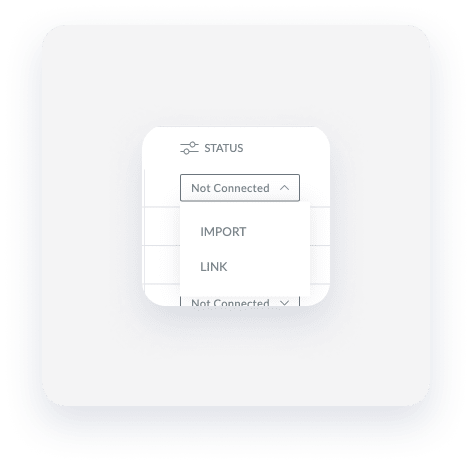
- In the pop-up, enter the required information:
- The listing nickname is retrieved from Airbnb. If none exists, Guesty generates one automatically. This field can be edited.
-
By default, the listing is imported as an active listing.
To change the listing to inactive, uncheck the "Create as active listing" checkbox.
- Click Import.
The status of the listing will change to "Connected" within a few minutes up to 24 hours. The listing's data, reservations, and guest messages will be imported within an additional 72 hours.
Use Guesty's self-service dashboard for Airbnb to identity and resolve syncing issues independently.
Use our troubleshooting article if the listing's status is still “Pending” after 24 hours, or if it is changed to "Failed".
How the import affects your listing settings and data
Read carefully how importing a listing affect's the associated data in Airbnb and in Guesty.