After you connect your Booking.com account to Guesty, you can connect your Booking.com listings in two ways:
-
Publish your Guesty properties to Booking.com. Create a new property or use an existing property in Guesty and add it to your Booking.com account.
- Link your existing properties in Guesty to your existing listings in Booking.com.
This article explains how to link your Booking.com listings to Guesty.
The default connection type for a published listing is rates & availability sync. Learn where you should manage your listings, reservations, and guest communication based on this connection type. You can also switch the connection type.
Limitations
- Reservations with past dates won't be imported to Guesty when you link a listing. Learn more about uploading past reservations manually.
- A Booking.com room ID can only be linked to one Guesty listing.
- Only single and multi-unit listings can be linked to Booking.com.
- When linking a multi-unit, select the main unit in Guesty, not the sub-units.
- To integrate a hotel with Booking.com, create each room type as listings under a complex on the Extranet. The complex will be assigned one hotel ID with multiple room IDs. Link the hotel with the corresponding complex in Guesty and each room type with the corresponding listing in Guesty. The main complex is displayed first, with each room type in a separate row below it.
Before you begin
Follow the steps to take before linking listings to Guesty.
1. Link a property to Booking.com
Watch our video and follow the steps to link a Guesty property to a Booking.com listing.
Step by step
- Sign in to your Guesty account.
- In the top navigation bar, click the mode selector and select Growth mode.
- Click Distribution.
- Click the Booking.com thumbnail.
-
In the Booking.com integration dashboard, verify that the relevant account status is "Connected."
If Guesty was previously connected, ensure the account does not reflect a "Disconnected" status.
If it is disconnected, reconnect the account before proceeding with the linking process.
- Select the relevant account.
-
If you haven’t linked a Booking.com listing before, click Start linking your listings.
If you have previously linked a Booking.com listing, click Link listing in the top right.
-
In the “Select Booking.com property” page, enter the Booking.com property ID into the textbox and click Next. The property ID can be found in the Extranet’s property dashboard.
Our system will check if Guesty is the connectivity provider for the property and ensure the LEID is recognized.
- If Guesty is not the connectivity provider for the property, you will be prompted to to set this up. In the pop-up window, click Connect. A Booking.com window will open prompting you to log in to the Booking.com Extranet. Enter your credentials. Upon successful login, you will be able to configure and set up Guesty as the connectivity provider for the listing.
- If our system does not recognize the LEID in Guesty, you won't be able to link the listing. In this case, connect your Booking.com account.
-
In the “Link to Guesty listing(s)” page, under “Matching listing in Guesty”, select the relevant listing in Guesty. You can search for the listing by typing the listing’s name, nickname, or address. Then, click Next.
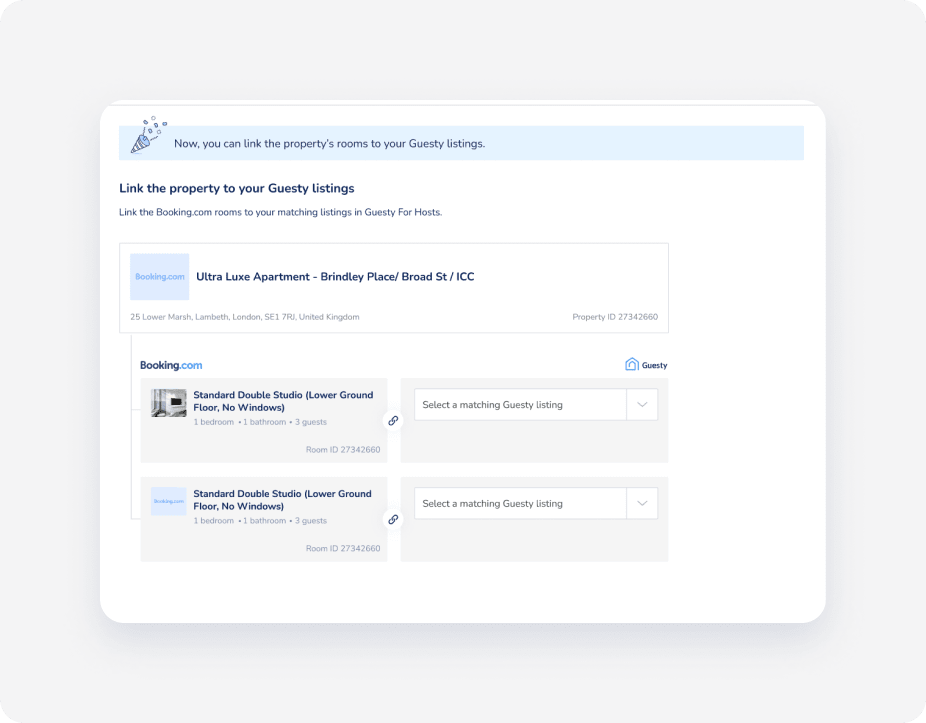
If you don't see the listing you want to link, see our troubleshooting recommendations below.
-
In the “Listing policy setup” page, you’ll be prompted to select and apply a rate plan(s) or a cancellation policy for every listing. Your selection will override any existing rate plans that were set up on Booking.com and, therefore, any assigned promotion as well.
Note:
Avoid creating rate plans in Booking.com for your connected listing, as it may cause syncing issues.
- If you’ve already created and assigned a rate plan(s) in Guesty for this listing, click Next to apply it. You can see all the existing rate plans set up on the listing and edit them as needed.
- If the listing is not yet assigned to a rate plan, select Rate plan (for multiple listings) or a Cancellation policy (per listing).
- You can create and apply more than one rate plan for the same listing, and use the same rate plan for multiple listings. However, you can create only one cancellation policy for a listing.
- In the case of a complex, each room type is represented as a separate listing in Guesty. Assign a rate plan to each one.
- If you choose to create a rate plan, click Create your first rate plan, and follow the setup instructions. If you choose to create a cancellation policy, click Select a policy and Select cancellation fee to choose the desired policy and fee. A cancellation policy will be displayed on Booking.com as a rate plan. For a complex, you can select one cancellation policy for the whole complex and later adjust it per room type in Guesty.
- If only some of your listings have rate plans, click Assign rate plans next to listings that show the "Needs Rate plan" indication.
- Click Link property to Guesty in the top right.
Once you establish the link between Booking.com listings and Guesty, and their connection status is “Connected”, reservations with future check-in/check-out dates will automatically be imported to Guesty. Since these reservations were made prior to the linking process, they will be generated in a non-XML format and any change you make to them via Booking.com won't sync to Guesty. Contact us if you need to update these reservations.
2. Finalize the setup in Booking.com
To finalize the connection process and make sure your Booking.com configuration is similar to Guesty, you will need to set up the following items in Booking.com:
- Taxes
- Cleaning fee (must be set up in Guesty as well as the Booking.com Extranet)
- Authorization hold
- Any additional settings
Troubleshooting linking listings
If you do not see the listing you want to connect in the dropdown menu in Guesty, follow the troubleshooting steps below.
- Ensure the property in Guesty is active and listed. Inactive or unlisted properties won't appear.
- Verify that you are not trying to link sub-units in Booking.com directly to a Hotel ID in Guesty. You must link sub-units to the higher hierarchy, which is its multi-unit.
- Confirm that the number of units in Booking.com exactly matches the number of units in Guesty. Mismatched quantities block the connection.
- Ensure you organize your Booking.com unit structure correctly.
For additional issues, navigate to the self-service dashboard to troubleshoot why listings failed to sync independently.
Learn more about resolving common linking issues. If your listing's connection status is "Pending" for more than 3 days, contact us.