Connecting your Booking.com account to Guesty is an easy process that enables you to efficiently manage your listings, reservations, and availability in Guesty.
You can connect multiple Booking.com accounts to Guesty. Follow the instructions below to create a new Booking.com account, or connect an existing account to Guesty.
Create a Booking.com account
Follow the steps below to create a new Booking.com account via Guesty.
Step by step:
- Sign in to your Guesty account.
- In the top navigation bar, click the mode selector and select Growth mode.
- Click Distribution.
- Click the Booking.com thumbnail.
- In the top-right corner, click Add account.
- In the pop-up window, click Create account.
- Fill in the legal representative information and company information and click Next.

- Enter the account nickname, add an optional forwarding email, and click Next.
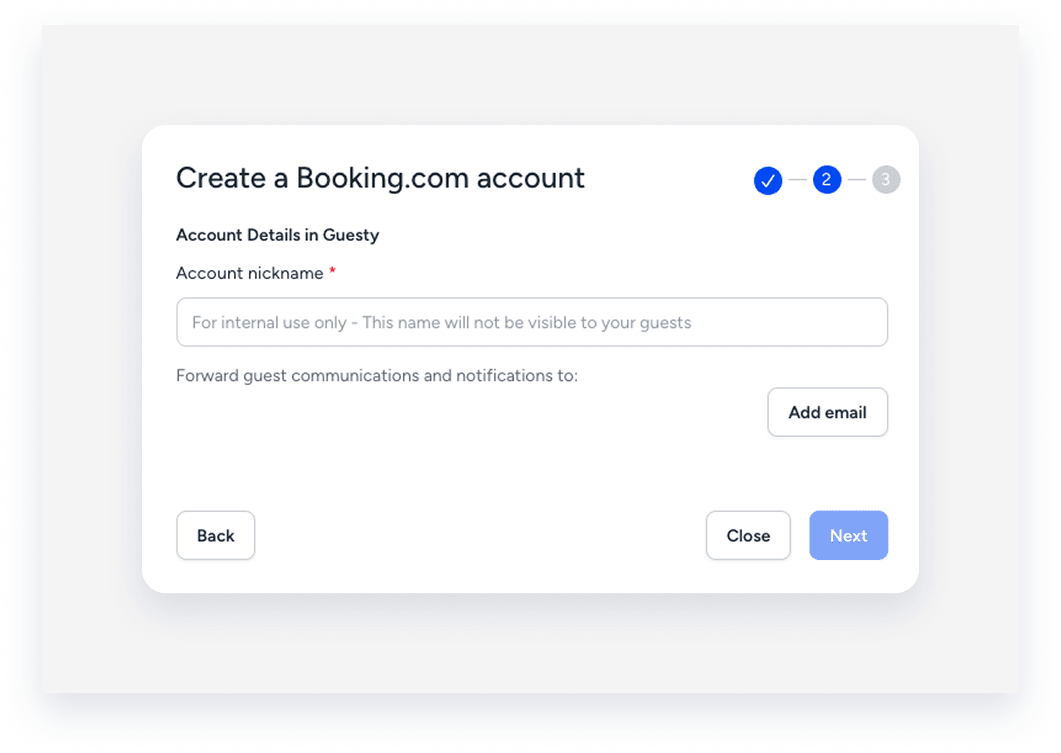
- In the pop-up window, review the information and click Got it!
Within a few minutes up to several hours, you will receive an email from Booking.com with a link to sign a contract. You may receive an additional email requesting you to sign in to Booking.com. During this process, a Legal Entity Identifier (LEID) will automatically be created for your account.
Once the status of the account in Guesty updates from "Pending" to "Connected", you can connect your listings between Guesty and Booking.com.
Follow the steps below to connect an existing Booking.com account to Guesty.
Step by step:
- Sign in to your Guesty account.
- In the top navigation bar, click the mode selector and select Growth mode.
- Click Distribution.
- Click the Booking.com thumbnail.
- In the top-right corner, click Add account.
- In the pop-up window, click Connect account.
- Enter the property ID of one of the listings in the Booking.com account you wish to connect and click Next.
Our system will check if Guesty is the connectivity provider for the listing.
-
If Guesty isn't the connectivity provider for the listing, you will be prompted to set up it up:
- In the pop-up window, click Connect.
- A Booking.com window will open, prompting you to log in to the Booking.com Extranet.
- Enter your credentials.
- Upon successful login, you will be able to configure and set up Guesty as the connectivity provider for the listing.
-
If Guesty is the connectivity provider for the listing, proceed to the next step.
- Enter the Booking.com Hotel ID associated with the LEID account you want to connect to Guesty. If you do not have a LEID in place, create a new LEID in Booking.com.
- Enter the account nickname. The nickname will be used internally to identify the account in Guesty.
- Enter the company name. The company name will be used to create the proxy email address of the new integration.
- Click Add email to enter a forwarding email address, and then click Submit.
- In the pop-up, click Got It!
Your Booking.com account is now connected to Guesty with Guesty as the connectivity provider for the listing. When the status of the account in Guesty updates from "Pending" to "Connected", you can connect your listings.
Remove a Booking.com account
Before you begin
Follow the instructions below to remove a Booking.com account from the integration page in Guesty.
Step by step:
- Sign in to your Guesty account.
- In the top navigation bar, click the mode selector and select Growth mode.
- Click Distribution.
- Click the Booking.com thumbnail.
- Click
 next to the relevant account.
next to the relevant account.
- Click Remove account.
The account is removed immediately.