After you connect your Booking.com account to Guesty, you can connect your Booking.com listings in two ways:
-
Link your existing listings in Guesty to your existing listings in Booking.com.
- Publish your Guesty listings to Booking.com. Create a new listing or use an existing listing in Guesty and add it to your Booking.com account.
This article explains how to publish your Guesty listings to Booking.com.
The default connection type for published listing is full sync. Learn where you should manage your listings, reservations, and guest communication based on this connection type. You can also switch the connection type to rates and availability only.
Before you begin
-
Connect your Booking.com account to Guesty before publishing a new listing. If you haven’t set up the connection yet, you'll be directed to set it up as described below.
-
Create the listing in Guesty, with at least one week of availability in the next 90 days.
- Add your license number in Guesty if required.
-
List the listing.
- To publish a listing to a Booking.com account that doesn't have an LEID recorded in Guesty, contact us first to update the LEID. If you don't know the LEID, contact Booking.com to retrieve it. Once the LEID is updated in Guesty, you can proceed with publishing listings.
Limitations
- Complexes cannot be published to Booking.com and instead must be created in Booking.com and then linked to Guesty. Ensure the listing is activated and listed, and then link each Guesty listing to its corresponding Booking.com listing within the complex.
-
Taxes can be synced to Booking.com only upon the initial publishing. If any updates are made to one of the tax values in Guesty after the initial publish, they will not be synced to Booking.com unless the status of the listing on the Booking.com Extranet is "XML: Being Built". Contact Booking.com for any future tax updates.
- If updates are made to the listing address and title in Guesty after the listing is published, update them manually on Booking.com as well.
Publish a listing
You can publish listings from Guesty via the Booking.com distribution page, or from a specific account's page. Watch the video or follow the instructions below.
Step by step:
- Sign in to your Guesty account.
- In the top navigation bar, click the mode selector and select Growth mode.
- Click Distribution.
- Click the Booking.com thumbnail.
- To the right of the relevant account, click + Publish listing. Alternatively, click on the relevant account. Then, in the top right corner of the account page, click Publish to channel.
- In the “Select a Guesty listing” page, select the listing you’d like to publish from the upper dropdown. You can search the listing by typing the listing’s name, nickname, or address.
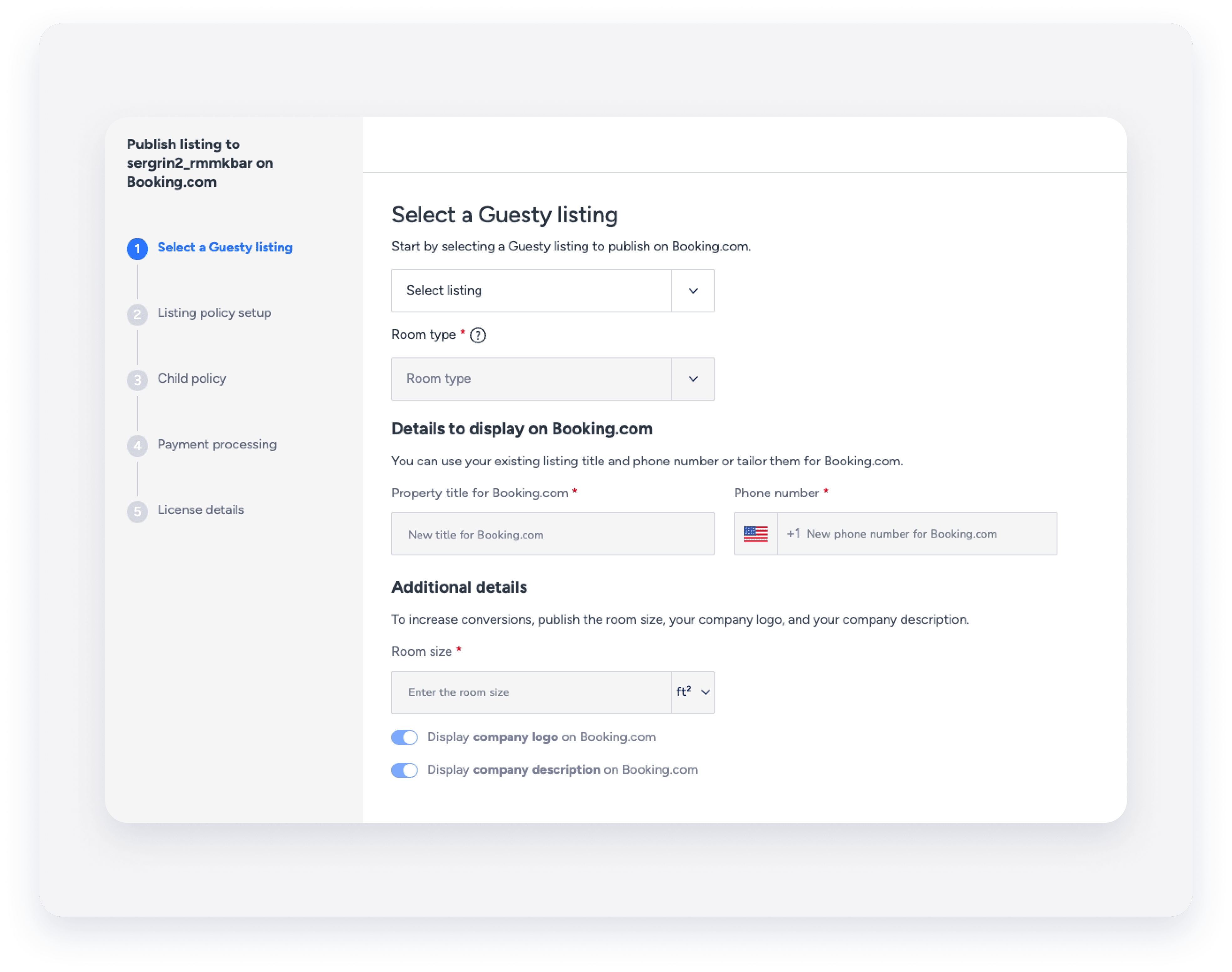 In the case of a multi-unit, select the main listing in Guesty, and not a specific sub-unit.
In the case of a multi-unit, select the main listing in Guesty, and not a specific sub-unit.
-
Select the listing’s relevant room type from the second dropdown. Ensure that the room type you choose best describes your listing.
Selecting a room type may prompt you to add some additional information required for this type of room. For example, you may be asked to fill in the maximum occupancy for the listing, list the included amenities, etc. Click Fix now to be redirected to the correct page where you can make the required changes.

-
Under "Details to display on Booking.com", validate the property title and contact number as they appear in Guesty, and update the information if necessary.
Ensure both of them are valid and with none of the following restricted values and vocabulary:
- Prohibited values: email addresses, website links, phone numbers, emojis, repetitive special characters, or repetitive capitalized letters.
- Prohibited terminology: annex, arab, arsenal, charg, chef, comfortable, God, german, kayak, kill, sue, wifi, wth, yards.
- Under “Additional details”, choose whether to add the room size and toggle on to display your company logo and/or company description on Booking.com.
- Click Next.
-
On the "Listing policy setup" page you’ll be prompted to select and apply a rate plan(s) or a cancelation policy for the listing.
You can create and apply more than one rate plan for the same listing, and use the same rate plan for multiple listings. However, you can create only one cancellation policy for a specific listing.
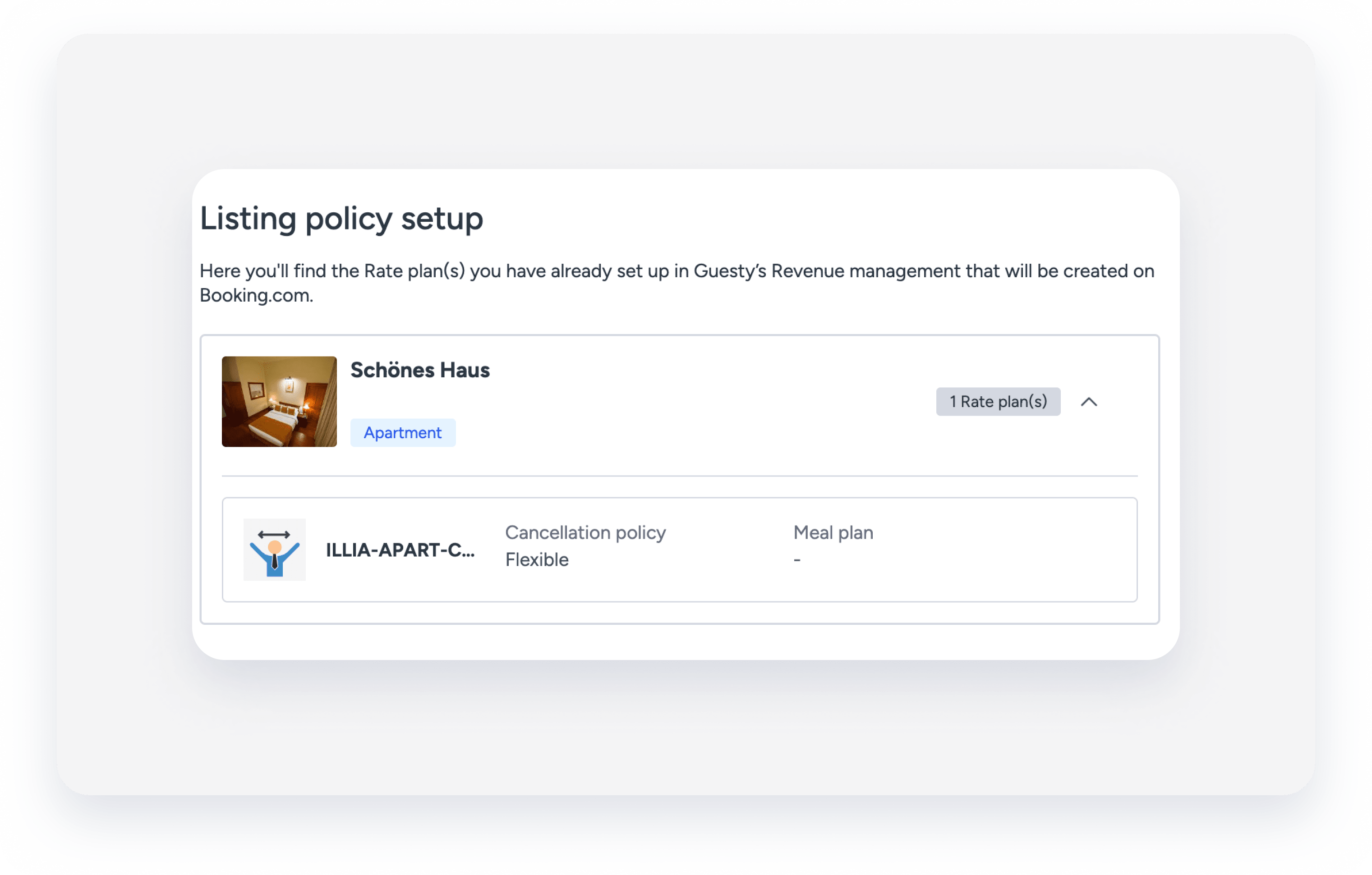
- If you’ve already assigned a rate plan(s) in Guesty for this listing, click Next to apply the listing’s rate plan(s). You can see all the existing rate plans for this listing displayed below. If you’d like to edit your existing rate plan(s), click the side note to the right.
- If the listing is not assigned to any rate plan yet, select Rate plan (for multiple listings) or a Cancellation policy (per listing).
- If you choose to create a rate plan, click Create your first Rate plan, and follow the setup instructions. If you choose to create a cancellation policy, select a policy and a cancellation fee from the dropdown menus.
-
Child policy page:
Select either Allow booking with children or Do not allow booking with children.
If you selected “Do not allow booking with children”, click Next. Otherwise, fill in the maximum number of children allowed for a reservation, select the minimum and maximum age for a child rate, and choose the child rate fee per night. Then, click Next.
You can update the Child Policy at any time.
- Payment processing page:
Select either You will charge guest payments or Booking.com will charge guest payments.

- By selecting who will charge your guest (Booking.com or yourself), you choose who will function as the merchant of records, in charge of processing payments and taxes, ensuring meeting compliance, and issuing refunds and chargebacks.
- If you choose to charge your guest payments by yourself, you can either:
- Use Guesty’s owned payment processor
- Use an external processing method supported by Guesty
- Don't set up a payment processor in Guesty, and charge your guests manually outside of Guesty.
- If you selected to charge your guest payments by yourself, under “choose which credit cards do you accept”, select all the relevant credit cards you can accept, and click Next. If you choose Booking.com to charge your guests, refer to the next step.
- If you selected Booking.com to charge guests payments, click Payments by Booking.com or Online payments.
- Payments processed by Booking.com (payments by Booking.com) cannot be shown on Guesty’s reservation page.
- Payments by Booking.com / Online payments are both pending Booking.com’s approval. You can check your eligibility and sign up from the Extranet’s Finance page.
- Before approval for payment services from Booking.com, listings will be marked as "cash only," and guest credit card details will not be collected. After approval, manually record a new payment in the reservation's payment section in Guesty and mark it as paid. Guesty will then update the listing with your payment processing settings.
-
In the pop-up window, click Continue.
It may take up to 24 hours following publishing the listing until you can check your eligibility & sign up for Booking.com payments solutions.
-
Based on the property’s location and according to the relevant area’s regulations, you may be shown an additional page, on which you are required to fill in your License details. Fill in the details and click Publish to Booking.com, or click Add license later if you wish to add it later, then click again Add license later to confirm.
Important:
- If you’d like to add the property license later, the listing won't be published and the listing’s status on Guesty’s Booking.com distribution page will be shown as “failed”.
- Guesty does not take responsibility for the compliance of regulations or the completeness or accuracy of any summary or article relating to regulations and encourages all property managers to review and comply with all country, state, and city regulations.
- A pop-up message will be displayed, confirming the publication of the listing to Booking.com. Click Continue to dashboard.

Publishing a listing may take up to 3 business days once you complete the setup process. During this time, the connection status will display as "Pending". Contact us if the listing remains "Pending" for more than 3 days.
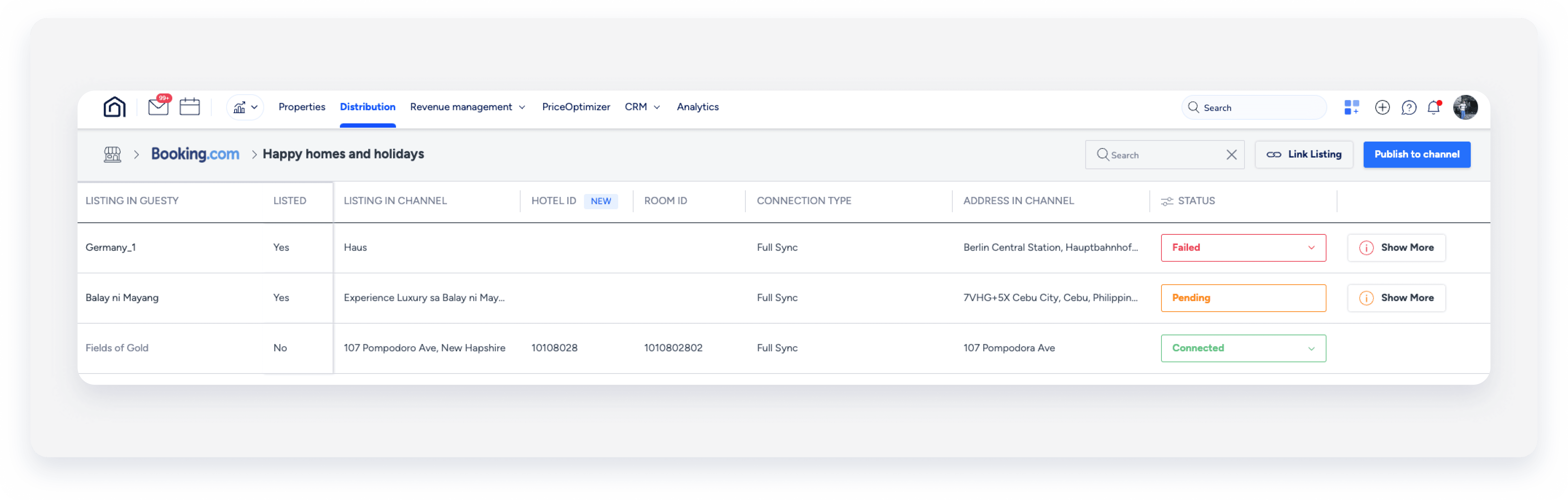
If you encounter any issues when attempting to publish your listing refer to our publishing errors guide.
Republish a listing to generate a new hotel ID
If you'd like to generate a new hotel ID, follow the instructions below to republish the listing. A republished listing receives a new hotel ID on Booking.com.
-
Disconnect the listing in Guesty.
-
Remove the listing.
-
Remove Guesty as the connectivity provider.
-
Create the listing again.
-
Publish the listing.
The listing will receive a new hotel ID on Booking.com.