Setting the right booking policy helps you streamline your workflow and manage guest expectations effectively. The booking policy you choose for your listing determines whether a reservation is confirmed immediately or requires your approval.
Your booking policy controls how your properties receive and process reservations:
-
Instant book: Guests can book and receive immediate confirmation without needing approval.
-
Request to book: Guests request to book, and you choose to approve or decline the reservation. Vrbo refers to these as Quote & hold reservations.
Booking options may differ for each channel.
Instant book
Use the instant book policy to save time, maximize booking conversion, and avoid Vrbo penalties.
Reservations are confirmed automatically as soon as the guest completes the booking, regardless of whether their payment succeeds or fails. Once confirmed, your calendar blocks immediately on all connected channels.
Payment processing must be handled separately. To accept credit card payments, connect a payment processor such as Stripe or GuestyPay in Guesty.
Request to book
Use the request to book policy if you prefer to review guests before confirming or if you collect payment on arrival.
Guests don't provide a payment method when they make a reservation. Reservations are received with a "Reserved" status.
You must approve or decline the booking request:
- Within 24 hours for most channels before the request expires.
- Within 42 hours for Vrbo
Approving a request to book doesn't confirm the booking. The guest must still complete the process by providing their contact details and payment information.
Calendar blocking options for Request to book
When using the request to book policy, you can control how your calendar is managed during the pending approval period:
-
Block calendar: Blocks the requested dates on your calendar across all connected channels until you approve or decline the request.
-
Block calendar just for 24 hours: Blocks the dates for 24 hours while you review the request, then automatically unblocks them if you take no action.
-
Don't block the calendar: Keeps your calendar open, allowing other guests to book the same dates while the request is pending.
View Requests to book in Guesty
Click  in the top navigation bar to view notifications for reservation inquiries.
in the top navigation bar to view notifications for reservation inquiries.
Alternatively, create a custom reservations report for the relevant booking channel. Add the "status" filter and select "inquiry" from the dropdown menu.

Set or change a booking policy per channel
Read the prerequisites and limitations below to understand how to set or change the booking policy for your properties on each channel.
Airbnb
Policy options
Request to book enables you to add a verification step for guests before they book. Calendar dates block for 24 hours until you accept or decline the request.
Instant booking can benefit your Airbnb response rate, improve your listing rank in search results, and increase your chances of becoming an Airbnb super-host. In some cases, you can cancel an instant reservation without violating Airbnb’s cancellation policy.
Requirements and behavior
A reservation is instantly approved when you pre-approve a guest’s inquiry, regardless of your booking policy. Some cases require reservations to be received as a request to book.
Connect your payment processor to Airbnb so guests can provide payment details when they book.
You can change a connected listing's booking policy, whether it's imported, linked, reconnected, or published.
Note:
If a listing is "not yet available to all guests", learn how to resolve the issue.

Set or change a booking policy
Follow the steps below to set or change the booking policy.
ֿStep by step
- Sign in to your Guesty account.
- In the top navigation bar, click the mode selector and select Growth mode.
- Click Distribution.
- Click the Airbnb thumbnail.
- In the integration page, click the relevant account.
- Click the relevant listing.
- In the left-side menu, click Pricing & Policies.
- Select Reservation policies.
- Scroll down to “Booking options” and click Edit.
- Select instant or request to book. For “Instant”, you can add a welcome message for guests.
- Click Save.
Booking.com
Limitations
- Only certain properties are eligible for request to book. Eligibility is determined by Booking.com according to the following criteria:
- When the property was registered:
- Properties created via API after September 2023
- Properties created via join.booking.com in 2023
- The properties categorization:
- In Booking.com: Holiday Home, Apartment, or Villas.
- In Guesty: Apartment, Studio, Loft, Vacation Home, House, Villa, Condominium, Cabin, Townhouse, Bungalow, Hut, Castle, Holiday Home, or Cottage.
- Other property types aren't supported.
- Requests to book don't block calendar availability. If dates become unavailable before the guest confirms, the request may expire.
- Prices are subject to change between the request and confirmation. If the price changes, guests are notified and can choose whether to proceed.
- Request to book listings only appear in search results if check-in is three or more days away. Last-minute reservations only show instant book listings.
Enable requests to book based on your connection type
The process depends on whether you use a rates and availability connection or a full sync connection.
If you have a rates and availability connection type, you must enable and manage "Request to Book" directly in the Booking.com extranet.
Step by step:
- On Booking.com, click Property.
- Select Policies.
- At the bottom of the page, select How you receive bookings.
- Change from Instant into Request to Book.
Once this is set up, requests to book reservations must be managed in Booking.com.
If you have a full sync connection type, you can set or change the booking policy directly in Guesty.
ֿStep by step:
- Sign in to your Guesty account.
- In the top navigation bar, click the mode selector and select Growth mode.
- Click Distribution.
- Click the Booking.com thumbnail.
- In the integration page, click the relevant account.
- Click the relevant listing.
- In the left-side menu, click Pricing & Policies.
- Select Reservation policies.
- Scroll down to “Booking options” and click Edit.
- Change from Instant into Request to Book. For “Instant”, you can add a welcome message for guests.
- Click Save.
Once this is set up, requests to book are synced and managed in Guesty.
Note:
If you receive a request to book from a guest who uses an iOS or Android device, you can communicate with the guest directly from your Guesty Inbox. Communication with guests who make requests to book from other devices, such as a desktop computer, is not currently supported.
Enable New inquiry received in Guesty's notification centre to track inquiries from other devices in Guesty.
Vrbo
Differentiating between an inquiry and a Request To Book
Understanding the difference between a Vrbo Inquiry and a Request to Book ("Quote and Hold") is crucial for managing reservations correctly and responding to guests in a timely manner. Misinterpreting them can lead to penalties, overbookings, or missed opportunities.
-
Inquiry
- An inquiry means the guest asked a general question but didn't submit a formal booking request.
- An inquiry may contain dates, listing names, and the number of guests. An inquiry won't include a reservation number, confirmation code, or payment details, and won't create a block on your calendar.
- Respond to an inquiry within 24 hours to keep response metrics healthy.
-
Request to Book
- The guest completed the booking process on Vrbo using "Quote and Hold" and created a reservation.
- A Request to Book displays a "Reserved" status and a valid confirmation code that begins with "HA-".
- Accept or decline the reservation within 42 hours.
Use our quick identification guide below to differentiate between an inquiry and a Request to Book.
Quick identification guide
Important:
If no action is taken, Guesty’s auto-decline feature will trigger. The status will change from "Reserved" to "Declined", which Vrbo treats as a "Canceled by host". This may result in penalty fees and listing suspension.
Policy options
You can apply an instant booking or a "Quote and Hold" policy (equivalent to request to book) to your properties. If you don't accept or decline a quote and hold a reservation within 42 hours, it cancels automatically.
Requirements and behavior
Vrbo charges a tiered partner fee when the host is responsible for a cancellation. Additional actions, such as a temporary listing suspension, may also be imposed. Exceptions to this policy can be made for cancellations outside the partner’s control. We therefore recommend using instant book for Vrbo listings.
When connecting a Vrbo account to Guesty, you can set the default booking policy as instant book or quote and hold.
When publishing to Vrbo, you can select the account’s default policy or use the alternative.
Set or change a booking policy
Follow the steps below to set or change the booking policy after connecting the property to Vrbo. The update syncs to Vrbo within 24 hours.
Step by step
- Sign in to your Guesty account.
- In the top navigation bar, click the mode selector and select Growth mode.
- Click Distribution.
- Click the Vrbo thumbnail.
- In the integration page, click the relevant account.
- Click
 next to the relevant listing.
next to the relevant listing.
- Select Instant booking or Non-instant booking (quote and hold).
- Click Save.
Guesty Booking Engine & Google Vacation Rentals
Policy options
You can set an instant booking policy or request to book when creating a Guesty Booking Engine.
Requirements and behavior
With a request to book policy, guests are not required to enter their payment details. Additionally, with request to book, you can choose whether to block the calendar for booking requests for 24 hours indefinitely or not at all. Reservations are received in a “Reserved” status when the calendar is blocked and in “Inquiry” status when it's available.
When you select an instant booking policy, reservations confirm automatically upon creation. Guests must provide credit card details during booking, but payment processing follows your property's Auto Payment rules. This means the confirmation status operates independently from payment status.
Guests can use the following cards:
- Visa
- American Express
- UnionPay
- Discover
- Diner's club
- JCB
- Mastercard
The list of supported credit cards cannot be changed. To allow payments by credit card, connect Stripe or GuestyPay as your payment processor in Guesty. Once a reservation is made, its status is instantly changed to "Confirmed". The payment processing is done separately and does not affect the reservation's confirmed status.
Beta users can set instant booking by bank transfer or payment apps. In this case, when a reservation is booked, its status automatically changes to Confirmed, and the payout status updates to “Payment failed”. Send payment instructions to your guests and collect their payment manually. Once payment is made, manually update the reservation payout status to “Fully paid”.
If you’re using message automations, differentiating between reservations paid via bank transfer and via credit card in message automations is not possible. Therefore, we recommend addressing both payment options in the content of your messages.
Set or change a booking policy
Follow the steps below to set or change the booking policy.
Step by step
- Sign in to your Guesty account.
- In the top navigation bar, click the mode selector and select Growth mode.
- Click Distribution.
- Click the Guesty Booking Engine thumbnail.
- Click
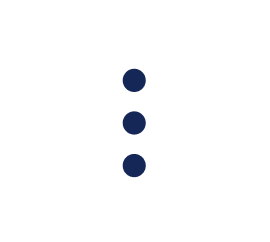 next to the relevant Booking Website, and select Edit Booking Engine.
next to the relevant Booking Website, and select Edit Booking Engine.
- Select Booking settings in the left sidebar.
- Under “Select how guests book”, select Request to book or Instant booking from the dropdown menu. When selecting request to book, choose the relevant option under “Affect on calendar”.
- Click Save Booking Engine.
Guesty Booking Engine API
Refer to the information about Guesty Booking Engine to learn about the channel prerequisites and limitations.
Set or change a booking policy
When creating a Booking Engine API instance, you set its booking policy.
Follow the steps below to set or change the booking policy.
Step by step
- Sign in to your Guesty account.
- In the top navigation bar, click the mode selector and select Growth mode.
- Click Distribution.
- Click the Guesty Booking Engine API thumbnail.
- To the right of the relevant API instance, click
 .
.
- Select Edit API key.
- Under “Booking options”, select Requests to book, Instant bookings, or Both.
If you choose “Both”, the guest can decide which option to use. You can also code the booking engine to allow booking with or without a credit card token.
Agoda, Expedia, Homes and Villas by Marriott Bonvoy (HVMB), Misterb&b
Guesty’s integrations with these channels only support instant booking.
Additional booking channels
Guesty’s integrations with additional booking channels only support instant booking. The policy is automatically applied when connecting a property between Guesty and the channel.