Setting accurate address details ensures your guests arrive smoothly and helps booking channels verify your listings.
Properties in Guesty use two types of addresses:
-
Full address: The physical location of the property.
-
Published address: The approximate location displayed on the booking channel. Use this for security to hide the exact location until the reservation is confirmed.
If you don't add a published address, the full address appears on the connected booking channels and in quotes.
The address display order depends on the property’s country. For example, for properties in the USA, the format is street number, street name, city, state, zip code, and country.
The "City" field sets the "Destination" in the Booking Engine search results.
To update addresses for multiple properties at once, see the bulk update instructions below.
Complexes and multi-units
Units in a complex or multi-unit share the same full address, but the “Additional address details” can be different. If a sub-unit has a different physical address than the complex or multi-unit, manually correct the address or unassign the unit from the parent.
You must edit the primary address in the main complex or parent multi-unit. All sub-units inherit this address automatically.
Channel limitations
Airbnb
Update the full address before you receive a confirmed reservation. If you have a confirmed reservation, contact Airbnb support to update the address.
Before your first confirmed reservation, update the full address based on your sync settings:
You can change your sync settings to Limited sync to manage the address in Airbnb.
If you change the address in Airbnb, you can't update it in Guesty later, regardless of the sync type. In this case, the property address will be managed in Airbnb and “locked” from being changed from Guesty. The address won't be displayed in Guesty but will appear in Airbnb.
For Full sync listings, Guesty pushes address updates to Airbnb only if the change is within 0.01 KM of the current address.
All the address fields are mandatory to fill out. Also, if you set a property type to "Apartment", you must add an apartment number.
Booking.com
For listings with a Full sync connection, the address syncs to Booking.com only upon the initial publish, and only if the listing status in the Booking.com Extranet is "XML: Being Built".
If the listing is already published, update the address in Booking.com directly.
Vrbo
When managing addresses for Vrbo listings, it’s important to follow Vrbo’s specific requirements to ensure successful syncing and to avoid errors.
Field requirements for Vrbo
All address fields are mandatory.
- Full Address: Must be 1–80 characters only.
- Zip code/Postal Code: Must be a valid code between 3–20 characters.
- Do not use abbreviations for cities or countries (e.g., write “United States” instead of “USA”).
- If the postal/zip code contains a dash (e.g., 12345-6789), remove the dash and any following digits before saving.
Update a Vrbo address
After you publish a listing to Vrbo and receive a booking, changes to the full address in Guesty don't sync. Vrbo may flag address changes as potential fraud. To change the full address, contact Vrbo.
You can still adjust the published address in Guesty. This controls the public display on Vrbo but does not change the stored full address.
Note:
Fields are only overridden in Vrbo if they also exist in Guesty and are sent through the API connection. Fields in Vrbo that don't respond with fields in Guesty need to be updated directly in Vrbo.
Google VR, HVMB, and Additional booking channels
All the address fields are mandatory to fill out.
Update a property's full address
Follow the instructions below to update a property's full address or published address.
Step by step:
- Sign in to your Guesty account.
- In the top navigation bar, click the mode selector and select Operations mode.
- Click Properties.
-
Select the relevant property.
In case of a multi-unit or a complex, navigate to the multi-unit or complex main unit page.
- In the left-side menu, under "Details & layout", click Location & details.
- Next to "Full address", click Edit.
-
Select Full address or Coordinates.
- Choose "Full address" to retrieve the location using a Google search. Start typing the property address in the text box, and select the relevant result from the search results. Avoid using special characters, including <,>,*,\, etc. Under “Manual override”, the location fields will be populated automatically based on the selected result.
- Choose "Coordinates" to retrieve the property's location fields by filling in the latitude/longitude values. Use decimal format (for example: 41.40338, 2.17403). Learn how to retrieve coordinates from Google Maps.
-
Under “Additional address details”, add the relevant information (optional).
Some channels require this information to verify the address. These fields won’t be displayed in the booking channels, but can be shared internally with your staff. Additional address details can be different for each sub-unit of a multi-unit.
- At the top-right, click Save.
Set a published address
Follow the instructions below to set the published address.
Step by step:
- Repeat steps 1-5 above.
- Under "Full address", toggle on Add a separate published address.
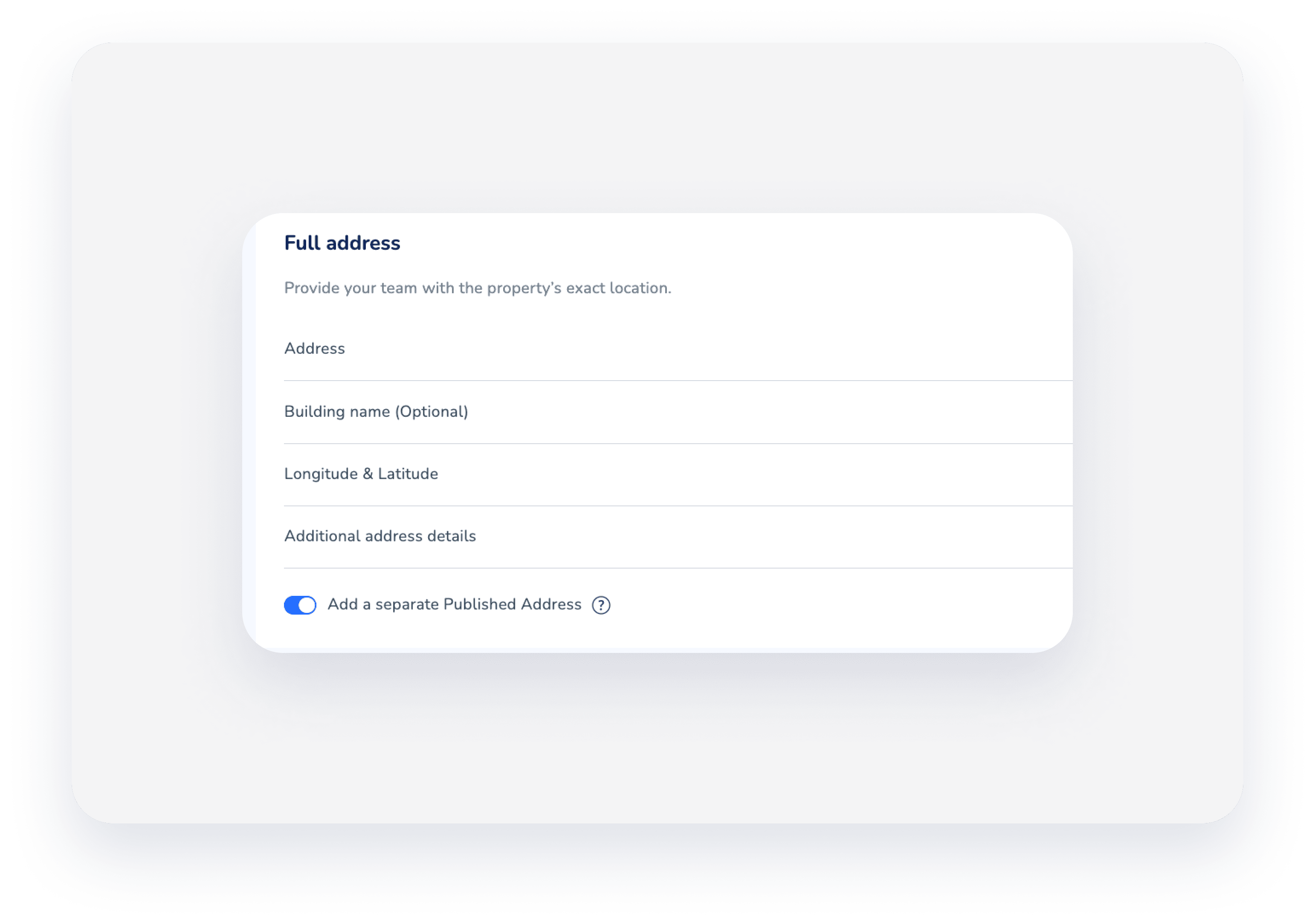
- Next to "Published address", click Edit.
- Fill in the fields. To use an unrecognized address, click Manual override at the bottom.
- At the top-right, click Save.
Update addresses in bulk
If you would like to update addresses for multiple properties, download this Excel template, fill out the required fields, and then contact us with the completed form attached.
Required fields
-
Guesty Listing ID (example: 59340fbed0140d1000c49f2f)
- Listing name
- Full address
-
Street
You can use "Unnamed Road" as a placeholder for listings or addresses where the actual street name is unknown or does not exist.
- Apartment/Unit
- City
- State
- Country
-
Zip code
If you don’t want to fill in a zip code, use "0000" instead.
- Latitude
- Longitude
- Google Maps link
Tip:
-
Google Maps API or Map Developers helps determine the exact coordinates, ensuring that they correlate with the provided street address.
- Use 6-digit numbers for latitude and longitude only.
Incorrect location or address shown
If the location fields don’t display the correct address, or if you encounter a duplicate result of the same address, click Manual override, and adjust the relevant fields. Changing the coordinates automatically updates the location fields according to the new values.
The override changes the property's address across Guesty, including when using the location filters in the Multi-Calendar or when creating a properties report.