Setting up your property correctly is the first step to a successful hosting experience. When you create a property in Guesty, you define its property, listing, and room types. These details help attract the right guests by setting clear expectations, leading to better stays and five-star reviews.
We'll explore the following terms, when they're used, and how to update them:
- Property type
- Listing type
- Room type
Property type
Property refers to the physical real estate you lease and its digital representation in Guesty. Common types include villas, apartments, lofts, and chalets.
Note:
You can't add a bedroom to a studio property type.

Channel limitations
Check which of Guesty's property types are synced with Airbnb, Booking.com, and Vrbo.
Additional Airbnb limitations
If you use an unsupported type in Airbnb, it may cause importing and syncing issues. To avoid this, choose from the following options:
Listing type
A listing is the digital version of your property shown on booking channels once the property you created in Guesty is listed.
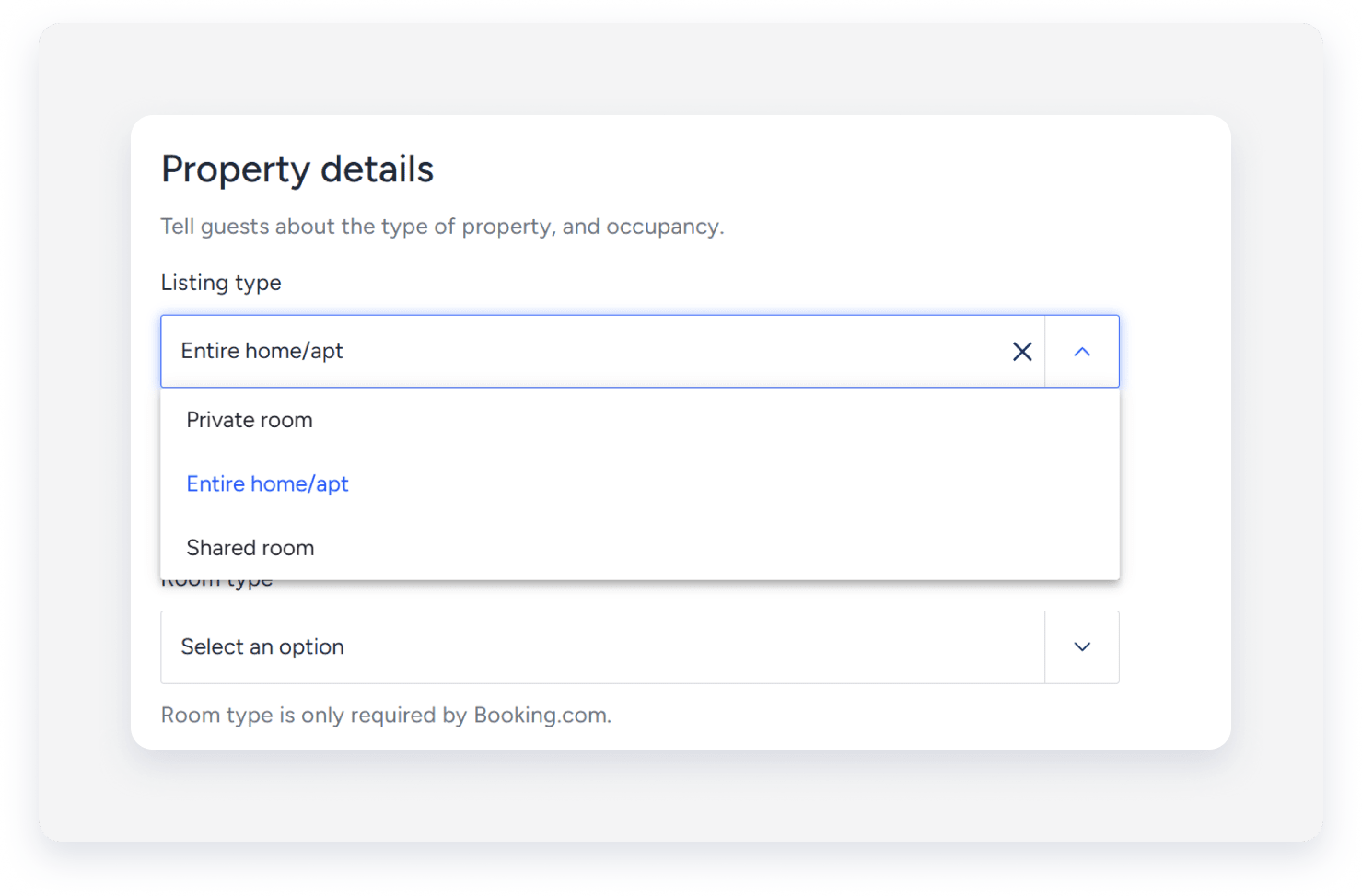
When you create a property in Guesty, choose one of these three property types:
- Single unit
- Multi-unit
- Complex
Classifying properties correctly helps you organize properties reports.
When configuring the listing type, select whether the listing is the entire property (“entire home/apt”) or only part of it. For example, an apartment may contain one room available to rent, while all the other rooms in the property are not.
If the listing isn’t the entire property, you can define if the listing is a “private room” or if the guest has to share it with others (“shared room”).
When configuring the property's room arrangement, you can list all rooms (living rooms, bedrooms, bathrooms) and specify whether each room is shared or private.
Note:
You can't add a shared bathroom (half or full) to an “Entire home/apt” listing type.
Room type
Room type (or "unit type") describes the sleeping arrangement. One listing can have multiple room types. For example, a hostel might offer "Standard rooms", "Double rooms", and "Suites".
Specify a room type only when connecting a listing to Booking.com. Otherwise, you can leave it blank.
Booking.com compatibility
The following room types (only) sync with Booking.com:
- Apartment
- Studio
- Bungalow
- Chalet
- Villa
- Tent
- Yurt (synced to Booking.com as "Tent")
Each unit can include more than just a bedroom, such as a bathroom, a living room, and amenities. Configure these in the room arrangement to assign photos to each room separately so guests know what to expect.

Change property details
Changing a listing type to a sub-unit causes it to inherit the parent unit's settings. For example, the main unit's pricing will override any price adjustments made to the sub-unit.
Check the "Main unit only" column of this table to understand what additional settings will be overridden.
Airbnb sync settings
Set or update property details in Guesty only if full sync is enabled. If you use limited sync, set or update these fields directly in Airbnb. You can change your sync settings from Full sync to Limited sync, and manage all content attributes, including the property and listing type, in Airbnb.
Changing the property or listing type in Airbnb disables your ability to update these fields in Guesty. This "locked attributes" feature allows you to use a property type supported in Airbnb but not in Guesty. The type will appear in Airbnb but won't display in Guesty.
Note:
If you receive an error when publishing your sub-unit to Airbnb stating that the listing has no beds, this indicates a sync issue where the sub-unit isn't inheriting the space arrangements from the multi-unit.
To fix this, edit any room name in your multi-unit's room arrangement settings (such as adding a space), then save. This triggers a sync that updates all sub-units with the correct data, resolving the publishing error.
Follow these steps to update your settings:
Step by step:
- Sign in to your Guesty account.
- In the top navigation bar, click the mode selector and select Operations mode.
- Click Properties.
-
Select the relevant property.
For multi-units, select the main unit. The settings will automatically apply to all sub-units.
- In the left-side menu, under "Details & Layout", click Location & details.
- Select Property details.
- Click Edit.
- Change the relevant property details.
-
Click Save.
For multi-units, in the pop-up, select to apply the change to all the sub-units.
- Click Apply changes.