Setting up your property room arrangement allows you to inform your guests about the layout of your property and the different room types available, such as bedrooms, living rooms, and bathrooms, as well as the bed types included in each bedroom.
Shared rooms
You can mark a room as a "shared room" if it's shared by multiple people, for example, a hostel room shared by multiple unrelated travelers. This setting can be toggled on or off for a specific room and applies to properties connected to Airbnb or the Booking Engine.
To mark a room as a "shared room", add a new room and toggle on the Shared room. Select the room type, and add further details like the room name and bed configuration.
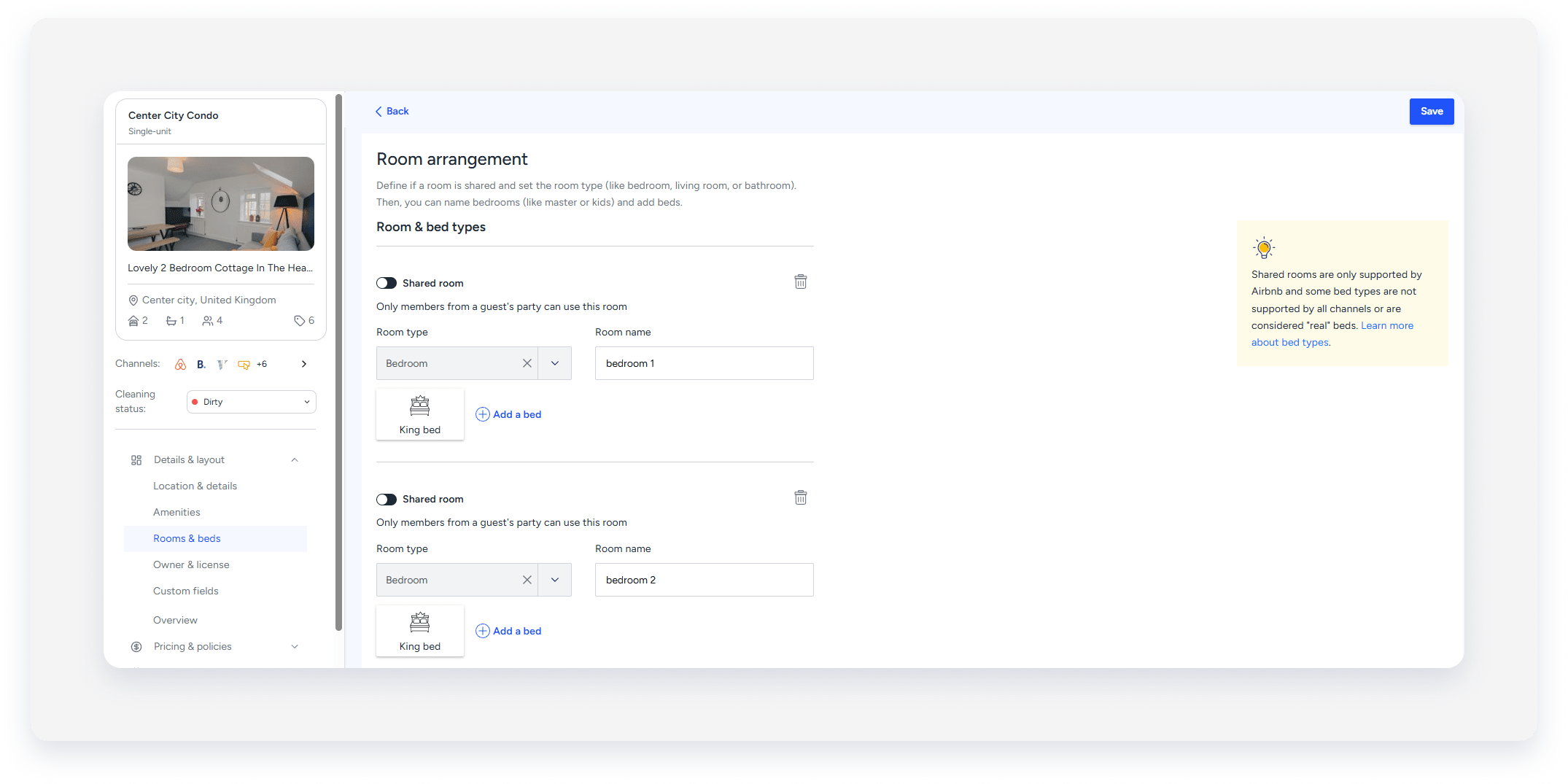
General limitations
You can add a bed to a bedroom or a living room, but not to:
- A full bathroom or a half bathroom.
- A "Studio" type property.
You can't add a shared bathroom (full or half) to an "Entire place/apt" listing type.
The following bed types can be added to a listing, but are not counted toward the bed count:
- Air mattresses
- Floor mattresses
- Water beds
- Toddler beds
- Cribs
Channel information
Airbnb
Sync information
-
Set or update your room arrangement in Guesty only if you have set a Full sync for your listing. If you set a Limited sync, set or update these fields directly in Airbnb.
You can change your sync settings from Full sync to Limited sync, and manage all content attributes, including the property room arrangement, in Airbnb.
- The order of your space arrangements won’t sync between Airbnb and Guesty. However, the number of bedrooms and shared spaces will sync.
- Adding a name to a “living room” or “bedroom” type won’t sync to Airbnb. A “shared space” type will display as “living room” in Airbnb, while a “bedroom” type will show as “Bedroom X”.
- Updating a bathroom room type to “shared bathroom” in Airbnb won’t sync to Guesty.
Room configuration
- You can assign photos to rooms within the property. Assigned photos sync to the "Where you'll sleep" section on the Airbnb listing page.
- If a "shared space" doesn't have a bed, it won’t be included in the "Where you will sleep" section on the Airbnb listing page.
-
Airbnb supports only one shared space per listing.
Therefore, you can't add more than one shared space to a “Studio” room type.
- Two half bathrooms are considered equivalent to one full bathroom. For instance, if a property in Guesty has 5 full bathrooms and 3 half bathrooms, the Airbnb live page will display it as having 6.5 bathrooms.
- Your bed arrangement must include at least one bed. Otherwise, the listing will be displayed as "Studio" in Airbnb.
-
Beta users: Check the requirements for enabling Airbnb's photo tour feature to boost your listing's visibility on the channel.
Supported bed types
Guesty only supports the following Airbnb bed types:
- Air Mattress
- Bunk Bed
A bunk bed will count as two beds in the overall number in Airbnb.
- Crib
- Double Bed
- Floor Mattress
- King Bed
- Super King Beds are only supported on airbnb.co.uk
- Queen Bed
- Single Bed
- Sofa Bed
- Toddler Bed
- Water Bed
If you use an unsupported type in Airbnb, it may result in importing issues. To avoid this, choose from the following options:
- Update the bed type in Airbnb to a type supported in Guesty before importing the listing.
- Change the bed type in Guesty after the import. Follow these instructions.
Booking.com
Supported bed types
The bed types listed below sync between Guesty and Booking.com. If a bed type isn't listed below, it won't be synced.
Vrbo
Supported bathroom types
"Bathroom" room types sync to Vrbo as follows, appearing on the listing page in Vrbo under the "Amenities" section:
Supported bed types
Vrbo supports the following Guesty bed types and syncs to Vrbo as follows:
Guesty Booking Engine
Beta users: Adding a name to a room or a shared space won't be translated into additional languages in the Guesty Booking Engine, and will appear as written.
Set up a property room arrangement
Step by step:
- Sign in to your Guesty account.
- In the top navigation bar, click the mode selector and select Operations mode.
- Click Properties.
-
Select the relevant property.
For a multi-unit, click the multi-unit's main unit. The bed arrangement updates in all sub-units automatically.
- In the left-side menu, under "Details & Layout", click Rooms & beds.
- Click Edit next to "Room arrangements".
- Toggle on Shared room when the room is available to multiple, unrelated guests.
- Type in a name for the room, and select its relevant type from the dropdown list.
- Click Add a room to insert more rooms as needed and repeat steps 7-8.
- Click Save.
Update a property room arrangement
Follow the steps below to update a property's room arrangement.
Step by step:
- Follow steps 1-6 above.
-
Make the desired changes.
- To remove a room, click
 .
.
- To remove a bed type, hover over the bed type icon. Then, click
 .
.
Important:
You can't change a room's type. Delete the room and create a new one instead.
- Click Save.