You can link a listing when it exists in both Airbnb and Guesty and you want to connect them. Once a listing is linked it receives a "Connected" status in Guesty within 24 hours.
You can expect the following when you link listings between Airbnb and Guesty:
Manage other listing data according to the sync setting you select during the linking process as follows:
-
Full sync: Manage the listing's settings in Guesty, including rates, availability settings, guest messages, reservations, and listing content, such as descriptions, property type, cancellation policy, booking options, and amenities. Updates to listing settings made in Guesty will override settings configured in Airbnb during the next sync, which typically occurs within minutes but may take up to 24 hours during high-load periods.
-
Limited sync: Manage rates, availability settings, guest messages, and reservations in Guesty. Manage listing content, such as descriptions, property type, cancellation policy, booking options, and amenities in Airbnb. Changes made in Airbnb don't sync to Guesty.
If a listing doesn't exist in Airbnb yet, publish the listing.
If the listing only exists in Airbnb and you want to recreate it automatically in Guesty, import the listing.
Before you begin
Ensure both the listing in Airbnb and Guesty meet the requirements below before initiating the linking process.
Airbnb account
- Guesty currently doesn't support co-host accounts.
- Your Airbnb account in the Guesty integration page has a “Connected” status.
Listing status
- The listing in Airbnb isn't flagged or suspended.
- The listing status in Airbnb can't be linked with an “In progress” status. The listing status in Guesty will keep the same listed status as it does in Airbnb.
-
Your listing is listed in Guesty.
An unlisted listing displays "Unlisted" in the Airbnb integration page.
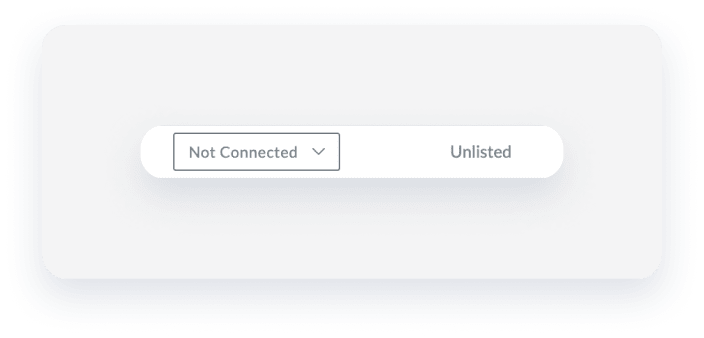
-
Your listing is disconnect and unlinked from another Airbnb listing.
An unlinked listing displays "No listing is connected" under the "Listing in Guesty" column.

Minimum number of nights
Ensure your listing’s minimum/maximum number of nights per stay is aligned with your region’s requirements.
Property type
Guesty only supports several Airbnb property types. Use one of the following types in Guesty and Airbnb to avoid the syncing failure.
- Apartment
- Studio
- Bed & Breakfast
- Boat
- Bungalow
- Cabin
- Camper/RV
- Castle
- Cave
- Chalet
- Condominium
- Earth house
- Dorm
- House
- Hut
- Igloo
- Island
- Loft
- Plane
- Tent
- Townhouse
- Treehouse
- Villa
- Yurt
Add only one shared space to a studio property type.
For a multi-unit, ensure you select one of the following property types:
- Apartment
- Condominium
- Dorm
Title, house rules, and description fields
All content (titles and descriptions) should adhere to Airbnb’s content policy. Additionally, the following content isn’t allowed in Airbnb, and if added, will cause the syncing to fail:
- Email addresses
- Website links
- Phone numbers
- Emojis and symbols
- Abbreviations (Mr, Ms)
- Repetitive special characters
- All-capitalized words (such as "CC").
- Two words (or more) connected with a dot will be considered a website address and will cause an error to appear. I.e., [word].[word]. To solve it, ensure adding a space after the dot: [word]. [word].
Photos
The listing in Guesty must have at least one photo. Ensure the photo resolution does not exceed 1920x1080px, and the file size does not exceed 4 MB.
Follow the instructions below to sync a new listing from Airbnb, and then link it to a Guesty listing.
Display Airbnb listings in Guesty
After you create a new listing in Airbnb, follow the instructions below to display it in Guesty. It can take 3-5 minutes for a new listing to appear. If the listing already displays in the integration page, continue to link the listing.
Step by step:
- Sign in to your Guesty account.
- In the top navigation bar, click the mode selector and select Growth mode.
- Click Distribution.
- Click the Airbnb thumbnail.
- Click the relevant Airbnb account.
- At the top right, click
 .
.
- In the pop-up, click Sync account.
-
Refresh the page.
The listing will appear with a “Not connected” status within a few minutes.

Link a listing
Once your listing is synced in the Airbnb integration page in Guesty, follow the instructions below to link the listing.
Step by step:
-
To the right of the relevant listing, click Not connected and select Link from the dropdown menu. If you don't see this option, ensure you have the correct listing selected and it is synced.
Important:
Refrain from selecting "Import" from the dropdown menu as this will duplicate your listing.
If the option to "Reconnect" is displayed, it indicates the listing is disconnected. If the option to "Unlink" is displayed, you need to disconnect the listing first. Learn more about disconnecting, unlinking, or reconnecting an Airbnb listing.
-
In the pop-up, select the relevant listing in Guesty, and choose the sync settings. You can switch the sync settings if needed. Learn what data is synced between Guesty and Airbnb and where to manage it according to your sync type.
Note:
You can change the connection type between limited sync and full sync at anytime after the listing is connected. However, when you switch to full sync, changes synced to Airbnb are irreversible. To restore previous settings, you'll need to configure settings from scratch..
- Click Link.
The listing’s status will change to “Pending”. Once the linking process is done, the status will change to “Connected”. Allow 24 hours for the status to update.
Navigate to Guesty's self-service dashboard for Airbnb to identity and resolve syncing issues independently.
Unlink a listing
Listings that are “Disconnected” remain linked until you unlink them. Data syncs between Guesty and Airbnb when a listing is “Connected”, and stops when it is “Disconnected”. Billing for an unlinked listing continues in Guesty.
To check if a listing is linked to Airbnb, navigate to the relevant account through the Airbnb integration page in Guesty. If "No listing is connected" is displayed under the "Listing in Guesty" column it indicated the listing is not linked.
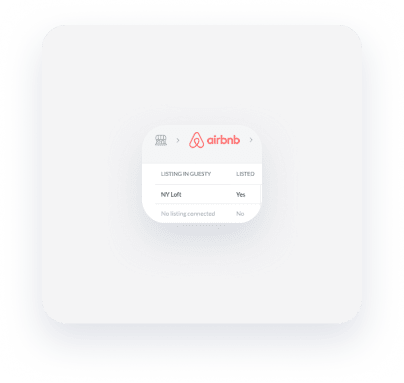
Follow the instructions below to unlink a Guesty listing from an Airbnb listing.
Step by step:
- Sign in to your Guesty account.
- In the top navigation bar, click the mode selector and select Growth mode.
- Click Distribution.
- Click the Airbnb thumbnail.
- Click the relevant Airbnb account.
- If the listing is connected:
- Next to the relevant listing, click Connected.
- From the dropdown menu, select Disconnect.
- Once the listing status displays “Not connected”, click the status and select Unlink from the dropdown menu.
-
Confirm the action in the pop-up.
Under the "Listing in Guesty" column, "No listing is connected" will replace the listing's nickname. Allow 24 hours for the status to update.
Relink a listing
When you relink an Airbnb listing to a new listing in Guesty, existing reservations that were previously imported to the previous Guesty listing will not be reimported. This avoids creating duplicated reservations and prevents discrepancies in financial and accounting reports.
Additionally, reservations will not be transferred from the previous Guesty listing to the new one, as this can lead to double bookings.
In cases like these, we recommend using Smart Calendar Rules to sync availability between the listings and avoid calendar conflicts.