There are various options to disable a connected listing in Guesty with implications for each action. This article explains how to disconnect, unlink, remove and reconnect an Airbnb listing, and in which situation the action is most appropriate.
Disconnect an Airbnb listing
When you disconnect an Airbnb listing from Guesty, any updates made to the listing's settings won’t sync between platforms, and you won't receive new reservations or messages in Guesty. A disconnected listing remains active on Airbnb and Guesty, and billing continues.
If you remove a listing on Airbnb, the listing is automatically disconnected from Guesty and removed from the Airbnb integration page during the the next account sync.
You can reconnect a disconnected listing at any time, or permanently remove it from the Airbnb integration page.
Before you begin
Unassign the listing from active promotions before disconnecting it to avoid syncing issues should you reconnect it to Airbnb at a later stage.
Follow the instructions below or watch our video to disconnect an Airbnb listing.
Step by step:
- Sign in to your Guesty account.
- In the top navigation bar, click the mode selector and select Growth mode.
- Click Distribution.
- Click the Airbnb thumbnail.
- Click the relevant Airbnb account.
- Next to the relevant listing, click Connected.
- From the dropdown, select Disconnect.
- In the pop-up, click Disconnect.
- Click
 and refresh the page.
and refresh the page.
It may take a few minutes for the changes to update.
Unlink a Guesty listing from an Airbnb listing
When a Guesty listing is "Connected" to a listing in Airbnb, data syncs between them. When a listing is "Disconnected", data doesn't sync between the platforms is ceased. However, listing that were previously connected remain linked.
To check if a listing is linked to Airbnb, navigate to the relevant account through the Airbnb integration page in Guesty. If "No listing is connected" is displayed under the "Listing in Guesty" column it indicated the listing is not linked.
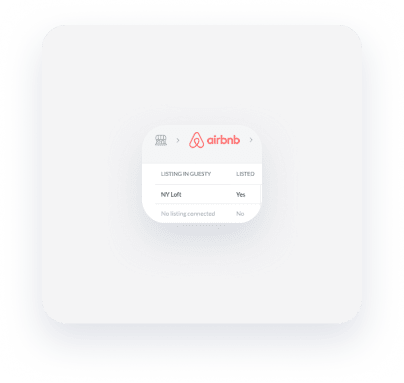
Follow the instructions below to unlink a Guesty listing from an Airbnb listing.
Step by step:
- Sign in to your Guesty account.
- In the top navigation bar, click the mode selector and select Growth mode.
- Click Distribution.
- Click the Airbnb thumbnail.
- Click the relevant Airbnb account.
- If the listing is connected:
- Next to the relevant listing, click Connected.
- From the dropdown menu, select Disconnect.
- Once the listing status displays “Not connected”, click the status and select Unlink from the dropdown menu.
- Confirm the action in the pop-up.
Under the "Listing in Guesty" column, "No listing is connected" will replace the listing's nickname. Allow 24 hours for the status to update.
Contact us if the listing isn't removed from the Airbnb integration page.
Reconnect a listing to Airbnb
You can reconnect a disconnected listing at any time. The listing's sync setting (full sync or limited sync) will be restored to the same type you originally set. You can change the sync settings once the listing is connected.
Follow the instructions below to reconnect an Airbnb listing to Guesty.
Before you begin
Step by step:
- Sign in to your Guesty account.
- In the top navigation bar, click the mode selector and select Growth mode.
- Click Distribution.
- Click the Airbnb thumbnail.
- Click the relevant Airbnb account.
- Next to the relevant listing click Not Connected.
- From the dropdown, select Reconnect.
- In the pop-up, click Reconnect.
Reservations made while the listing was disconnected will be synced to Guesty upon reconnection, with partial or outdated financial information. Contact us to retrieve the correct financial data. Guest messages will be imported to Guesty, added to the Guesty Inbox as “Unread”.