The Owners Portal is a website, separate from the Guesty dashboard, where your property owners can view data about their properties, earnings, and more.
You or your owners can also block off a listing's calendar for their own personal stays by creating an owner stay via the Owners Portal. The selected dates will be blocked in all booking channels.
Important:
- Owners will be able to book their own stays via the Owners Portal after you've enabled reservations via the Owners Portal "Features" section.
- Accommodation fares and additional fees can't be added to an owner stay, which does not generate a financial invoice.
If you need to collect payments from owners or their friends and family for their reservations, you can create a manual guest reservation for an owner instead. This will allow you to include accommodation fares and additional fees, which will generate a financial invoice.
The Owners Portal property calendar/s
The property calendar can be viewed under the My Properties page in the Owners Portal. This is where owners can create their personal stays.
Each property calendar shows the calendar's availability, including personal stays, and other owners stays. As an example, the image below displays the following:
- 10 December: today’s date highlighted in blue
- 16-19 December: confirmed reservations blocked in green
- 20-22 December: manual block blocked in grey
- 26-28 December: owner stay blocked in blue
- 12-14 December: other owner stays blocked in dark blue
Refer to the key at the bottom of the calendar to explain each color code on the calendar.
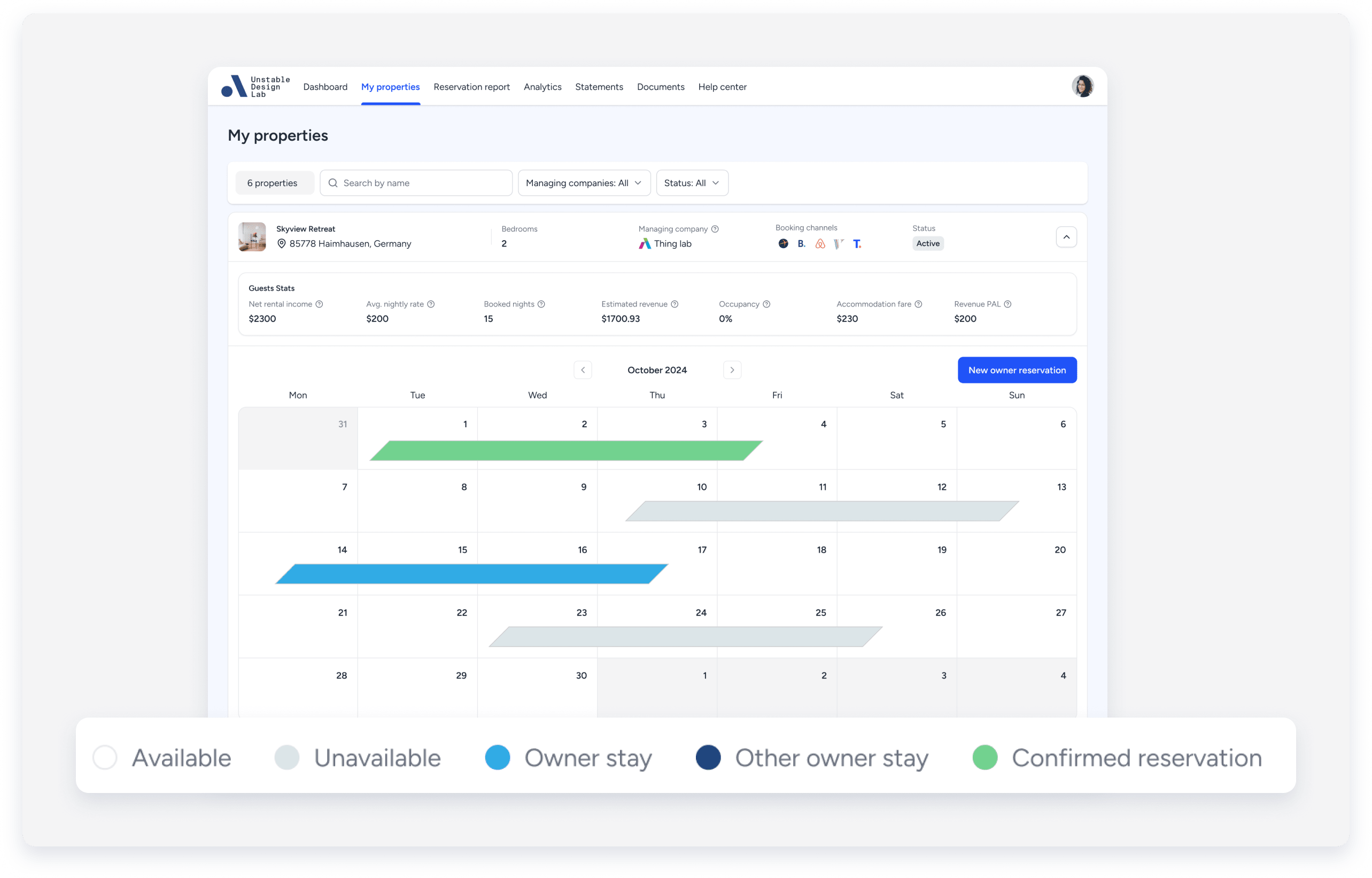
Blocking dates for owner stays via the Owners Portal
Follow the instructions below to block dates for your owner's reservation via the Owners Portal.
You can also send them our PDF manual to book a personal stay.
Step by step:
- Sign in to your Guesty Account.
- In the top navigation bar, click the mode selector and select Operations mode.
- Click Owners.
- Click the relevant owner.
- Under the owner's name on the left, click Preview Portal.
This will open the Owners Portal in a new browser tab.
- Select the relevant listing.
Important:
For multi-units and complex units:
- You must assign the owner to a sub-unit for reservations to sync with the Multi-Calendar. Assignments to the parent unit alone will not sync reservations.
- Create owner stays on sub-units, not on the parent unit. Stays on the parent unit won’t be assigned to sub-units, either automatically or manually. If an owner creates a stay on the parent unit, it must be canceled and re-created on a sub-unit.
- Click either on a specific date on the calendar or New owner reservation on the top right of the calendar.
- In the right-side panel, enter the relevant check-in/check-out dates and the expected arrival/departure times.
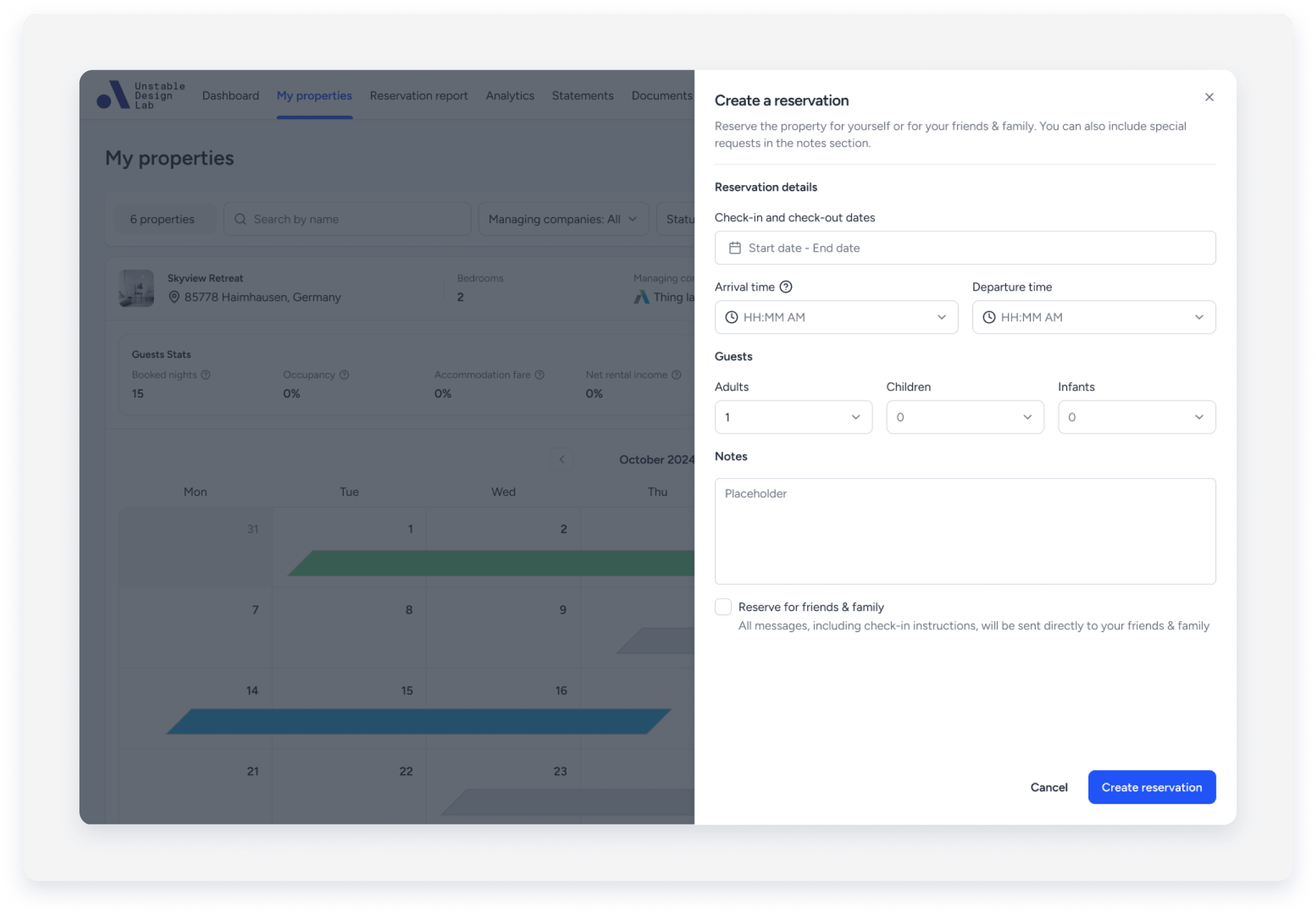
If possible, make sure the arrival and departure times are accurate. This can help ensure that the property will be ready on time so that the owner feels welcome.
The dates and times can also be updated later.
- It is optional to add a note in the text box.
- Click Create reservation.
The dates of the reservation will be blocked in blue on the calendar.
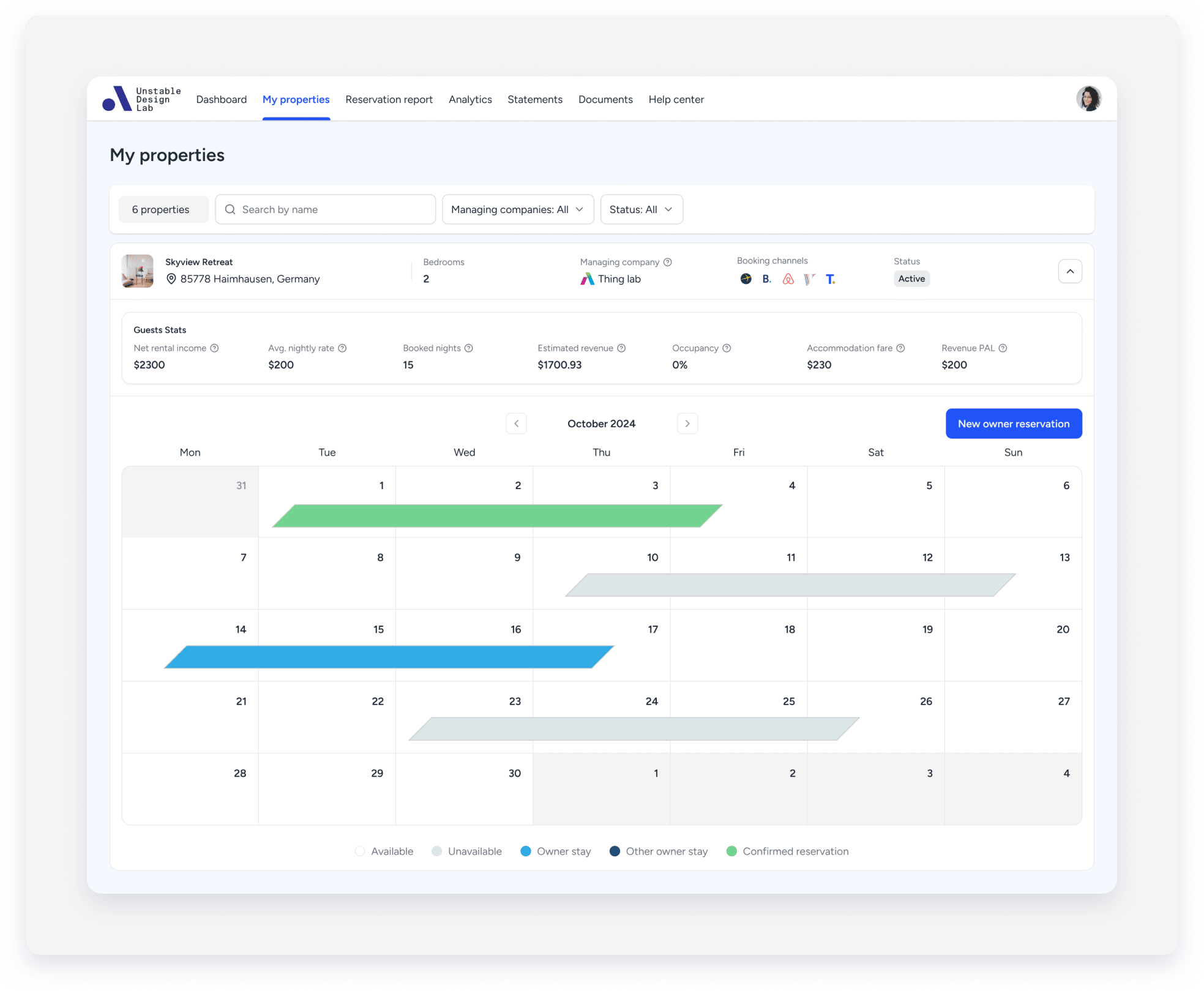
Updating or canceling an owner's reservations
Follow the instructions to edit or cancel an owner's reservation via the Owners Portal.
Note:
- An "other owner stay" blocked in dark blue can only be edited by the owner who created it.
- Only future stays can be updated/edited.
- Once an owner reservation is canceled, the selected dates will be available on all booking channels.
Step by step:
- Sign in to your Guesty Account.
- In the top navigation bar, click the mode selector and select Operations mode.
- Click Owners.
- Click the relevant owner.
- Scroll down to the "Owners Portal access" section, and click Preview Portal.
This will open the Owners Portal in a new browser tab.
- Select the relevant listing.
- Click on the dates of the reservation (marked in blue).
- To edit a reservation:
- In the right-side panel, update the relevant reservation dates or times.
- Click Apply changes.

- To cancel the reservation:
- In the right-side panel, update the relevant reservation dates to cancel.
- Click Cancel reservation.
- Click Yes, cancel reservation.
Email notifications
Both you and your owner will receive automated emails for the following:
-
Owner reservation confirmation
An email notification will be triggered when the owner creates a personal stay via the Owners Portal.
-
Owner reservation updates
An email notification will be triggered when the owner updates their personal stay via the Owners Portal
-
Owner reservation cancellation
An email notification will be triggered when the owner cancels a personal stay via the Owners Portal.