Use advance notice to control how much time guests must give before they can book a reservation ahead of check-in. This helps you have enough time to prepare your listing for the next arrival.
Advance notice creates a flexible block on the calendar, which means you can override it.
How advance notice works
-
Pre-approving a reservation overrides advance notice, allowing a guest to confirm a reservation during the set advance notice period.
- Dates under an advanced notice period aren't available for instant booking.
- Updates to advance notice apply from midnight after the changes are made.
- The listing's location defines the time zone.
Booking channel limitations
Review channel-specific limitations below.
Airbnb
Advance notice is calculated backward from 11:59 PM on the day the guest intends to check in, using the listing's time zone.
For example:
Let's say you've set a 1-day advance notice for your listing. If a guest wants to check in on December 18, they must make the reservation at least 1 day in advance. The cut-off time to make the reservation is 11:59 PM on December 17. From midnight (12:00 AM) on December 18, it will no longer be possible to book for December 18. |
Note:
If you check the Allow Airbnb guests to send reservation requests without advance notice (applies to Airbnb only) box (only available for instant book listings), previously scheduled advance notice is overridden, allowing guests to make reservations even if the time limit has already passed.
Advance notice activates by default for request to book listings
Vrbo
Guests cannot make same-day reservations on Vrbo, regardless of the advance notice setup in Guesty.
Booking.com
For linked listings, which have a "rates & availability" connection type, you still need to create and activate a rate plan. However, you do not need to configure the advance notice (cut-off time) within the rate plan itself. You can leave it undefined or set it to 0. The advance notice from the listing settings automatically applies.
Expedia
Define same-day bookings in your Expedia account after you finish the steps below.
Booking Engine
Define same-day bookings after you finish the steps below.
Set up advance notice to prepare a listing for guests
Follow the instructions below to set up an advance notice for your listings.
Step by step:
- Sign in to your Guesty account.
- In the top navigation bar, click the mode selector and select Operations mode.
- Click Properties.
- Select the relevant listing.
For a multi-unit, access the multi-unit's main settings, rather than a sub-unit's settings. The settings will automatically apply to all sub-units.
- In the left-side menu, click Calendar.
- Select Availability settings.
- Next to "Listing Availability", click Edit.
- Under "Advance Notice", select how much notice is required from the dropdown, then click Save.
Tip:
Contact us to bulk update the advance notice settings for multiple listings.
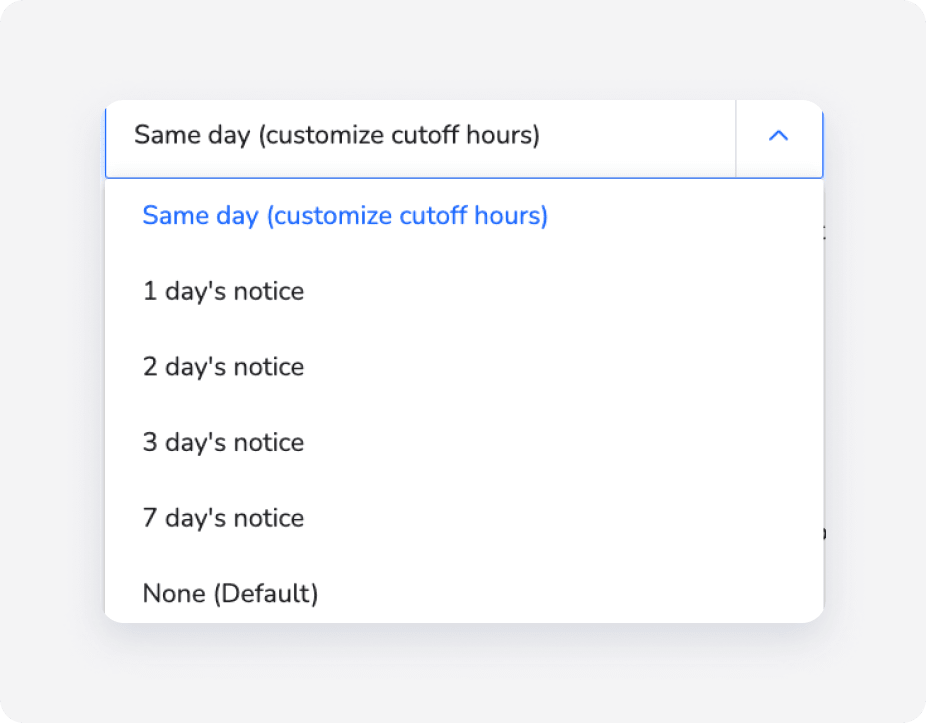
Customize cut-off hours to prevent same-day bookings
Select Same day (customize cut-off hours) to prevent same-day bookings. You'll need to select the latest hour in which guests can book on the day of check-in (i.e., the cut-off hour). The latest cut-off hour is 11 PM.
Same-day notice can be synced only with the following channels: direct integrations, Airbnb, Expedia, and Booking.com. For all other booking channels, choosing this option creates a one-day block on the listing's calendar before the check-in date.
Note:
If you've selected Same day (customize cut-off hours), you will see an advance notice block for the entire day on your calendar. This visual block only applies to channels that don't support same-day bookings with cut-off hours. This block won't affect same-day availability for supported channels (Airbnb, Booking.com, Expedia, and Guesty's direct booking integrations).
Remove advance notice block
Follow the instructions below to remove an advance notice block from your calendar.
Step by step:
- Sign in to your Guesty account.
- In the top navigation bar, click
 .
.
- Select the advance notice block.
- In the right sidebar, click Remove advance notice.
Turn off advance notice
If you wish to deactivate the advance notice settings, set the "Advance notice" value to None (Default).