Accounting by Guesty is a premium feature. Please contact us to discuss activating it.
Guesty automatically creates owner statements with a summary of revenue, expenses, and payments related to an owner. After an owner statement is approved, you can send a single statement or several statements at once following the steps below.
Sending owner statements
Step by step:
- Sign in to your Guesty account.
- In the top navigation bar, click the mode selector and select Accounting mode.
- Click Owner accounting, then select Owner statements.
- Apply filters and customize columns as needed.
- Select the owner statements:
- Check the boxes to select one or more specific statements
- Check the Owner name box to select all
- In the gray header that appears, click Share.

- In the pop-up, select one or both of the following:
- Send to the Owners Portal
- Send to email
-
Click in the text box to edit the message content.
Note:
If you're sending more than one statement the text will be updated for all messages. See more information below to customize one message.
- Click the "Mark as sent offline" checkbox to indicate if the statement was already shared with the owner outside of Guesty.
- Click Save.
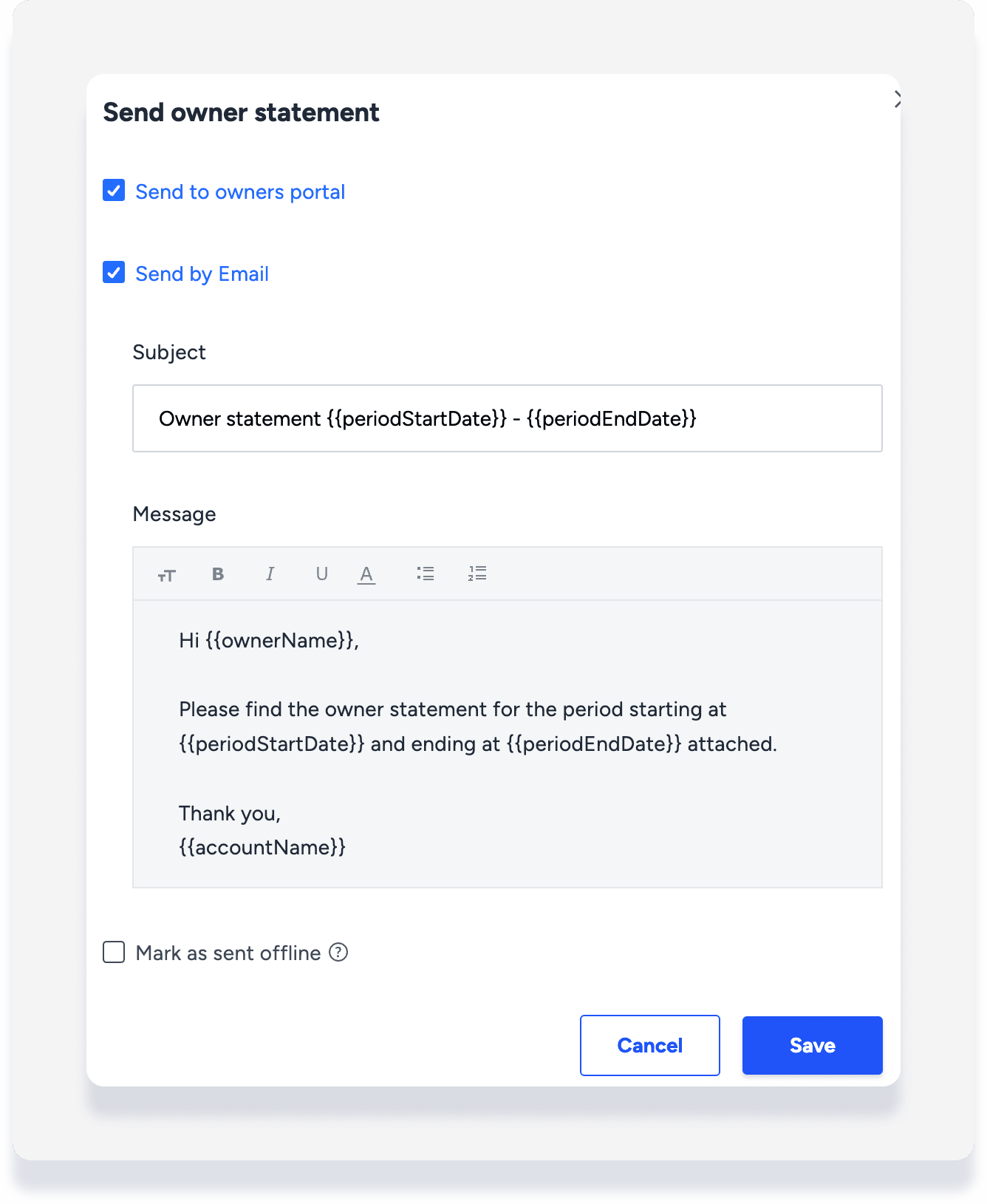
Customize message for one statement
If you would like to customize a message for one statement, click  to the right of the relevant statement and select Send. The variables in the message text preview are automatically populated and can be edited as needed along with the rest of the text.
to the right of the relevant statement and select Send. The variables in the message text preview are automatically populated and can be edited as needed along with the rest of the text.