Accounting by Guesty is a premium feature. Please contact us to discuss activating it.
Guesty automatically generates owner statements with a summary of revenue, expenses, and payments related to an owner. Vew an owner statement then approve it or flag it if the statement needs further review.
Learn more about sending owner statements, and regenerating statements if a change has been made to a particular month's statement after it was automatically generated.
To understand how each item on the Owner Statement is calculated, generate an activity report.
View an owner statement
Step by step:
- Sign in to your Guesty account.
- In the top navigation bar, click the mode selector and select Accounting mode.
- Click Owner accounting and select Owner statement from the dropdown menu.
- Apply filters and customize columns as needed.
- Click anywhere on the relevant owner statement line to open a document preview in a new window.
Download a single owner statement
Download a statement in one of the following ways:
- In the document preview window, select the download option.
- To the right of the relevant owner statement click
 then select Download.
then select Download.
- Check the box to select the owner statement, then in the gray header that appears click Download owner statements.
In Beta: Download owner statements in bulk
Use this option when you need to download multiple statements at once, like for monthly reporting. Bulk downloads are shared in a compressed ZIP file.
Step by step:
- Check the boxes to select one or more owner statements.
-
In the gray header that appears, click Download owner statements.
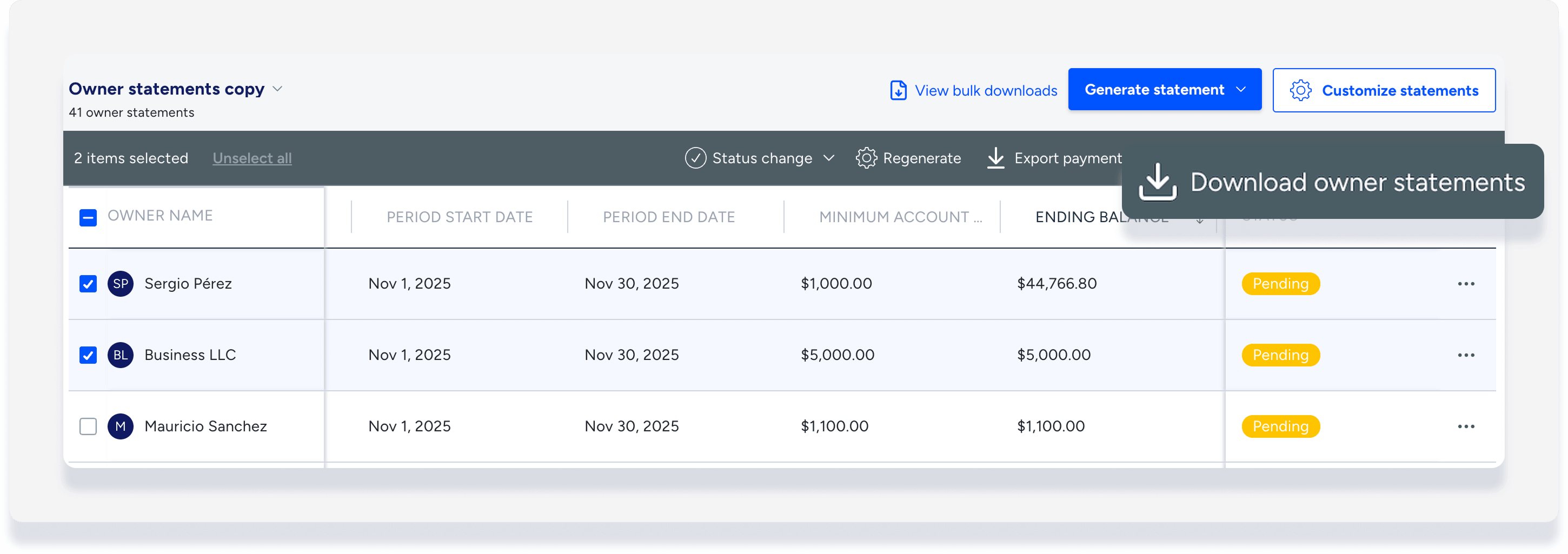
- In the pop-up, click Generate bulk download.
- You'll receive an email notification when the compressed ZIP file is ready. This can take up to 30 minutes.
- Download the ZIP file from the email sent, or click View bulk downloads in the Owner statements dashboard and download from there.
-
Extract the statements from the ZIP file.
Owner statement status
Statements can be in one of the following statuses:
-
Pending: Statement is not yet reviewed, default status for all statements
-
Approved: Statement transactions have been reviewed and are accurate
-
Flagged: Statement transactions have been reviewed and require further review
-
Archived: Old statements that were previously approved
-
Regeneration failed or Regeneration required: Status cannot be changed, you must regenerate the statement.
Once statement details have been reviewed, you can update the status for one or more owner statements at a time as follows.
Change status
Step by step:
- Check the boxes to select one or more owner statements.
- In the gray header that appears, click Status change then select one of the following options:
-
Approve: Statement transactions are accurate
-
To Pending: Change a previously approved statement back to pending status
-
Flag: Statement transactions require further review
-
Archive: Can only be used for statements in "approved" status

The change is displayed in the "Status" column:
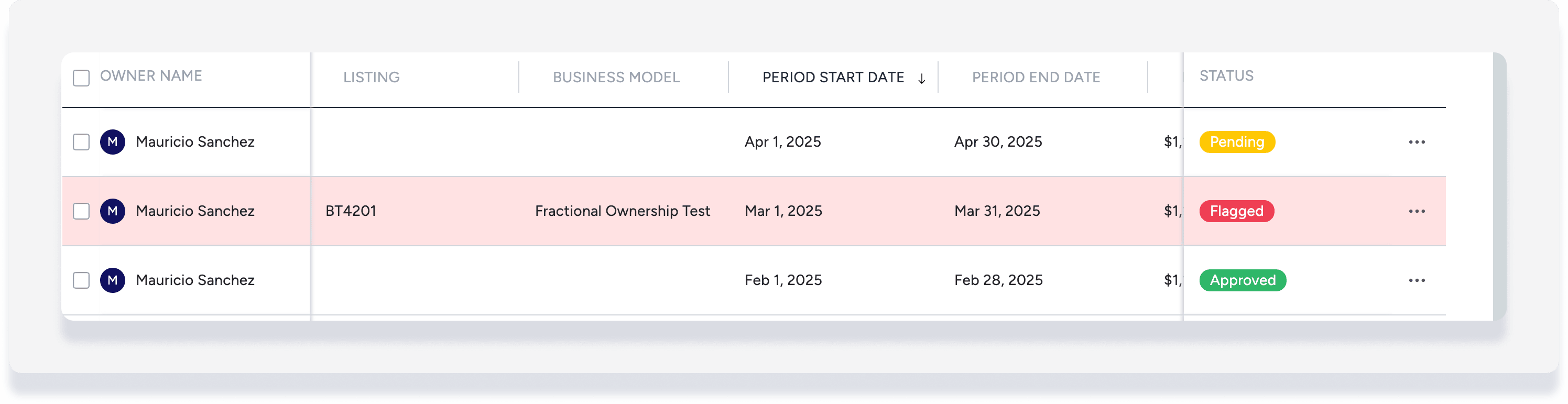
Tip:
Filter by status to review flagged statements or send those in approved status.