Accounting by Guesty is a premium feature. Please contact us to discuss activating it.
Guesty automatically creates owner statements with a summary of revenue, expenses, and payments related to an owner. If you add or remove transactions after an owner statement was automatically generated, you can regenerate the statement for an updated version.
Follow the instructions below to regenerate a single statement or several statements at once.
Tip:
Regenerating an owner statement is only possible after it has been automatically generated. To manually generate a statement, for example, to preview it, follow these instructions.
When to regenerate an owner statement
We recommend regenerating an owner statement if you make a change to a particular month's statement after its automatic generation date (usually the first of the month).
See some examples below of changes that may require regenerating a statement, assuming the owner statement period is from September 1st to September 30th.
Example 1:
A reservation's guest folio was adjusted for an extra charge or a partial refund. The change was made on Oct 5th, and the statement generated on Oct 1st: You must regenerate the October owner statement to ensure it reflects the reservation's updated financials.
Example 2:
An owner charge for $500 was added on Oct 10th and dated for Sep 17th: Even though this charge is not attached to a particular reservation, its effective date is in September. Since that statement was already generated, you must regenerate the September owner statement.
Example 3:
You want to remove an owner expense of $100 that was automatically included on the statement. First reverse the transaction from the posting journal, then regenerate the owner statement.
Regenerate owner statements
Step by step:
- Sign in to your Guesty account.
- In the top navigation bar, click the mode selector and select Accounting mode.
- Click Owner accounting and select Owner statement.
- Click the checkbox to select one or more owner statements.
- In the gray header that appears, click Regenerate.

Once the regeneration process is completed, the statement(s) will go back to "Pending" status with a generation date of today. Learn more about viewing, approving. and flagging owner statements.
Bulk regeneration limitations
When regenerating multiple statements, allow additional time for this process during heavy demand periods, like between the last day and the first day of the month.
For faster results try running the bulk statement regeneration during off peak hours, or for a single statement at a time.
If a statement that is part of the bulk regeneration does not fully reprocess, the status will change to "Regeneration failed": 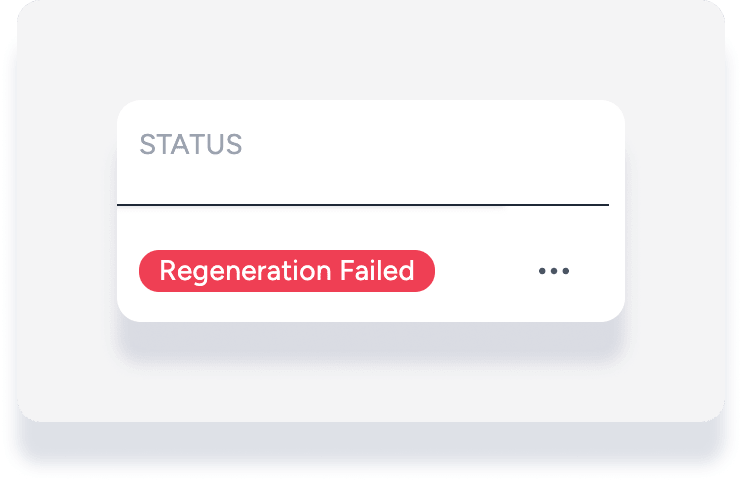
Simply follow the steps above to regenerate the statement again.