When creating a new multi-unit listing, you need to decide whether reservations are assigned to a sub-unit manually or automatically. This article explains how to assign reservations manually, how to view unassigned reservations, and how to unassign a reservation from a sub-unit. You can change these settings at any time.
Booking.com
You need to manually assign a sub-unit to a multi-unit reservation received from Booking.com as the auto-assignment of multi-unit reservations isn't currently supported by Booking.com.
Note:
Changes made to a reservation in the booking channel (such as updating amenities, adding guests, or including notes) cause the reservation to become unassigned in Guesty, even if previously assigned to a sub-unit. After any such change, you'll need to manually reassign the reservation.
View unassigned reservations
You can view and manage all of your multi-unit listings and reservations in one place using Guesty's Multi-Calendar. If any upcoming reservations are not yet assigned to sub-units, the number of unassigned reservations will appear in red next to the listing's name in the left sidebar of the Multi-Calendar.

Learn how to configure how much time before check-in this indication will be shown in the Multi-Calendar.
Also, you can see all upcoming, unassigned reservations by creating a reservations report.
Manually assign an unassigned reservation to a sub-unit
You can assign a reservation to a sub-unit that is unlisted. However, it is not possible to assign a reservation to a sub-unit that is not an active listing in Guesty.
Follow the steps below to manually assign a reservation to a sub-unit.
Via the multi-unit
Step by step
- Sign in to your Guesty account.
- In the top navigation bar, click
 .
.
- On the left, select the relevant multi-unit listing.
- In the right sidebar, click Go to unassigned.

- Select a sub-unit from the dropdown menu.
Note:
The dropdown menu only displays sub-units of the selected multi-unit, not sub-units of the entire complex. Each multi-unit in a complex operates independently with its own rules and rates, which cannot be shared across sub-units.
- Click Assign reservation.
Via the Assign reservations widget
On the top right of the Multi-Calendar, click  . In the right sidebar, click the reservation dates shown in green. Select a sub-unit and click Assign reservation.
. In the right sidebar, click the reservation dates shown in green. Select a sub-unit and click Assign reservation.
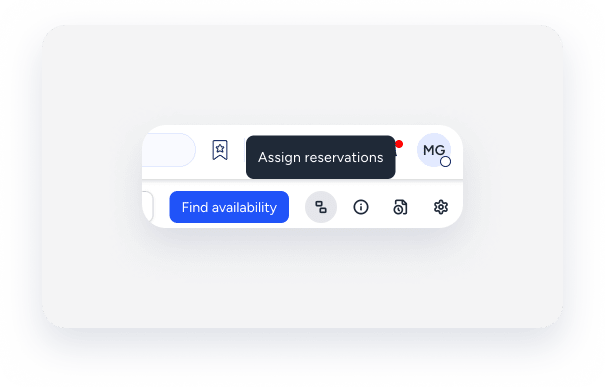
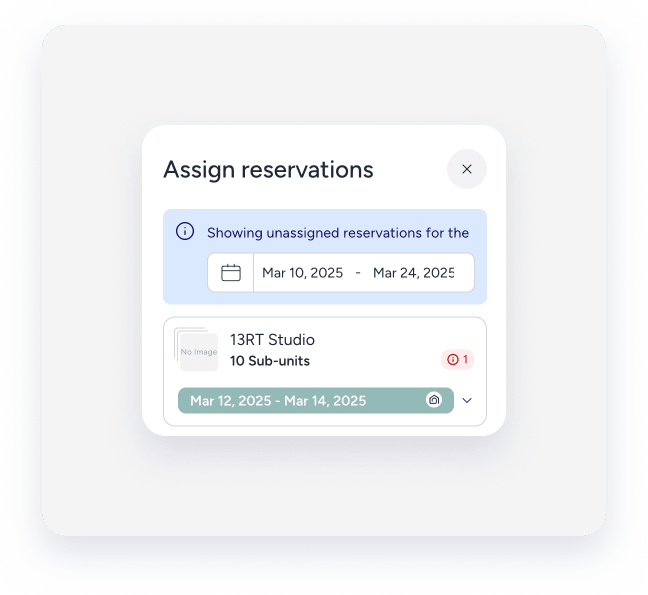
Learn more about moving a reservation to another listing.
Unassign a reservation from a sub-unit
Unassigning a reservation from a sub-unit can be useful, for example, when relocating multiple reservations.
Follow the steps below to manually unassign a reservation from a sub-unit.
Step by step
- Sign in to your Guesty account.
- In the top navigation bar, click the mode selector and select Operations mode.
- Click Reservations.
- Click the relevant reservation.
- Click
 next to "Summary". Then, click Edit Reservation.
next to "Summary". Then, click Edit Reservation.
- Under "Assigned Unit", click the x next to the currently assigned sub-unit.
- Click Change.
Now you can reassign the reservation to a different listing, as needed.