Managing availability is essential for your business operations. Whether you need to close a listing for maintenance, block dates for an owner's personal stay, or simply prevent bookings during a specific period, you can control your calendar directly in Guesty. Use the Multi-Calendar or the listing's monthly calendar to block or unblock dates instantly across all your connected booking channels.
Note:
Use a rate strategy to restrict check-in or check-out on specific recurring days.
A manual block is a type of flexible block, meaning it can be overridden if necessary. These blocks appear in gray on your calendar. When you block dates in Guesty, they update across all connected channels.
A block must cover at least one night (spanning two calendar days). Guesty counts both the arrival and departure dates as part of the blocked period. Since check-in and check-out times usually happen in the morning or afternoon, the block leaves the remainder of those days open.
|
For example:
If the block is for Jan 18th and Jan 19th, there will be a block on the calendar that covers only part of Jan 18th and part of Jan 19th.
|
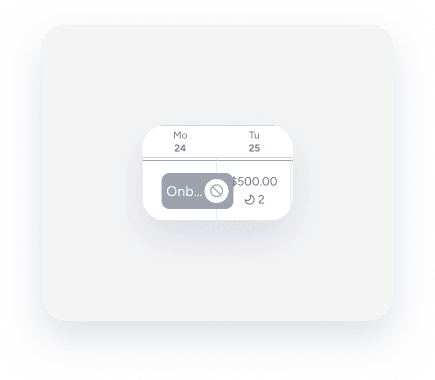 |
Smart Calendar Rules
To activate Smart Calendar Rules for manual blocks, ensure the "Include manual blocks" checkbox is selected under the relevant rule. Without this selection, manual date blocks won't trigger the rule's block.
Multi-units
A manual block doesn't block sub-units on a multi-unit listing. The number of unassigned sub-units on the calendar is therefore not affected.
When blocking a multi-unit, a block will be displayed on each sub-unit row, but not on the main unit.
iCal
Changes made to an imported iCal may take some time to sync in Guesty. The exact duration can vary, so we recommend allowing up to several hours for changes to be reflected.
Create a manual block
You can create manual blocks for past, current, or future dates by either dragging the cursor across the relevant dates on the calendar or clicking a date, then adjusting the date range in the upper part of the pop-up window. Use the latter method to block past dates: click on a future date and change the date range manually.
Via the Multi-Calendar
Follow the instructions below to block dates manually via the Multi-Calendar.
Step by step:
- Sign in to your Guesty account.
- In the top navigation bar, click
 .
.
-
Click and drag the cursor across the night(s) you wish to block on the row next to the relevant listing. Alternatively, click a date on the relevant listing and select your dates from the date-picker in the sidebar.
To block dates for a specific sub-unit of a multi-unit, click the dropdown arrow next to the main unit to expand and view the sub-units.
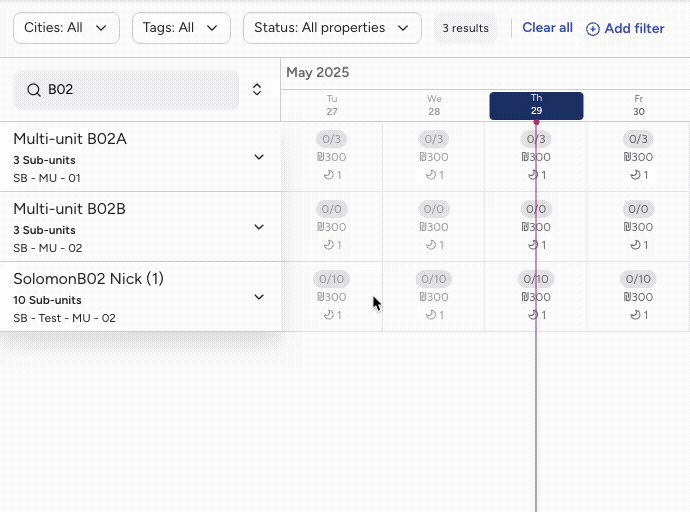
- In the pop-up, select Create manual block.
-
Select the block cause under "Select block reason". This information will be included in the activity log.
Block reasons
-
Onboarding
The unit was recently added and is still being set up (e.g., collecting property details, photos, rate plans).
-
Offboarding
The unit is in the process of being removed from Guesty (e.g., contract ended or paused).
-
Deactivated Units
The unit is currently inactive (e.g., temporarily paused by the owner or admin). This helps to differentiate it from active but blocked listings
-
Maintenance issues
The unit is unavailable due to operational maintenance (e.g., repairs, renovations, safety checks). Important for identifying unavailable nights due to internal causes.
-
Owner block
The unit is blocked at the request of the owner (e.g., for personal use or a direct booking outside of Guesty).
-
Migrated unit block
To track blocked dates due to a system migration or import process (e.g., during a transition from another PMS).
-
Do not sell
The unit should not be available for bookings during this period, typically due to internal decisions or policy.
-
Out of order
The unit is temporarily unbookable due to a known issue or exception distinct from general maintenance (e.g., missing furniture, utilities offline).
-
Other
A general-purpose reason when none of the predefined categories apply. This should be used sparingly and accompanied by a note when possible.
- Add additional information under "Note".
-
Click Save.
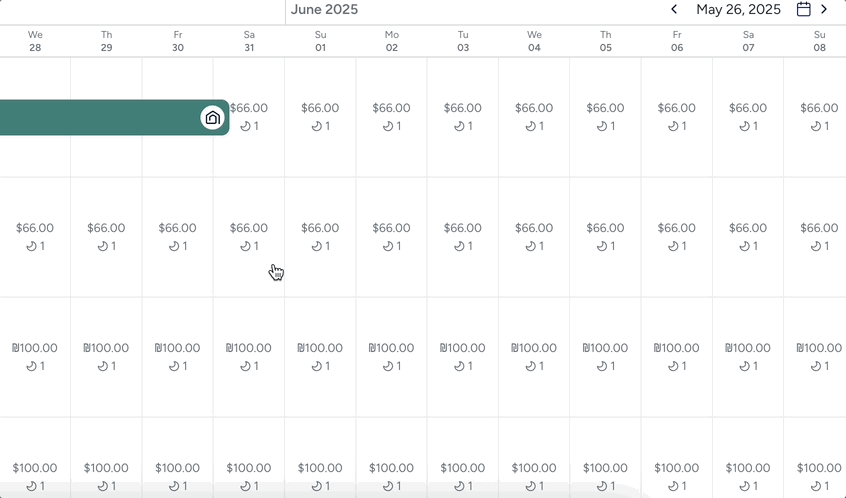
Via the listing's calendar
Follow the instructions below to block dates manually via the listing calendar.
Step by step:
- Sign in to your Guesty account.
- In the top navigation bar, click the mode selector, then select Operations mode.
- Click Properties.
- Click the relevant property.
- In the case of a multi-unit, you can block the main unit and all sub-units, or a specific sub-unit. Click the main unit or a sub-unit.
- From the left-side menu, click Calendar, then select Calendar.
-
When blocking a single unit:
- Click a date on the listing's calendar.
- Adjust the date range as needed in the upper part of the sidebar.
- Click Create manual block.
When blocking a multi-unit and all connected units:
-
In the column of the relevant date, click the main unit's row (as in the screenshot below).
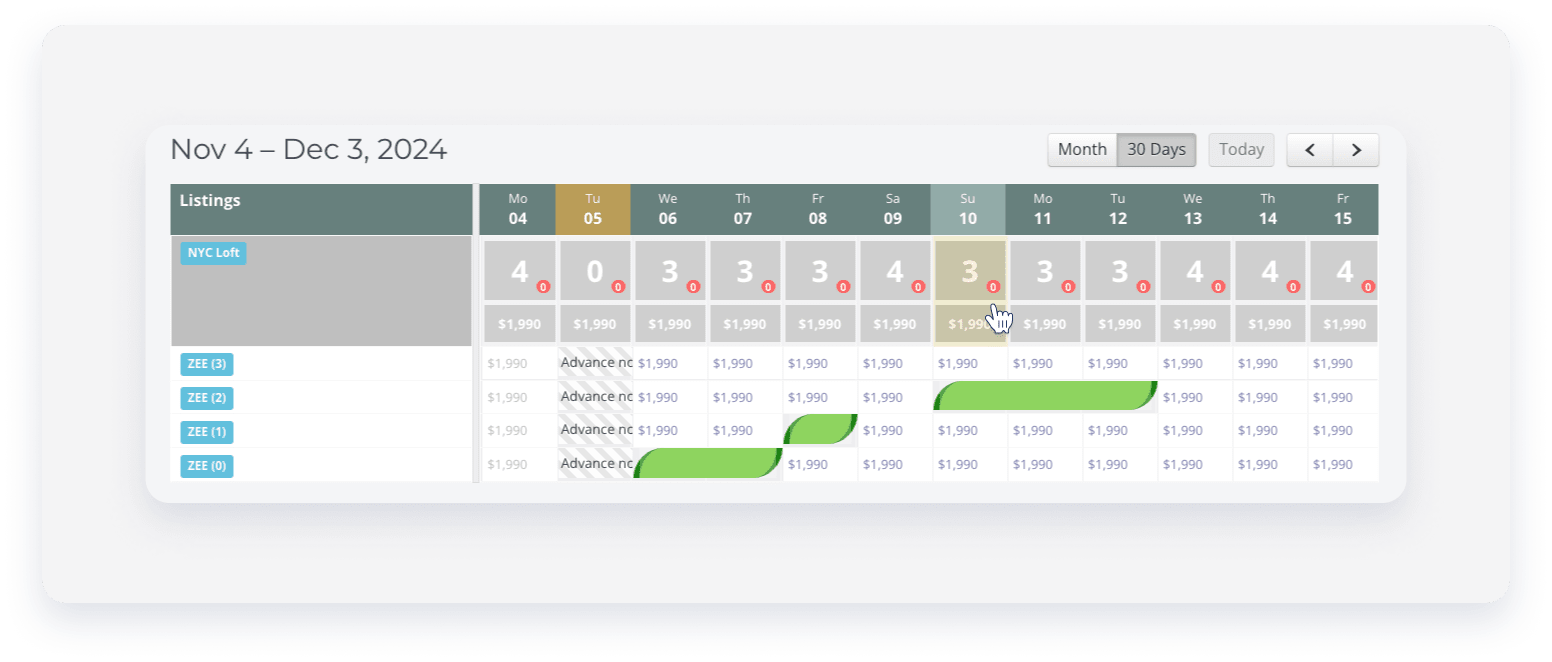
-
Click Block under "Manual block all connected listings".
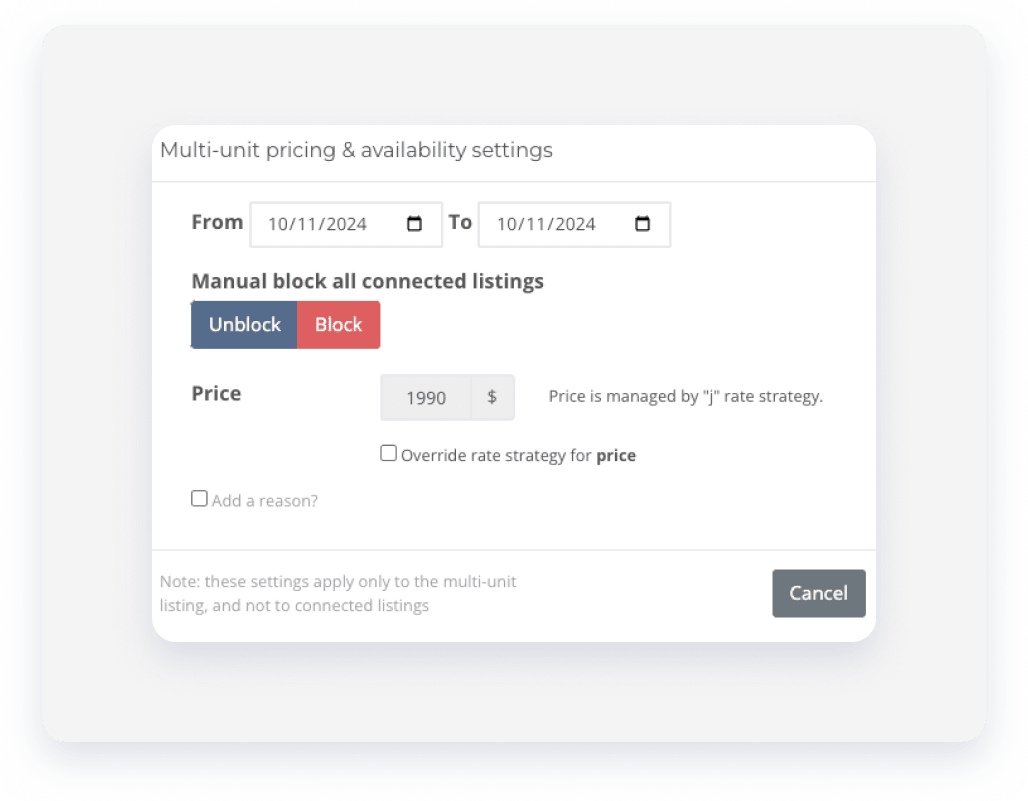
- Check the "Add a reason?" box, and add the necessary information.
- Click Save.
When blocking a sub-unit:
- In the column of the relevant date, click the relevant sub-unit's row.
- In the pop-up, check the Manual block box.
- Click Save.
Edit or remove manual, preparation time, or iCal blocks
Via the Multi-Calendar
Follow the instructions below to edit or remove a block via the Multi-Calendar.
Step by step:
- Sign in to your Guesty account.
- In the top navigation bar, click
 .
.
- Click on the relevant block in the calendar, marked in gray. Adjust the dates as necessary.
- To edit or delete a manual block:
- Click Edit manual block. Edit the note if necessary, and click Save.
- To remove the block, click Remove the manual block, then click Confirm.
- To remove a preparation time block: Click Remove preparation time.
Via the listing's calendar
Follow the instructions below to edit or remove a block via the listing's calendar.
To unblock all sub-units of a multi-unit, select Unblock under "Manual block all connected listings".
Step by step:
- Sign in to your Guesty account.
- In the top navigation bar, click the mode selector, then select Operations mode.
- Click Properties.
- Click the relevant property.
- From the left-side menu, click Calendar, then select Calendar.
- Click on the relevant block in the calendar, marked in gray. Adjust the dates as necessary.
- To edit or delete a manual block:
- Click Edit manual block. Edit the note if necessary, and click Save.
- To remove the block, click Remove the manual block, then click Confirm.
- To remove a preparation time block: Click Remove preparation time.