With Guesty's message automations, you can simplify and automate guest communication by sending automated messages to reservations with a "Confirmed" status.
Note:
Automated messages can't be assigned to reservations marked as "Inquiry" or "Reserved".
Determine why the message wasn't sent
Follow the troubleshooting guide below to resolve issues with scheduled messages that didn't send for "Confirmed" reservations.
-
Confirm you assigned the correct properties and channels to your template
-
Check scheduling and activation timing
Activating a message automation schedules messages for all matching reservations. This includes reservations created before the automation was active. Guesty doesn't schedule messages for times that have already passed. For example, if an automation triggers "at booking confirmation" and you activate it for a reservation confirmed yesterday, that specific message is skipped.
If you set up automations for reservation alterations, messages only trigger for these changes:
- Reservations status
- Number of nights
- Number of guests
- Assigned listing
- Check-in or check-out time
-
Check which conditions were set
You can choose whether an automated message is sent based on the message conditions you set:
- If you add a reservation-level custom field as a message condition, Guesty checks it before sending out the message per its schedule. The message will not be sent if the custom field's toggle does not match the reservation details.
- When a property-level custom field is added as a message condition, Guesty checks it only when the reservation status is "Confirmed". The message will not be sent if the custom field's toggle does not match the reservation details at confirmation.
If you delete the custom field without removing the condition from the automated message, it will not be sent. When this happens, a "null" sending condition appears instead of the deleted custom field in the relevant message template. Contact us to remove this "null" condition. This action enables the automated message to be reapplied to existing and future reservations.
-
Check the guest's contact details
Check when the guest's phone number and email address were added to the reservation. The correct guest phone number and email should be updated in the guest profile before the scheduled sending time of the automated message. If there is no email address or if the primary email address is not set, the automated messages won't be sent. If the guest details are incorrect, the automated message can't be received.
Locate details for contacting support
If you confirm the configuration is correct and the issue persists, contact us to begin troubleshooting.
To help us triage the issue quickly and accurately, provide the following details along with a screenshot showing any error messages:
Reservation code
The reservation code is a unique identifier assigned to each booking. The code's format depends on the booking channel.
Code formats
-
Airbnb: Starts with "H" (e.g., HMEXF9BKQ4).
-
Booking.com: Starts with "BC" (e.g., BC-1000gAmP).
-
Vrbo: Starts with "HA" (e.g., HA-8XTV36).
-
Manual/Direct Bookings: Have their own specific format.
Location
Back to the top
Automated message name
The label you assign to identify a specific message in your message automation workflow. The name is only for user identification and is not visible to guests.
Location
-
In the messaging automation page: In the top navigation bar, click Automations and select Messages. Click the relevant automation. The automated message name displays in the automations list.
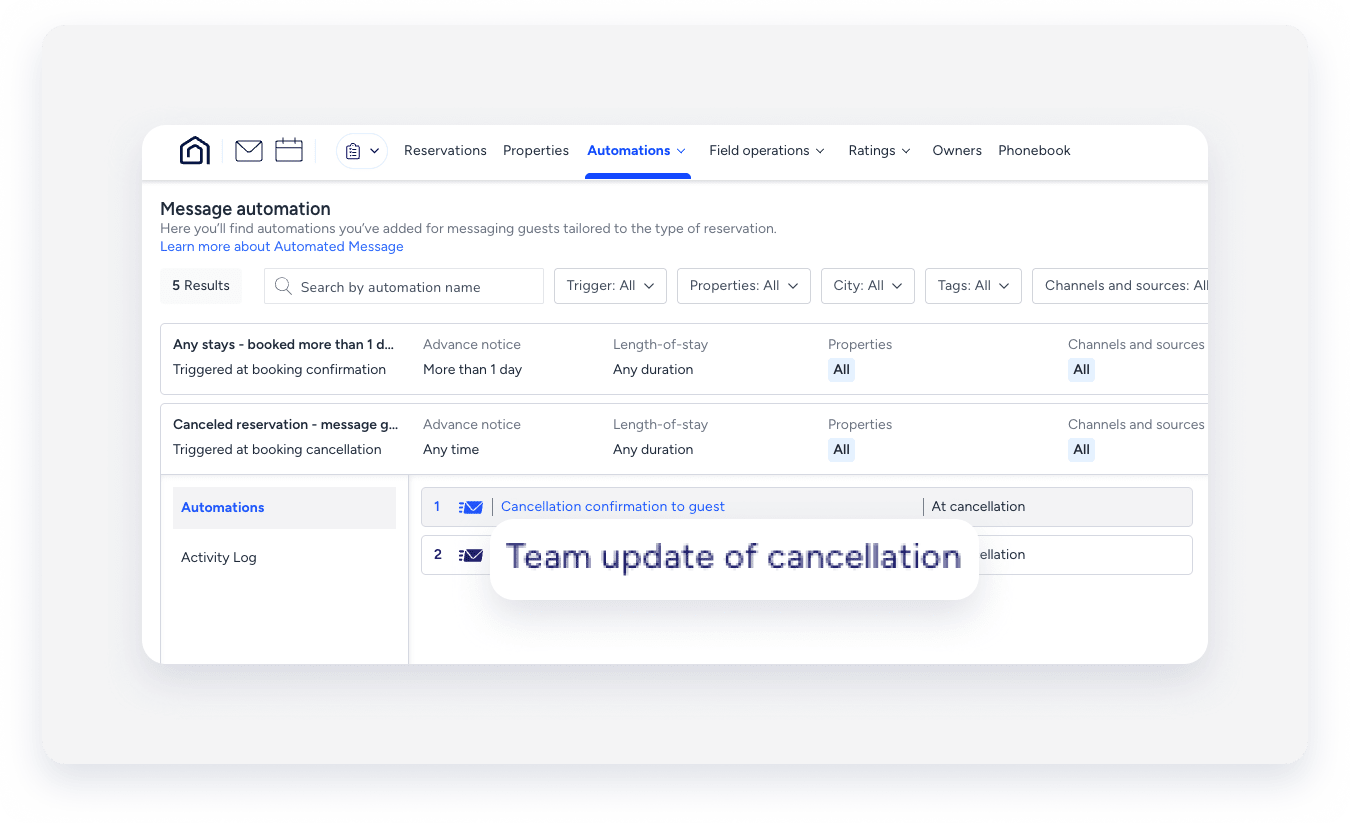
-
In the Guesty Inbox: (for scheduled or sent messages): Select the relevant conversation thread. In the right side panel, click Automated messages. The automated message name for sent or scheduled messages displays in the History tab.

Tip:
Use a consistent naming convention (e.g., channel + purpose + trigger) so automations are easy to find with partial searches.
Back to the top
Message automation name
A message automation, sometimes referred to as a workflow, is the visual framework you use to set up automated guest communication based on the reservation lifecycle. The automation name is for internal use only and is not visible to guests.
Location
-
In the messaging automation page: In the top navigation bar, click Automations and select Messages. Click the relevant automation. The message automation name displays in the automations list. To search for a specific automation, use the search bar at the top of the page: Type the full or partial name to quickly find it.

-
In the Guesty Inbox: (for scheduled or sent messages): Select the relevant conversation thread. In the right-side panel, click Automated messages. Select the Scheduled or History tab. Under the relevant automation, click See more. The message automation name displays in the pop-up.
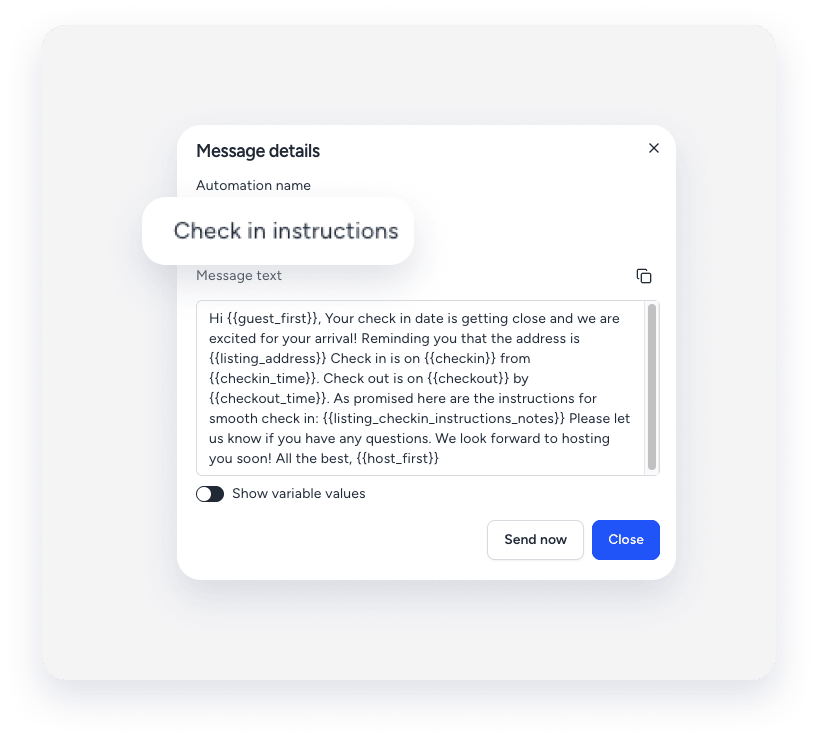
Back to the top