Automated messages help you simplify and automate communication with guests and property owners. If a particular automated message is no longer relevant to a specific reservation, you can disable it individually. Alternatively, you can disable all automated messages associated with a reservation.
Disabling automated messages for a guest reservation
Follow the instructions below to disable scheduled automated messages for a guest reservation.
Step by step:
- Sign in to your Guesty account.
- In the top navigation bar, click
 .
.
- Click Guests inbox on the left sidebar.
- To the left, under "All conversations", click the relevant guest.
If the guest is associated with more than one reservation, click the arrow next to the reservation number in the reservation widget on the right and select the relevant reservation from the dropdown menu.
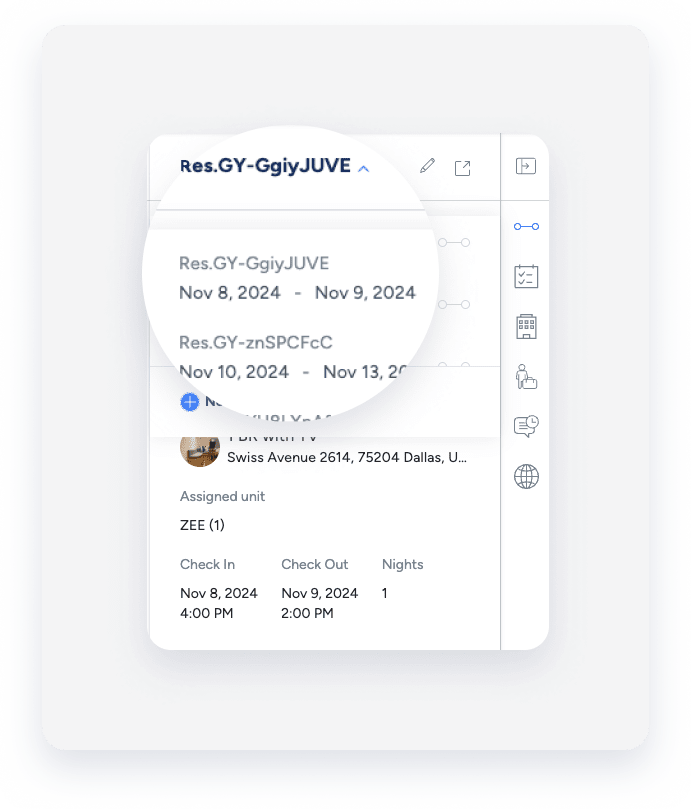
- On the right, click
 to open the automated messages widget.
to open the automated messages widget.
- To disable all automated messages: at the top of the widget, switch off the Guest auto messages toggle.
To disable a specific message: under the "Scheduled" tab, switch off the toggle next to the relevant message.
Disabling owner automated messages for a reservation
Follow the instructions below to disable scheduled owner automated messages for a reservation.
Step by step:
- Sign in to your Guesty account.
- In the top navigation bar, click
 .
.
- From the left sidebar, select Owners inbox.
- To the left, under "All conversations", click the relevant owner.
If the owner is associated with more than one guest reservation, click the arrow next to the reservation number in the reservation widget on the right and select the relevant reservation from the dropdown menu.
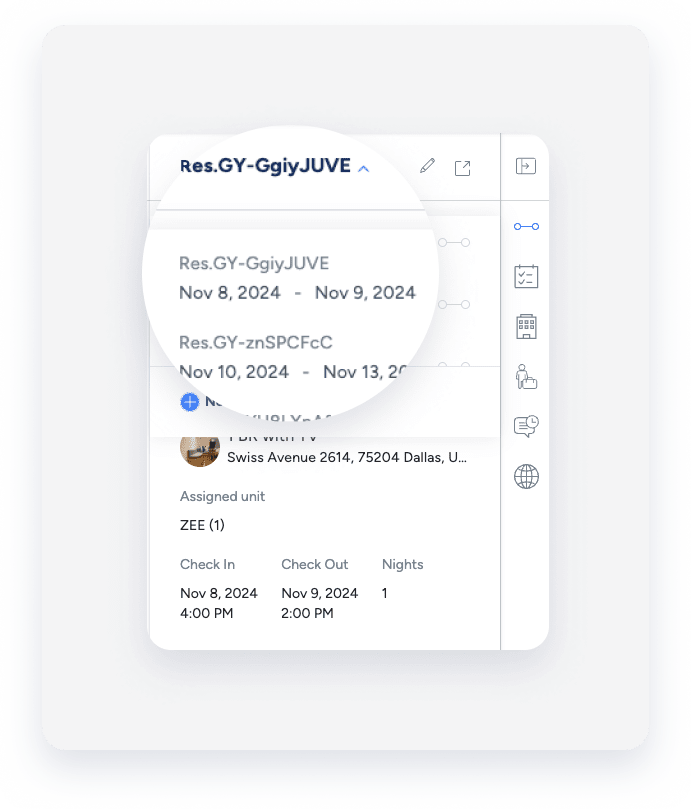
- In the reservation widget, click
 to open the automated messages widget.
to open the automated messages widget.
- To disable all owner automated messages: at the top of the widget, switch off the Owner auto messages toggle.
To disable a specific owner automated message: under the "Scheduled" tab, switch off the toggle next to the relevant message.