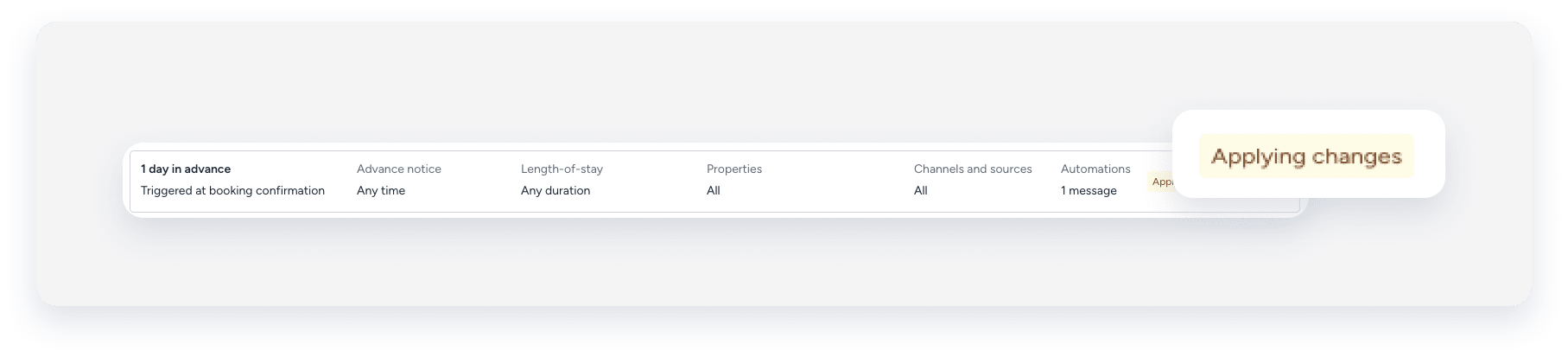Message automations help you save time and ensure consistent communication with your guests, owners, and team members. Automatically send the right message to the right recipient at the perfect moment by building a communication schedule that aligns with your reservation lifecycle.
Terminology
-
Message automation: The visual schedule or framework you use to set up automated communication. Reservation conditions determine which reservations enter the flow.
-
Automated messages: The individual messages that comprise the message automation. Message conditions determine if and when an individual message is sent.
-
Reservation and message conditions: Together, these work as a two-step filter. Reservation conditions determine which reservations enter the automation. Message conditions determine which specific messages are sent within that automation, and when.
|
For example:
You create a message automation for the "Seaside Villa" listing with the Channels and sources condition set to "Airbnb".
Reservation conditions: The booking source must be Airbnb, and the listing must be "Seaside Villa." A reservation made via Booking.com won't trigger the automation.
Message conditions: Determine if a specific message within the automation is sent.
- Check-in message: Triggers only after the guest checks in.
- Preferred language: Sends the message in the guest's preferred language.
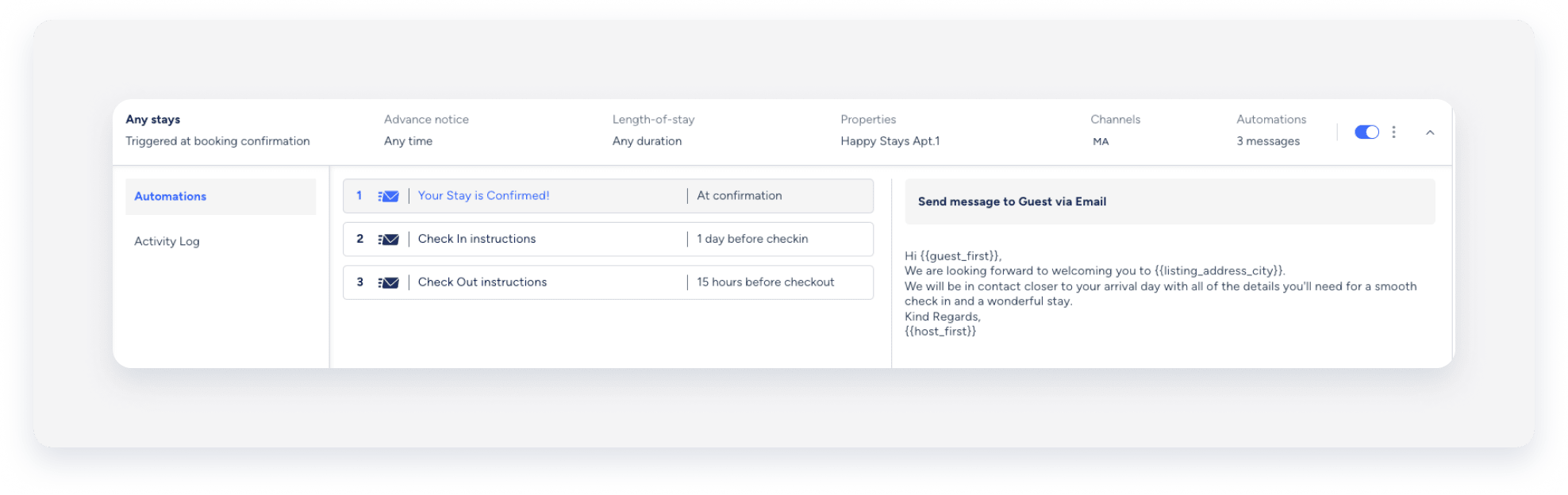
|
Understand message scheduling and expiration
Message automations are added to reservations upon confirmation. If a reservation is confirmed after a message's scheduled time, the message sends immediately upon confirmation.
|
For example:
A message is scheduled for 1 day before check-in. If the guest books 8 hours before check-in, the message sends immediately.
|
Automated messages sent to users, contacts, or cleaners don't display in the Inbox. You can track all updates to your message automations in the activity log.
Message scheduling
Automated messages use the listing’s default check-in and check-out times. If an arrival or departure time changes, Guesty automatically reschedules the messages.
Note:
Airbnb reservations follow the listing’s default check-in and check-out times, even if you alter the ETA or ETD in Guesty.
When you activate a new automation, Guesty schedules messages for all matching reservations, including those created earlier. Guesty only triggers messages if the scheduled time is in the future. If a time has already passed, the message is skipped.
For example, if a message is set to send "at booking confirmation" and you activate the automation today for a reservation confirmed yesterday, that specific message is skipped.
Automated messages are still sent to reservations booked before connecting to Guesty.
Message expiration
If you disable an automated message before its scheduled sending time, it expires once that time passes. You can view expired messages in the Inbox automated messages widget under "History".
Create a message automation
Follow the instructions to create, edit, or delete a message automation.
Learn how to add owners as recipients of an automated message and create a message automation exclusively for owners' reservations.
Step by step:
- Sign in to your Guesty account.
- In the top navigation bar, click the mode selector and select Operations mode.
- Click Automations and then select Messages.
- In the top-right corner, click Add message automation.
- Choose how to create your automation:
- In the top-left corner, click
 to change the message automation's name. You can rename it at any time.
to change the message automation's name. You can rename it at any time.
-
Under "Reservation conditions", define the reservation conditions that will trigger the message automation.
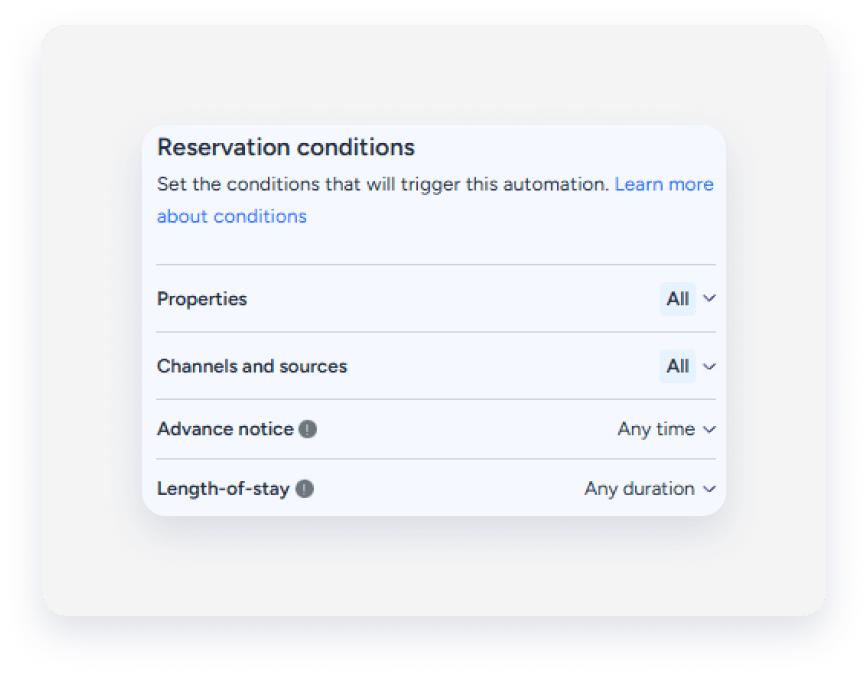
- To create a message, under "Messaging schedule", click + Add message.
-
To edit a message, click the relevant message.
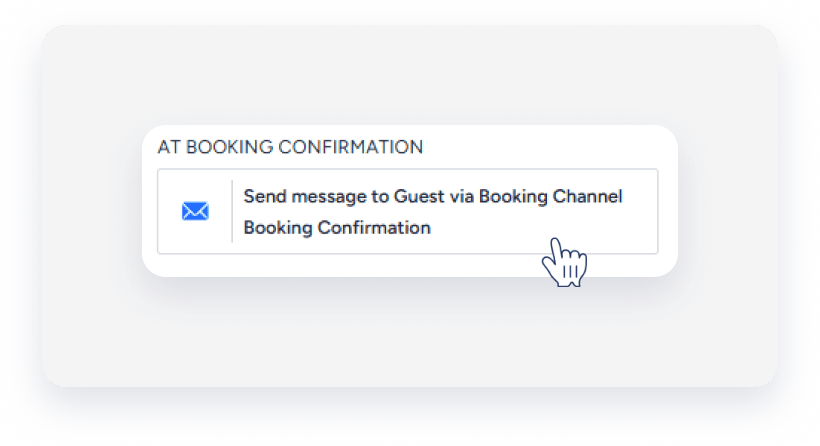
-
To delete a message, hover over the relevant message on the messaging schedule and click  . In the pop-up, click Remove.
. In the pop-up, click Remove.
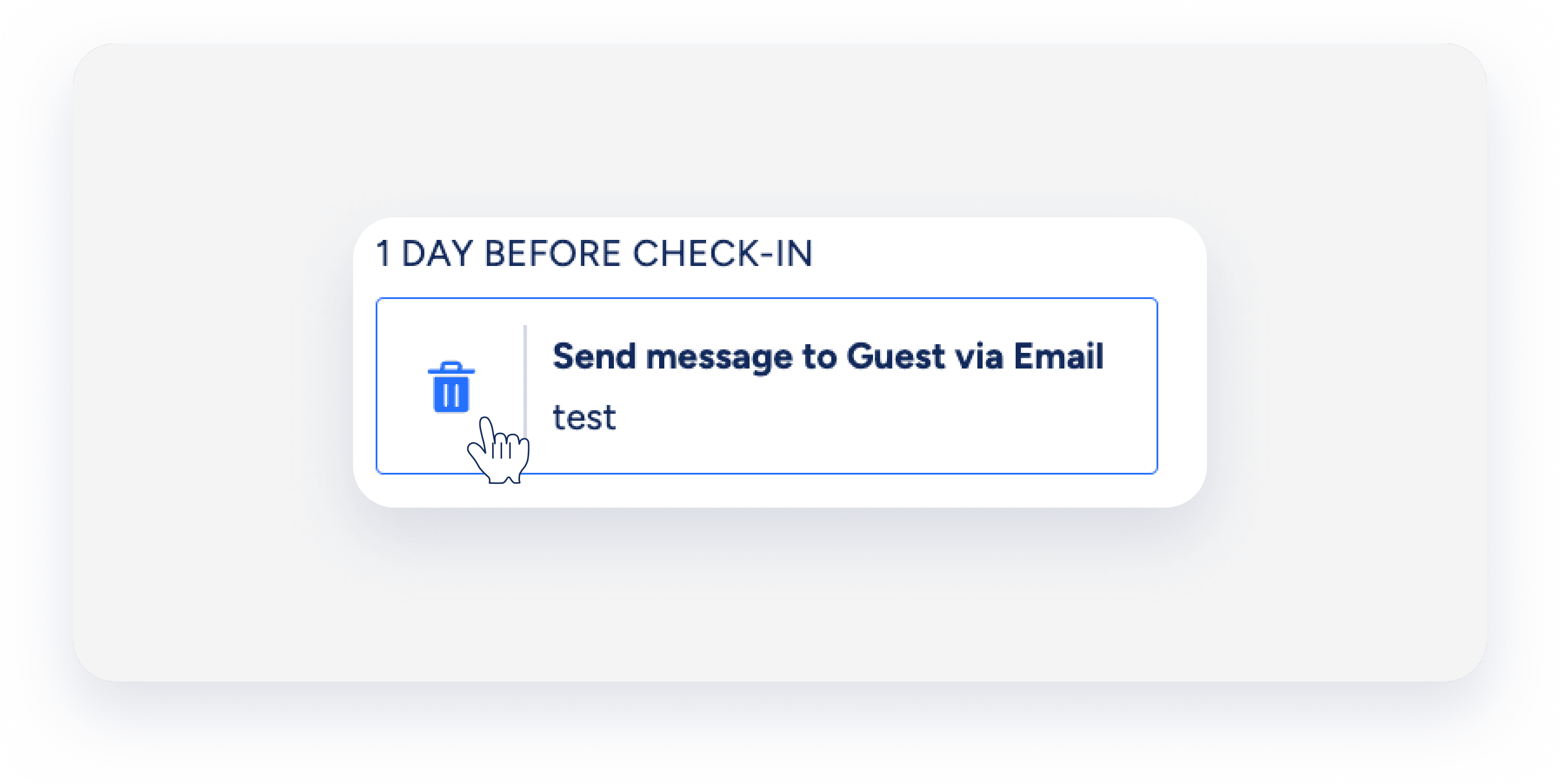
-
Set up your message.
- Click Save.
- Save the message automation accordingly:
- For a new message automation, click Save and activate if it is ready, or click Save as draft to activate later.
- For an active message automation that was edited, click Save to reactivate it automatically, or De-activate to return it to draft status.
- For a deactivated message automation that was edited, click Save and activate to activate it, or Save to keep as a draft and activate it later.
- In the pop-up, confirm the action.
Set up your automated messages
Create multiple automated messages within a message automation. Define when each message is sent, who receives it, and how it's delivered.
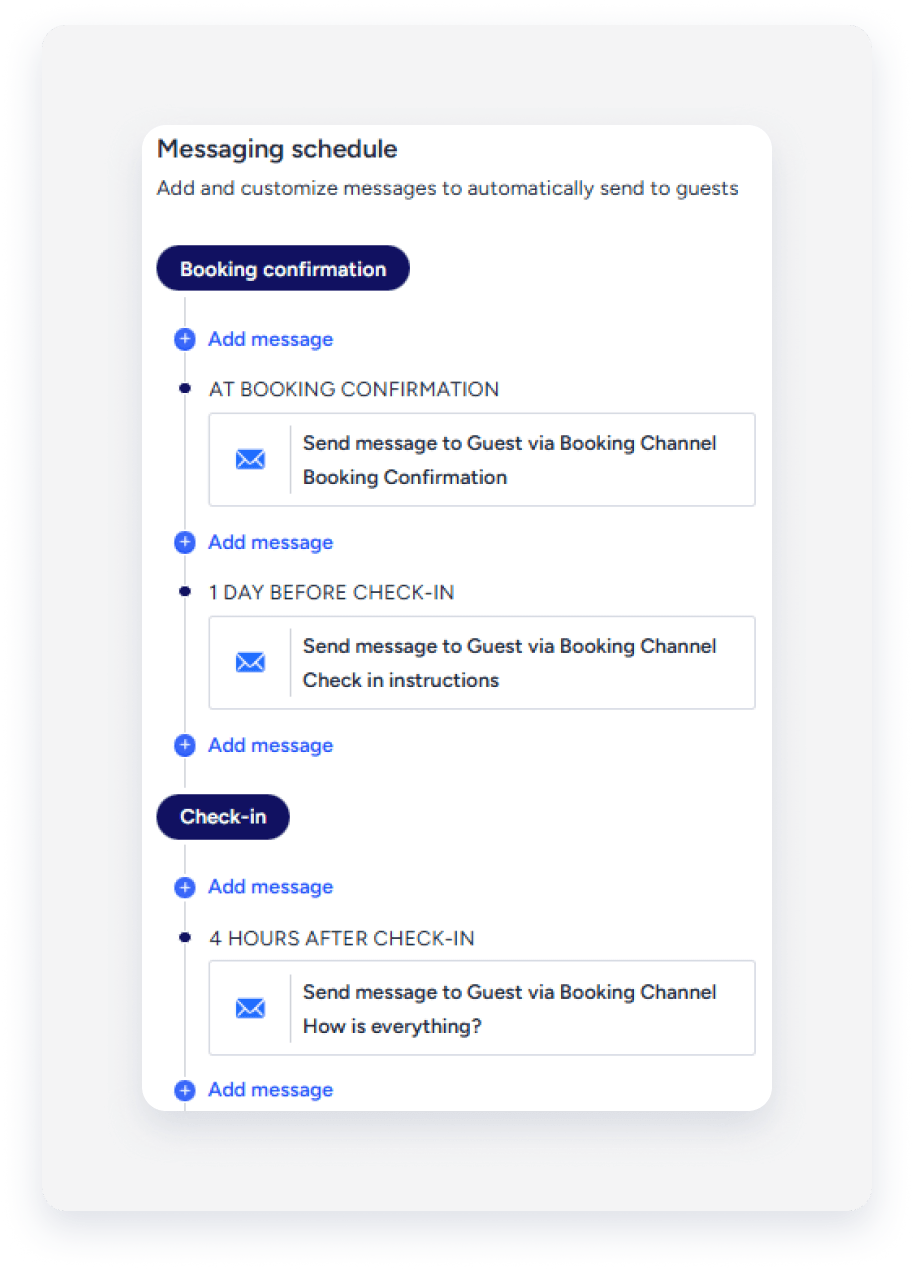
Message name
The name of the message is for internal use only. It will appear in the automation timeline and in the Inbox auto messages widget.
When should this be sent
Define the trigger for the message. For example, set it for the time of booking confirmation, or 1 day before check-in.

Beta: Add message scheduling
Use message scheduling to send automated messages on specific days of the week.
Message scheduling only applies to messages sent between check-in and check-out. Sending stops at check-out.
The "When should this message be sent?" setting determines the schedule's start date. For example, if you set the message to send "1 Day After Check-in" and schedule it for Monday and Wednesday, the message sends every Monday and Wednesday starting one day after check-in.
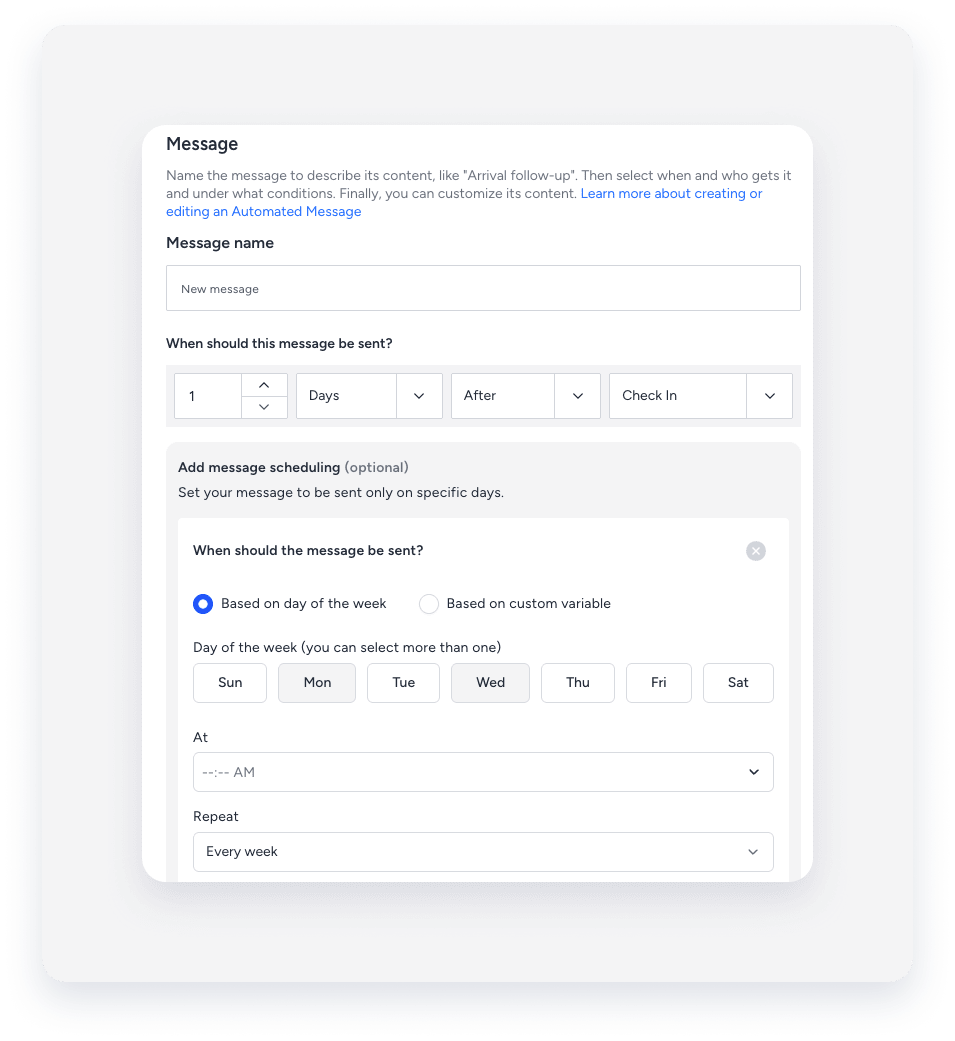
Step by step:
- Decide how to schedule your message:
-
Based on day of the week: Set the message to send on a constant day for all reservations that trigger this automation flow. You can choose one or multiple days. For example, notify guests on Friday night that message response times will be longer during the weekend.
-
Based on custom variable: Use custom variables to assign a different send day for each listing. This lets you manage schedules like trash pickup or street cleaning, using a single automation flow. For example, if you set a variable for "Pickup Day," the message sends on Monday for one listing and Wednesday for another, depending on the value you assign.
Important:
- You must use the "Day of the week" variable type. You can update these variables in bulk.
- If a listing doesn't include the variable, the message won't send for that reservation.
- Set the time of day these messages will be sent.
- Set how often they repeat (once a week or once a month).
Add conditions
Set the message conditions that a reservation must meet to receive the message.
For example, add a condition that triggers the message only if the reservation has been fully paid.
How will it be sent
Choose how to send a message: via booking channel, email, or SMS.
- If you choose email, include an email subject line.
- Ensure the guest has a valid email address or phone number in the contact details if the automated messages are set to be sent via email or SMS.
Non-guest recipiants
Replies to automated messages from non-guest recipients aren't displayed in the Guesty Inbox. To receive replies to automated messages from non-guest recipients:
Step by step:
- Under "Who will receive it", select the relevant recipient group and recipient name from the dropdown menus.
- Under "How will it be sent", select Email.
-
Add the email address to which you would like to receive the recipient’s reply in the provided field.
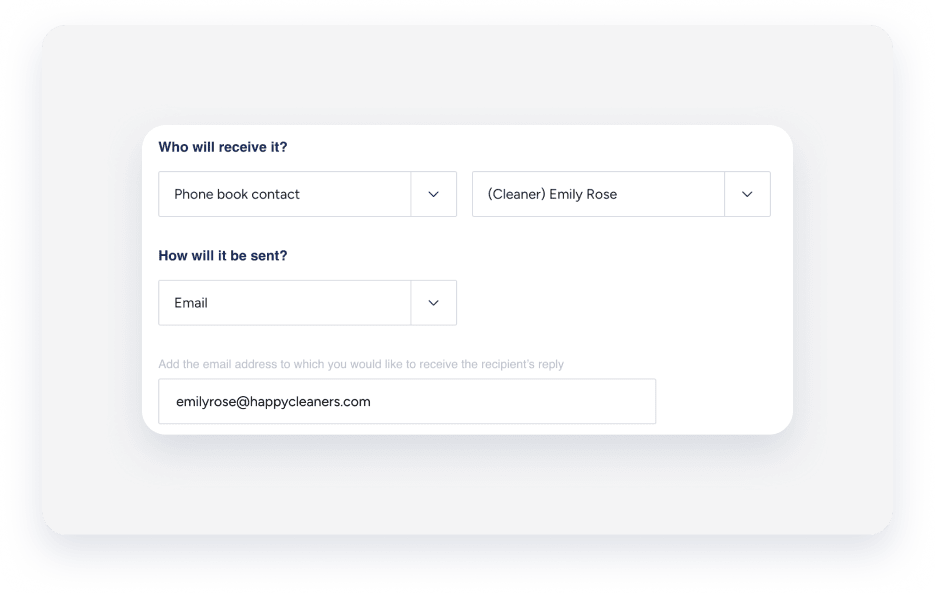
Message content
Add the content of the message here.
- Messages can include variables to ensure personalized communication throughout the reservation timeline.
- Messages sent via email offer additional options, such as adding images, attachments, and HTML.
- Message formatting, such as bolding and italics, is only supported for messages sent via email.
- Airbnb, Booking.com, Vrbo, and Expedia users can include up to 5 images in automated messages. The total size of all photos attached to a message is limited to 25MB.
- Click
 .
.
- Drag and drop the images you want to send into the pop-up. Alternatively, click Browse, select the images from your computer, and then click Done. Images are automatically removed if sent to an unsupported booking channel.
Important:
Be sure to click Save once your message is set up.
Tip:
You can assign an automated message to inform yourself or another team member about a newly confirmed reservation:
- Set the “When should this message be sent?” section to Booking confirmation.
- Set the “Who will receive it?” section to User, and choose your name or another team member.
Create an automated message for owners
To create an automated message for owners within your guest message automation, fill in the following for the relevant message:
-
Who will receive it: Select Owner from the dropdown menu. This automatically assigns the message to the owner of the listing where the reservation was made.
-
How it will be sent: When you select how the message will be sent, the relevant information is pulled from the owner's profile. Ensure the correct contact details are saved.
Activate or deactivate a message automation
Once you've created a message automation with at least one message, it must be activated.
To activate or deactivate a message automation, switch on the relevant automation and confirm the action in the pop-up window.
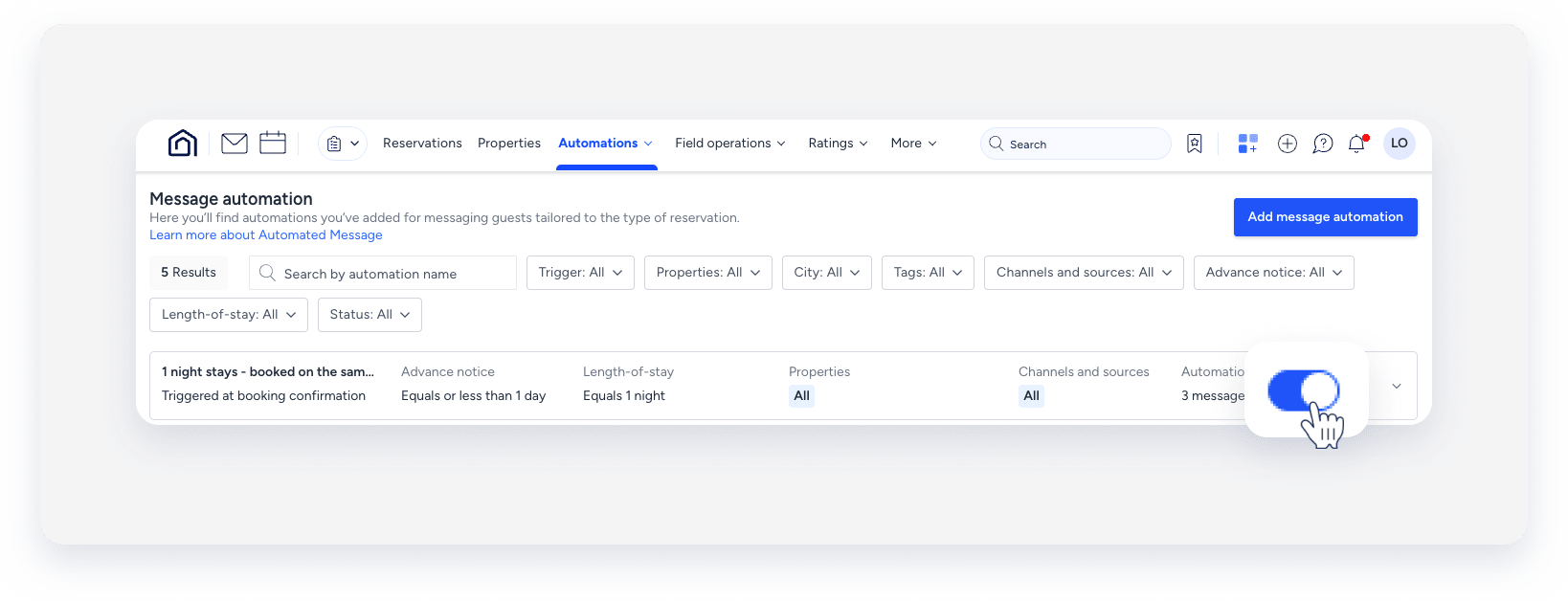
An activated message automation, along with its messages, will be added to all existing and future relevant reservations. A deactivated message automation, along with any messages that have not yet been sent, will be removed from all relevant reservations.
Note:
After activating or deactivating a message automation, allow a minute for the system to register the change. Taking immediate action may lead to unexpected behavior, such as duplicate messages being sent or changes not applying correctly.
Edit a message automation
Follow the steps below to edit an existing automation.
Step by step:
-
Next to the message automation you want to edit, click  and select Edit from the dropdown menu.
and select Edit from the dropdown menu.

- Select the relevant automated message from the messaging schedule.
- In the right side panel, make the necessary changes to your message setup.
- At the bottom-right, click Save.
- When you're finished editing your automation, click Save and select the relevant option from the pop-up.
- If the automation is active, click Apply changes.
Changes will still apply to messages for reservations that are already mid-stay.
If the changes were implemented before their scheduled sending time, they will apply to all existing and future reservations matching the reservation conditions.
Messages that have passed their scheduling time will not be triggered.
Changes to inactive message automations will apply to all existing and future reservations matching the reservation conditions.
Duplicate a message automation
Duplicate message automations to quickly set up new ones that mirror existing automations, including conditions and messages. This ensures consistency and accuracy across your communications without starting from scratch. You can duplicate a message automation as many times as needed.
To duplicate an automation, click  to the right of the relevant automation and select Duplicate from the dropdown menu. You can edit the message automation as required, then click Save and activate if it's ready. To save it as a draft, click Save and activate it when it's ready.
to the right of the relevant automation and select Duplicate from the dropdown menu. You can edit the message automation as required, then click Save and activate if it's ready. To save it as a draft, click Save and activate it when it's ready.
Notify guests about reservation alterations
Only the first alteration to a reservation triggers the message. Subsequent changes won't trigger additional messages. Create a template and schedule it to send automatically when a reservation is altered.
The following reservation changes will trigger the automated message:
- Reservation status
- Number of nights
- Number of guests
- Assigned listing
- Check-in or check-out date or time
Note:
Scheduled automated messages are automatically canceled when a reservation is canceled. However, messages that are scheduled to be sent upon cancellation of a reservation will still be sent, but won't affect messages for altered reservations.
How reservation alterations affect automated messages
When a guest's reservation details are modified (such as check-in or check-out dates), the system handles automated messages differently depending on whether they have already been sent.
-
Already sent messages: Messages that have already been sent will not be sent again, even if the new reservation details would typically trigger them again.
You'll need to manually send any relevant messages again if needed.
|
For example:
If checkout instructions were automatically sent for the original checkout date and the guest later extends their stay, those checkout instructions won't be automatically resent for the new checkout date.
|
-
Scheduled messages: Messages that haven't been sent yet will automatically reschedule based on the new reservation details.
Message statuses
Important:
A message automation can't be updated when it has one of the following statuses. You can make changes once the status disappears, which takes up to five minutes.