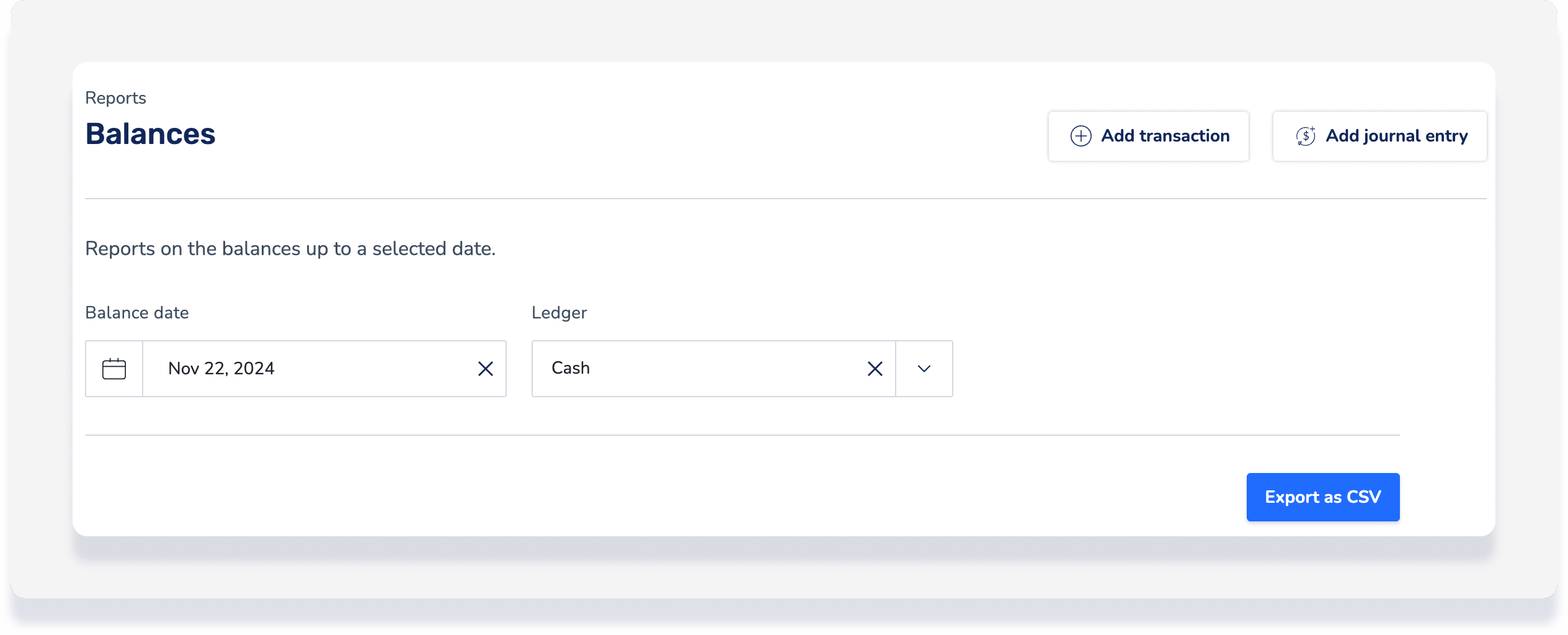Accounting by Guesty is a premium feature. Please contact us to discuss activating it.
The multiple cash accounts (bank accounts) feature in Accounting by Guesty allows you to do the following:
- Set up multiple cash accounts and chose a default cash account.
- Associate properties with a specific cash account to automate a reservation’s payment association with the correct cash account.
- Group transactions in each cash sub-ledger, without mixing transactions from different sub-ledgers into a single transaction.
- Reconcile each cash account separately.
- Run reporting specific to each cash account.
Set up multiple cash accounts
Add cash account and assign properties
Step by step:
- Sign in to your Guesty account.
- In the top navigation bar, click the mode selector and select Accounting mode.
-
Click Cash management (may appear under More) and select Cash accounts.
- At the top right, click Add cash account.
- Enter the account details:
- Bank name
- Routing number
- Account number
- Account type
- Company ID (US only)
This is a 10-digit identifier for entities collecting payments or sending money via NACHA bank transfer files. Company ID may also be referred to as "originator".
- Click Proceed to assigning properties, or click Add cash account anyway to assign properties later.
- Select the relevant properties, then click Add cash account.
Repeat the above steps for additional accounts.
Important:
All unassigned listings, and newly added listings, will be automatically assigned to the default account.
Edit or archive cash account
To edit the details of a cash account, click  at the far right, then click Edit.
at the far right, then click Edit.
To archive a closed cash account, click  at the far right, then click Archive.
at the far right, then click Archive.
Note:
An account can only be archived if the balance is 0, and it isn't the default account.
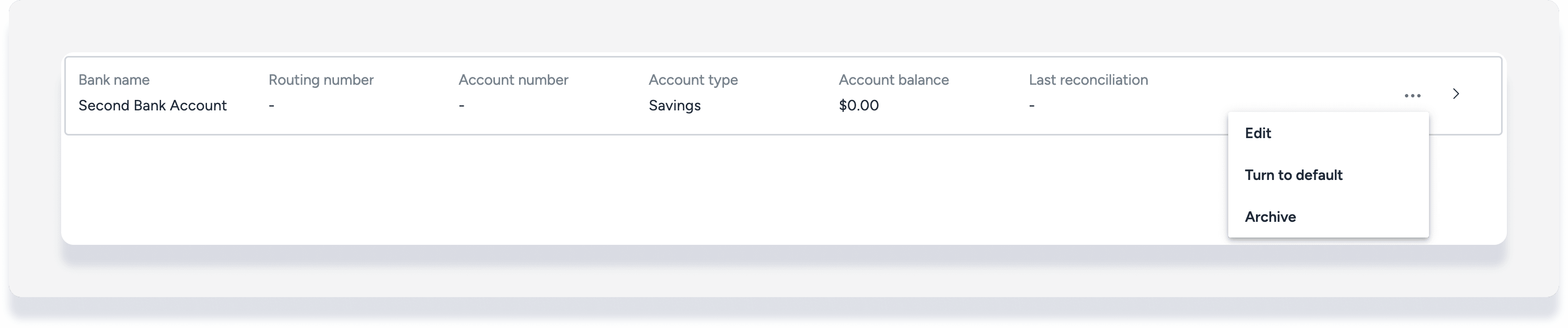
To unarchive an account, click the "Archived accounts" tab. Click  at the far right, then click Unarchive.
at the far right, then click Unarchive.
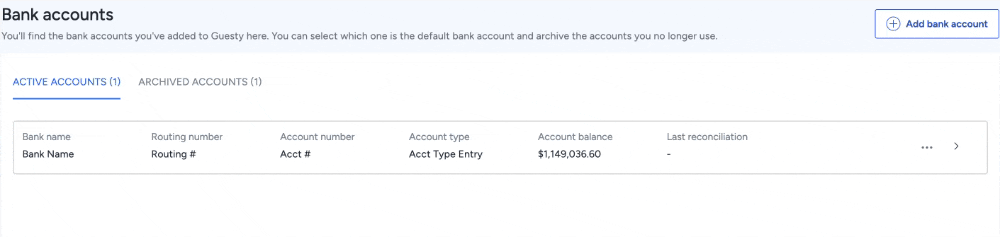
Change default cash account
Your original cash account will be set as the default account. All transactions are associated with the default account (payments from guests or owners, disbursements, journal entries, etc) unless you assign listings to a specific bank account.
To change the default to one of the added accounts:
- To the right of the relevant account, click
 .
.
- Click Turn to default.
- In the pop-up, click Turn to default.
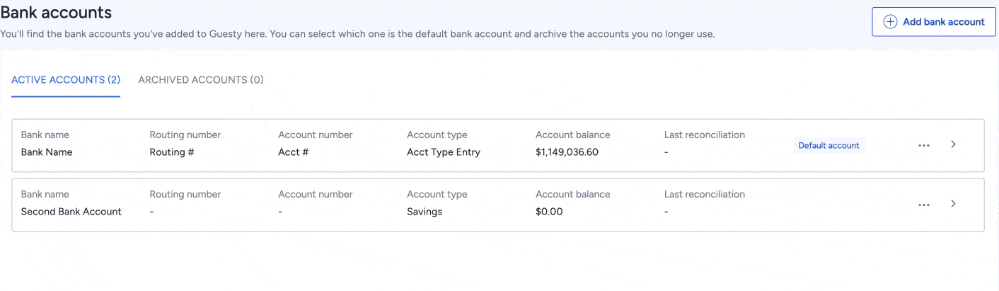
View transactions per account
Once you have more than one cash account added, the transactions are kept separate to avoid grouping transactions or otherwise mixing transactions that belong to separate accounts. Follow the steps below to filter transactions by account.
Step by step:
- Sign in to your Guesty account.
- In the top navigation bar, click the mode selector and select Accounting mode.
- Click Cash management (may appear under More) and select Check register.
- The default account is displayed automatically under "Filter". To change to a different account:
- Click the Cash account filter.
- Select the relevant account from the dropdown menu.
- Click Save.
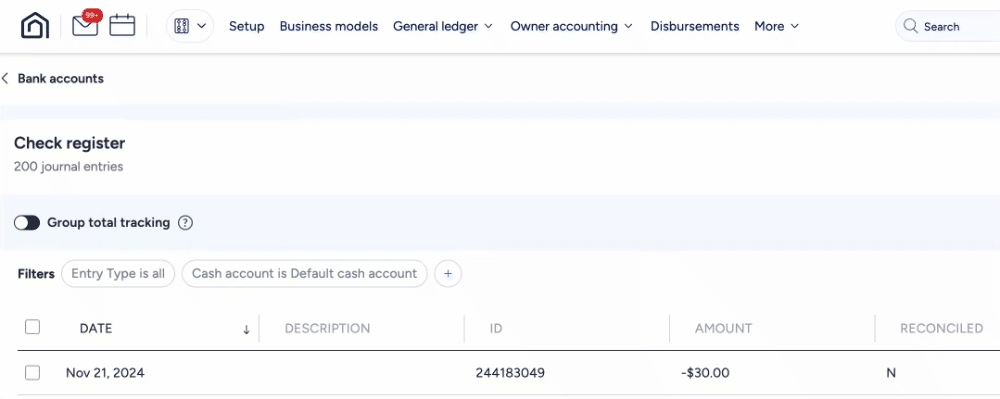
Manage multiple cash accounts within Accounting
Once you have multiple accounts set up, you can assign payouts and transactions to your different accounts and run reports per account as follows.
Record payouts
See full instructions for recording a payout . Once you've entered the payout details and clicked Payout, select the relevant cash account in the pop-up.
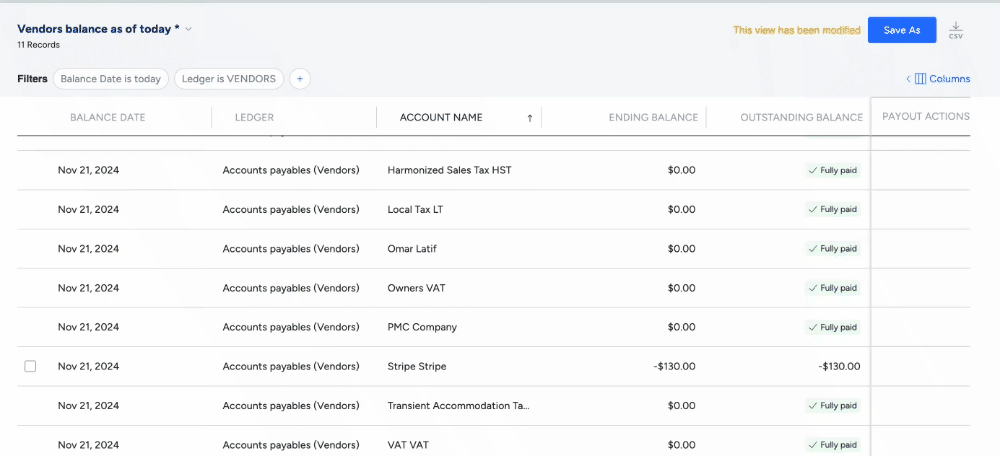
Add payment from owner
Transactions can be added through accounting reports, through the posting journal, or directly in a reservation.
When creating a payment from an owner, select the relevant cash account from the dropdown menu under "Cash account".
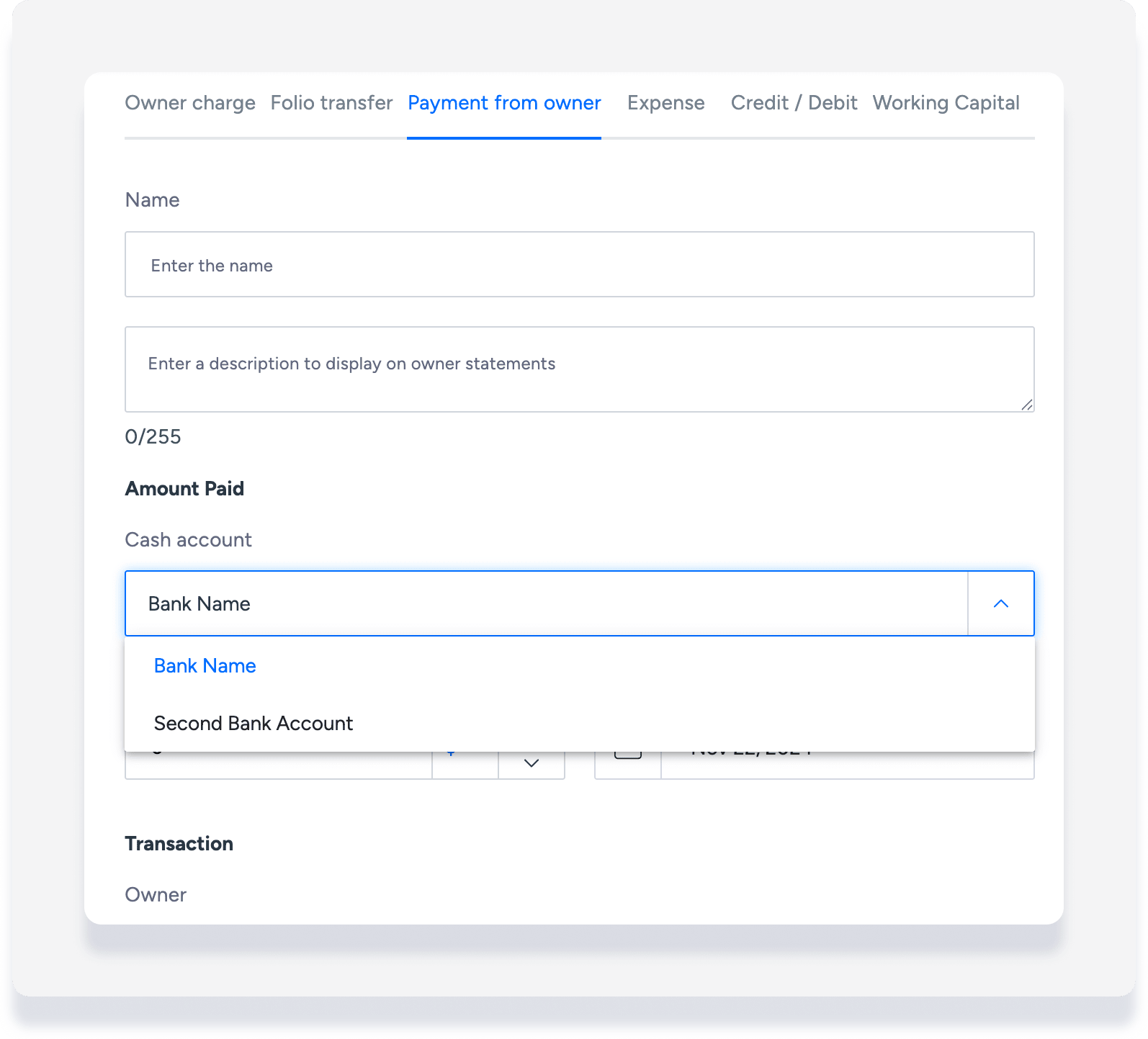
Add journal entry for cash
A journal entry can be added through accounting reports, through the posting journal, or directly in a reservation.
When creating a journal entry for cash debit or credit, select the relevant cash account from the dropdown menu under "Cash account".
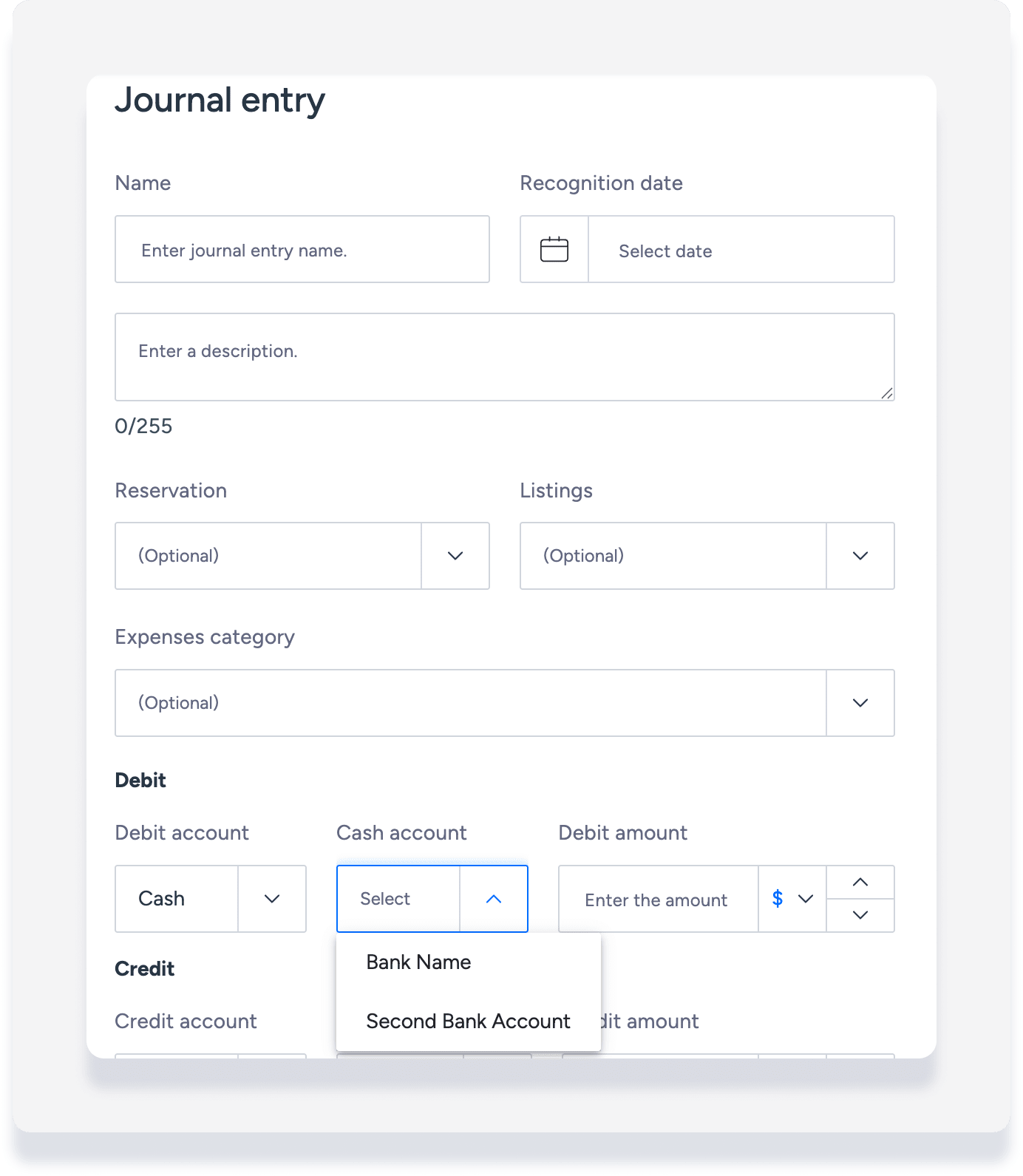
Run Accounting reports
For the Journal (Check Register) and Deposit Worksheet Accounting reports, select the relevant cash account from the dropdown under "Cash account".
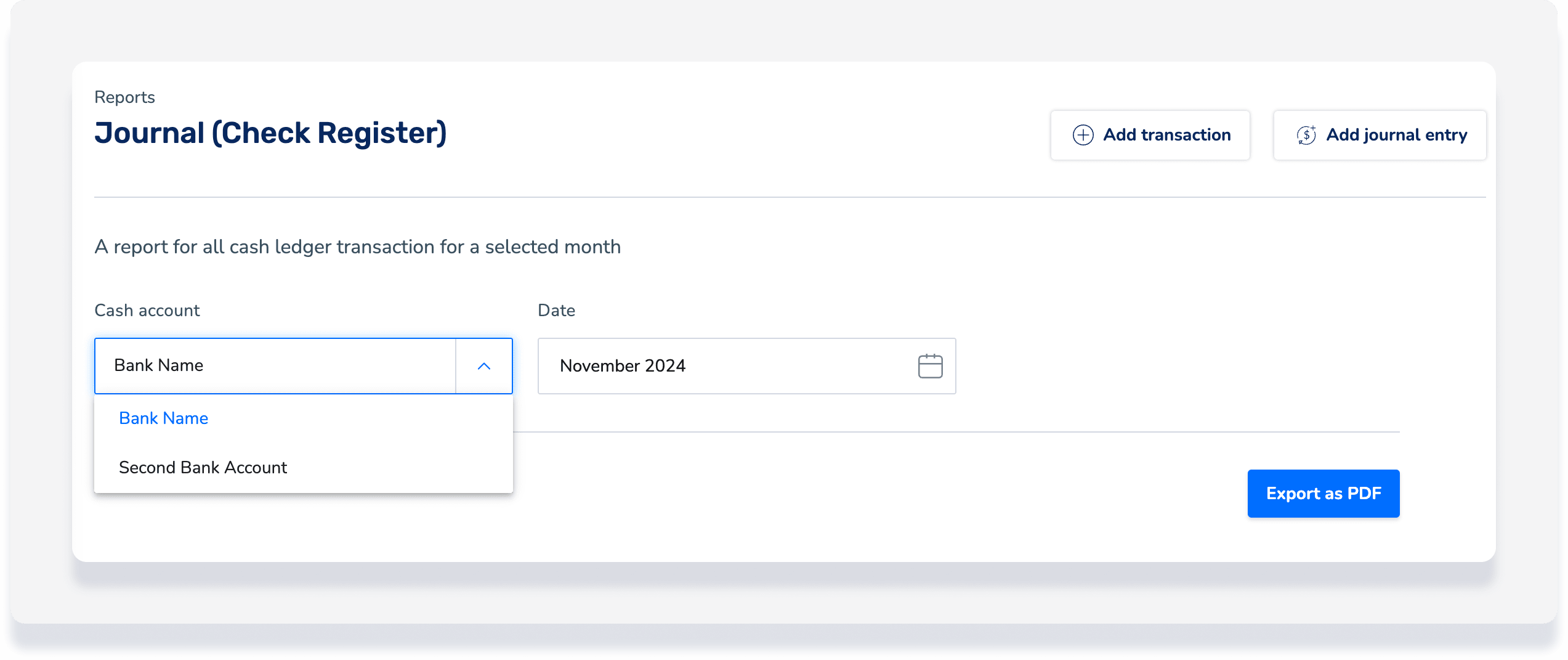
Note:
When running a "Balances report" for your cash ledger, the exported CSV displays the balance for each cash account separately.