You can publish your Guesty properties to Homes & Villas by Marriott Bonvoy (HVMB) and manage the listings directly within Guesty. Once connected, listings sync across both platforms. Note that only one HVMB account integrates with Guesty.
HVMB works exclusively with professional property management companies (PMCs) that manage luxury properties. Individual homeowners aren't eligible.
Pricing
HVMB is a premium distribution channel with a cost of $4 USD per listing. Billing starts once the listing is fully connected. If you're also connected to Google VR, the total cost per listing is $6 USD.
If you have more than 50 listings, you may be entitled to various discounts. Review our terms and conditions.
Marriott (HVMB) account and property requirements
Homes & Villas by Marriott Bonvoy has specific property type requirements and doesn't accept certain types of accommodations, including yachts and boats. If your property gets rejected during the connection process due to these restrictions, this reflects the HVMB policies rather than a Guesty limitation.
To connect to HVMB, you must meet the following requirements.
Minimum number of listings
- United States: At least 20 properties
- Outside the United States: At least 15 properties
Property standards
- Basic home standards
- Safety equipment: smoke and carbon monoxide detectors, fire extinguishers, first aid kit
- Wi-Fi, linens, towels, and other essentials
- Bathroom amenities such as soap and shampoo
- 24/7 support
- Fully equipped kitchen
Listings must include
- A cancellation policy (assigned during onboarding)
- Check-in and check-out times
- Unique property name (8-255 characters)
- Listing ID and HMC ID (provided by the HVMB Integration team)
- Accurate property address
- Property description
- At least 1 bedroom (no studios or home shares)
- A fully equipped kitchen
- A minimum of 6 images (500x800 resolution, 20 recommended)
- At least 5 amenities
- Availability for at least 3 consecutive days within the next 365 days, including a nightly base price
Connect your HVMB account and listings
Step by step:
- Obtain your HVMB HMC ID (7-digit serial number) from your HVMB supply leader. If you don't have one, contact HVMB for assistance. An HVMB representative will respond to your request within 24-48 hours.
- Sign in to your Guesty account.
- In the top navigation bar, click the mode selector and select Growth mode.
- Click Distribution.
- Click the Homes & Villas by Marriott Bonvoy thumbnail.
- Click Start connecting to Marriott.
- If you already have an HVMB account, check theI have already signed up checkbox. Otherwise, click Register here and complete the onboarding questionnaire.
- Click Continue to connect listings.
- Select a cancellation policy and fee (if applicable) from the dropdown menus, then click Next. You can change the cancellation policy at any time.
- Choose All my current listings or Specific listings:
- For "Specific listings", click Select listings to connect. Then, check the boxes for the relevant listings and click Done.
- Only multi-units and single units link to HVMB.
- Unlisted or inactive listings don't publish to HVMB. Learn how to activate and list your listings.
- Click Done. A pop-up will confirm that your listings are pending connection with HVMB.
- Click Continue to dashboard.
Learn about the connection statuses and basic troubleshooting.
Finally, see where to manage your HVMB listings, reservations, and guest communication after connecting.
Update a connected property
Once connected, changes to a listing automatically sync to HVMB if the listing status is "Connected". If the listing is "Pending", manually sync the content to Marriott by clicking Sync content next to the listing name on the Marriott integration page.
During onboarding, Marriott may request content changes as each listing undergoes a detailed review.
If the listing is in "Failed" status, click Reconnect on the Marriott integration page to change the status to "Pending". Then, manually re-sync the content as described above.
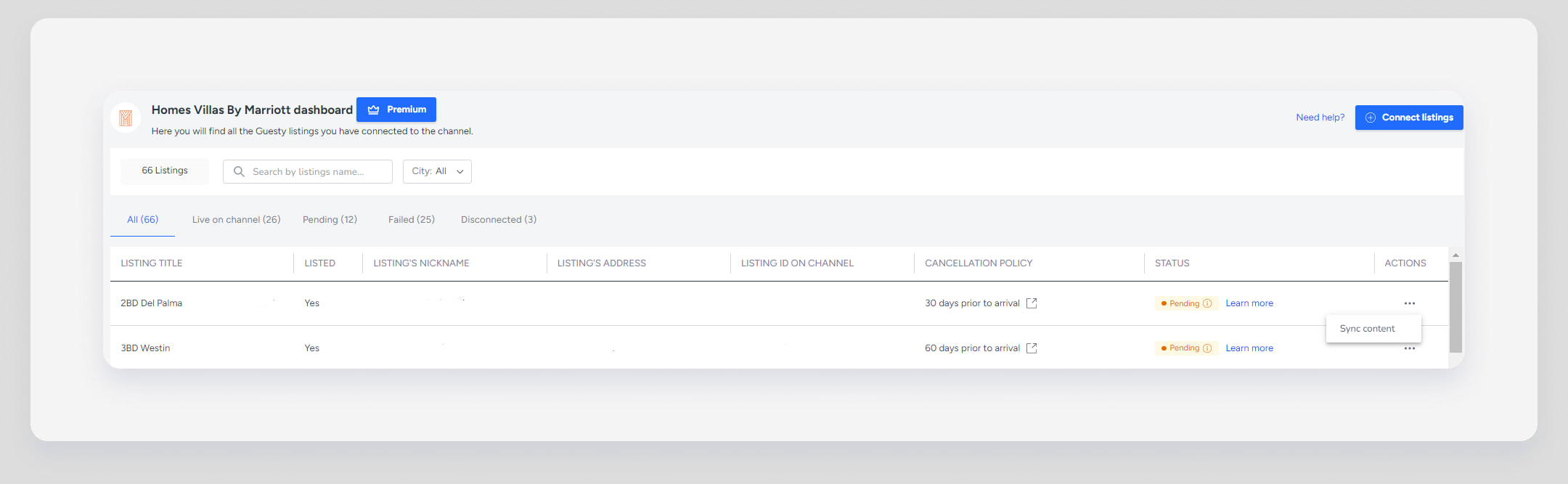
Disconnect a listing
For instructions on disconnecting a listing, follow this article.
Reconnect a disconnected listing
If you disconnected a listing from a booking channel, you can easily reconnect it. Learn more about the differences between unlisting, deactivating, deleting, removing, or disconnecting a listing.
Reconnecting is only possible for listings in status "Live on channel" or "Failed". In the integration page, locate the listing you want to reconnect and click  in the "Actions" column. Click Reconnect.
in the "Actions" column. Click Reconnect.