Publish your Guesty listings to Google Vacation Rentals (Google VR) with no commission or referral costs. Reach more guests and drive direct bookings. After connecting, your content automatically syncs between Guesty and Google.
When you connect new listings to Google VR, expect a "Pending" status for up to 3 weeks as Google verifies each listing. After 3 weeks, search for your listing in Google. Contact us if your listings remain "Pending" longer than 3 weeks. Learn more about connection statuses and troubleshooting.
Google syncs your Guesty listing data every 2–3 days. See where to manage Google VR reservations and guest communication after connecting.
Connect your account and properties
Follow the instructions below to connect your Google VR account to Guesty and connect your listings.
Before you begin
Review these prerequisites and limitations before connecting to Google VR.
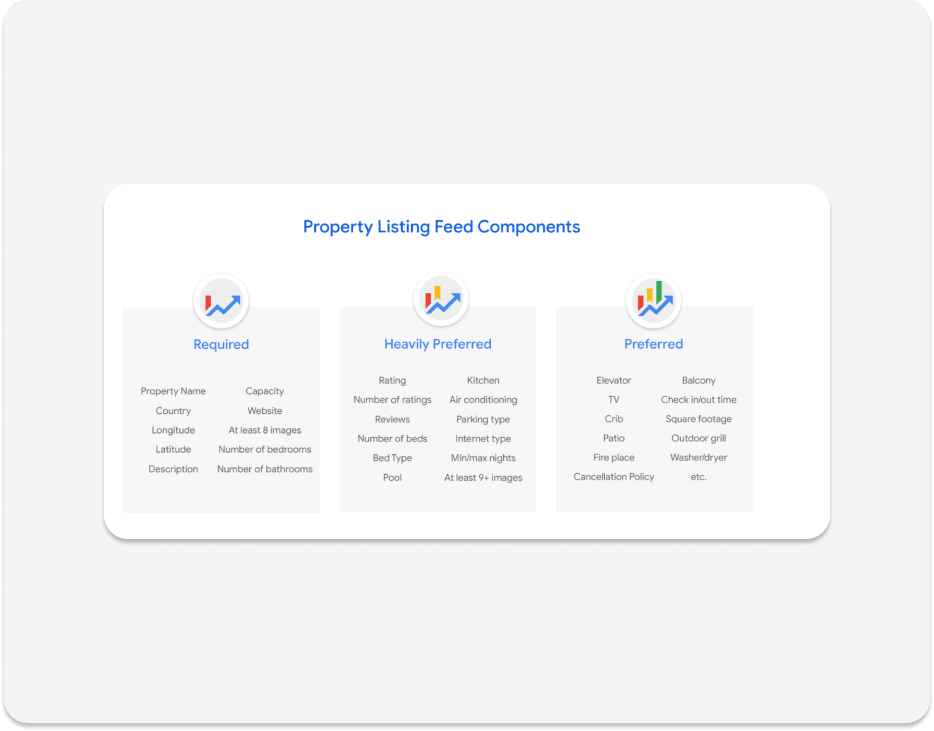
Pre-connection checklist
Ensure you set up Guesty Booking Engine Website and implement the Booking API accurately to avoid connection failures. Use this checklist before connecting to Google Vacation Rentals to avoid failed connections:
1. Confirm your booking engine type
-
Guesty Booking Engine Website:
A listing URL with the following pattern indicates you manage your reservations via your Guesty Booking Engine Website:
https://[your-subdomain].guestybookings.com/properties/[listing-id]
-
Booking API (custom integration):
A listing URL that includes your own website or booking system indicates you implemented the Guesty Booking API on your custom website.
2. Confirm connection
Follow the instructions below to ensure Guesty Booking Engine or Guesty Booking API are connected. This will help you determine where your reservations are processed.
Step by step:
- Sign in to your Guesty account.
- In the top navigation bar, click the mode selector and select Growth mode.
- Click Distribution.
- Verify connection:
- The Guesty Booking Engine thumbnail displays how many connected websites you have. Click Connected websites to view, locate and verify the relevant website is connected.
- The Guesty Booking Engine API thumbnail displays how many connected accounts you have. Click Connected accounts to view, locate and verify the relevant account is connected.
3. Verify listing URLs are live and accessible
- Open each listing URL in an incognito browser window to ensure the URL loads correctly without authentication requirements.
- Confirm that the URL structure matches your booking engine type (see above).
- Check for errors, for example 404 or 500, or unwanted redirects.
Step by step:
- Sign in to your Guesty account.
- In the top navigation bar, click the mode selector and select Growth mode.
- Click Distribution.
- Click the Google thumbnail.
- Click Start connecting to Google to begin the integration. It may take 10-15 seconds to load.
- Check the boxes to select the Booking Engine(s) or Booking Engine API(s) you want to connect.
- If you need to leave the setup flow to update or create a Booking Engine/Booking Engine API, you'll return to an empty integration page. Click Add Listings to add a Booking Engine.
- If you see an orange message "Missing information to connect", check that you've followed all instructions to set up the requirements for Google. Then, try again.
- Click Connect listings.
- Your listings will be connected to the selected Booking Engines. Click Continue to Google integration dashboard.
Once you've finished this setup, you can see the status of the listing’s connection. Follow the status changes until it's successfully connected.
Publish listings to multiple Booking Engines
You can only publish listings to one Booking Engine or Booking Engine API. Listings published to more than one Booking Engine or Booking Engine API are prioritized as follows:
- If both Booking Engines weren't published to Google simultaneously, the one that was published first takes precedence.
- If a listing is published to both a Booking Engine and a Booking Engine API, the Booking Engine takes precedence.
- The Booking Engine or Booking Engine API with an earlier creation date takes precedence.
To publish a listing to another Booking Engine, remove it from the current Booking Engine first.
Add additional fees and taxes
Once you create an inventory of additional fees for your account or an individual listing, you can choose which fees to apply by default to Google
Taxes set up in Guesty per account or for an individual listing are reflected in Google as long as the source is set to "Booking engine" (case sensitive).
Update a listing after initiating the connection process
Making changes to listings after initiating the connection process will only sync to the channel if the listing’s status is “Failed” or “Connected”.
For example, if you finish the connection setup and the listing is “Pending”, adding images to the listing in Guesty won’t sync to Google. Wait for the listing’s connection status to change to "Connected" or "Failed". If the status changed to “Connected”, the added images will sync to the channel. If the status changes to “Failed” you need to initiate the connection process again, and the photos will sync to the channel.
Add new listings
New listings added to the Booking Engine or Booking Engine API connected to Google VR are added to the Google integration as well.
Note:
When a new listing is added to the Booking Engine, it can take up to 24 hours for it to appear on the Google VR integration page in Guesty.
Learn how to specify which listings appear on your Booking Engine or Booking Engine API.
Disconnect or remove a listing
Disconnect a Booking Engine
To disconnect a Booking Engine or Booking Engine API that was previously connected to Google, contact us.