Copy rental agreement variable
Each time you create a rental agreement template, a variable is created to be used in your messages. A link to the rental agreement will be automatically generated inside the message when it's sent.
Step by Step:
- Sign in to your Guesty account.
- In the top navigation bar, click the mode selector and select Guest experience mode.
- Click Documents and select Agreements.
- Hover over the relevant template. At the far right, click
 .
.
- Select Copy variable.
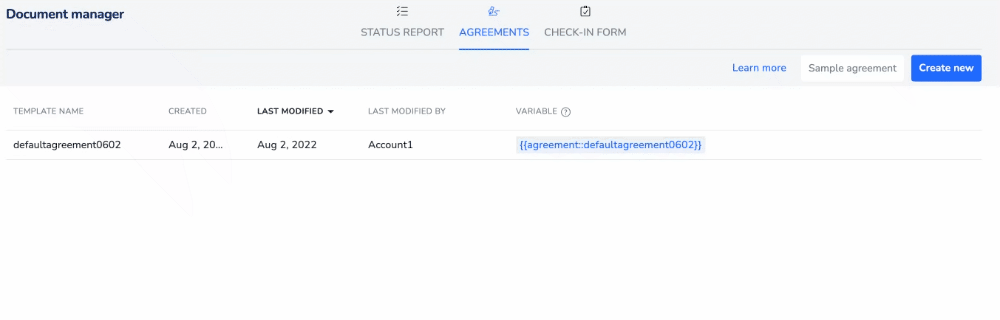
Send agreement automatically
To send agreements automatically, add the rental agreement variable to an
automated message template.
Example
Hi {{guest}},
We look forward to welcoming you to our Luxury Apartment. We kindly request that you complete the following form before your arrival.
{{agreement::agreementname}}
Regards,
{{host_first}}
Create a new automated message
Note:
You can add automation rules for rental agreements for reservations in "confirmed" status only.
If the guest already filled out the agreement, you will not be able to resend it. Additional information will need to be sent via email or another form of communication.
Step by step:
- Sign in to your Guesty account.
- In the top navigation bar, click the mode selector and select Operations mode.
- Click Automations, and select Messages.
- To create a new message automation, click Add message automation in the top-right corner. Select a template or create a custom template.
- Set the message automations conditions and create the reservation timeline.
- On the reservation timeline, click any + icon.
- Fill in the relevant information for your automated message.
- Under "Message details", click Add variable. Paste the copied rental agreement variable.
- Click Done.
- Click Save as draft or Save & activate in the top-right corner.
Edit an existing automated message
If you'd like to edit an automated message you already created in the message automation, follow the steps below.
Step by step
- Sign in to your Guesty account.
- In the top navigation bar, click the mode selector and select Operations mode.
- Click Automations, and select Messages.
-
To the right of the relevant automation, click
 and then Edit.
and then Edit.
- Click on the relevant automated message. After editing, click Done.
- Click Save as draft or Save & activate in the top-right corner.
Send agreement manually
You can send the rental agreement manually to guests with confirmed reservations or pre-confirmed reservations, which are in
"inquiry" or "reserved" status.
Note:
Some booking channels block links sent to guests if their reservation is not yet confirmed.
Step by Step:
- Follow the above steps to copy the relevant rental agreement variable.
- Paste the variable into a saved reply or a message in the Guesty Inbox.
After agreement is sent
You can set up automated reminders to ensure that guests sign and return the agreement.
Once the rental agreement is signed, the guest will receive a confirmation email containing a link to download it as a PDF, which will be active for seven days. If the file does not download when clicking the link, ask the guest to check their browser's settings to see if the download is being blocked.
A rental agreement already sent will not update if the reservation is updated. If needed, you can create a new rental agreement.