Adding photos can provide a clear and appealing visual representation of the property, attracting potential guests to book. The photos are synced and displayed on the listing's page in the connected channel.
Follow the instructions below to upload new photos, assign them to rooms, and add their captions.
Note:
It can take up to 24 hours for new photos to sync with a booking channel.
General requirements
If you manage photos in Guesty, ensure they meet the following general requirements. See channel-specific requirements below.
File type
Supported file types include:
Photo resolution
The minimum resolution supported by Guesty is 1280x720 pixels. We recommend 1920x1080 pixels for a full HD display.
File size
When creating a property in Guesty, upload photos up to 5 MB each. Once the property is created, you can add additional photos. The maximum file size per image is 25MB.
Tip:
Use these free third-party image optimization tools to compress your images:
Number of photos
Upload at least 10 photos per property. This ensures the property connects to all booking channels. Bulk uploading via Google Drive isn't supported.
Channel-specific requirements
Review the unique photo requirements and guidelines for each connected booking channel.
Learn more about the data synced for each channel and where to manage it.
Airbnb
Manage photos in Guesty if you use full sync. These overwrite photos on Airbnb. Manage photos on Airbnb if you use limited sync. You can change the listing's sync settings.
Assign specific photos to rooms within the property to sync them to the "Where you'll sleep" section on Airbnb.
Booking.com
-
Resolution: Minimum 2048x1080 pixels. Best results at 4000x3000 pixels.
-
Orientation: Landscape (horizontal) images are required.
Vrbo
Manage all photos in Guesty. Follow Vrbo's photo guidelines.
Maintain a minimum of 6 photos published at all times. Listings with fewer than 6 photos for more than 30 days may face indefinite suspension.
-
Resolution: Minimum 1024x683 pixels. Best quality is 3840x2160 pixels or higher.
-
File size: Maximum 20 MB.
-
Supported formats: JPEG/JPG, PNG, or GIF.
-
Desired quality: Sharp, well-lit, high-resolution photos.
-
Orientation: Horizontal (landscape) display.
-
Duplicate images: Vrbo rejects listings with duplicate images.
Unacceptable photo types
- Area maps
- Black and white images
- Blank, duplicate, or near-duplicate photos
- Blurry photos (e.g., avoid Portrait Mode)
- Captions violating the Partner Provided Content Policy
- Close-ups of a plant
- Collages of multiple photos or multiple listings
- Copied from another listing
- Copyrighted material
- Irrelevant subjects or scenes
- Inappropriate content
- License plates
- Portrait orientation
- QR codes
- Non-photo content (documents, certificates, illustrations, posters)
- Any text overlays (URLs, contact info)
- Watermarks (logos or borders)
Multi-units
For multi-unit properties, photos must include:
- 1 building exterior photo
- 1 interior or lobby photo
- 3 guestroom photos
- 1 bathroom photo
Rentals United
-
Vrbo via Rentals United: Required resolution is 1024x768 pixels.
-
Amount: Minimum 10 photos, maximum 50 photos.
Add new photos
Follow the steps below to add new photos to a property.
Step by step:
- Sign in to your Guesty account.
- In the top navigation bar, click the mode selector and select Operations mode.
-
Click Properties.
For multi-units, photos added to the main unit don't sync to sub-units. Add photos to sub-units separately.
- In the left-side menu, click Marketing, then select Photos.
- To the right of “Photo gallery”, click Edit.
-
Click Upload photos or drag and drop a file into the photo gallery.
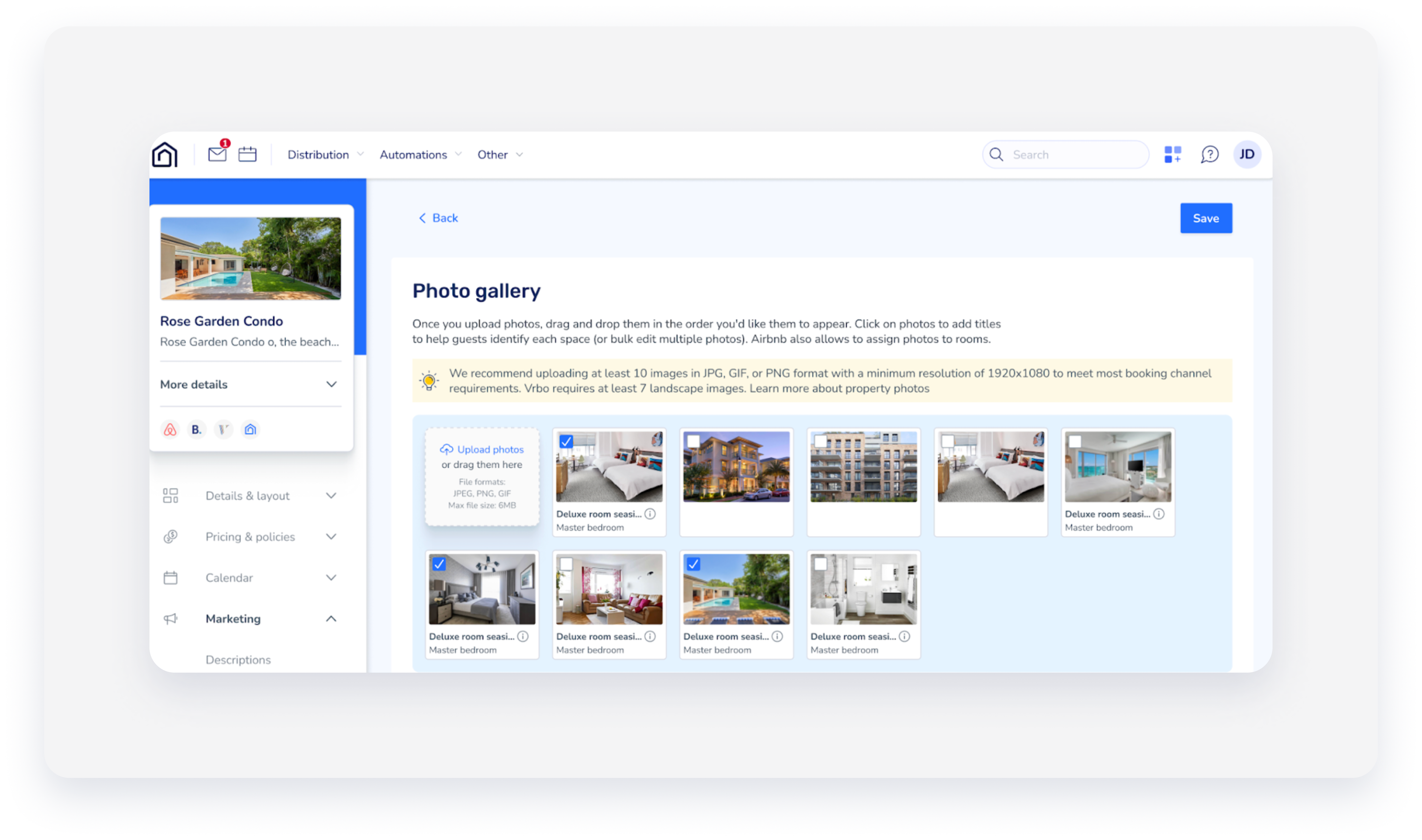
- Click Save.
Add captions and assign photos to rooms
Rooms are configured in the property's room arrangement.
For multi-units, the room arrangement is configured on the main unit level. However, you can assign photos to rooms from a sub-unit level (all the main unit's rooms will be available for assignment).
Captions and room assignments don't sync to the Booking Engine or Booking.com. Vrbo captions have a 400-character limit.
Step by step:
- Repeat steps 1-6 above.
- Check the boxes for the relevant photos and click Bulk edit. Click a single photo to select it.
-
In the edit screen, fill in a caption for the photo in the text box and select the relevant room from the dropdown menu.
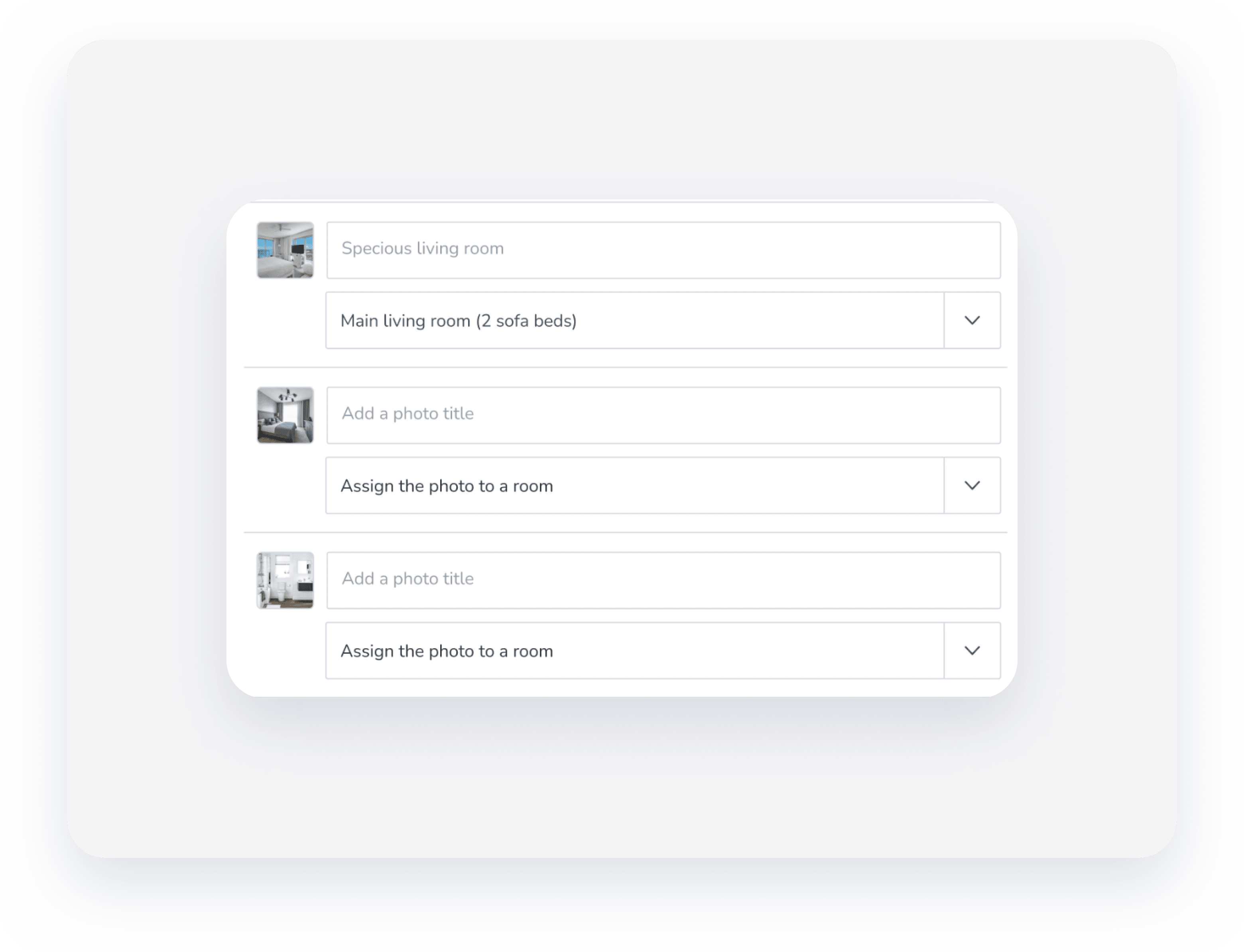
- Click Save.
Change the order or display
The photo in the top left of the gallery is the property's primary photo in Guesty. This photo is the listing’s cover photo on the Airbnb platform. Click and drag photos to reorder them.
The order of display you set in Guesty won't be synced to Airbnb.
Delete a photo
Step by step:
- Repeat steps 1-6 in the "Add new photos" section above.
- Check the boxes for the relevant photos and click Delete.