Guesty’s reservations report provides a centralized view of your booking data, offering information on key aspects of each reservation. Use this tool to efficiently track reservations, monitor key metrics, and stay organized.
The reservations report default view is displayed when navigating to the reservation page. Customize the report by adding columns and filters to include additional information, such as payment status, booking channel of origin, and a financial breakdown of each reservation’s price.
Owner stays are not included in reservation reports. Instead, download a CSV file with your owner details and stays.
Learn about key financial terms you can add to the report as columns or filters.
Read our best practices for building custom reports for specific business needs and common use cases.
Follow the instructions below or watch our video to create, view, share, download, or delete a reservations report.
Create a custom reservations report
A reservations report can include a maximum of 50,000 rows. Contact us if you need a longer report.
Step by step:
- Sign in to your Guesty account.
- In the top navigation bar, click the mode selector and select Operations mode.
- Click Reservations.
-
Add filters and/or columns to adjust the data.
- Click
 next to "Filters" and select the desired filter. Enter the relevant information, then click Save.
next to "Filters" and select the desired filter. Enter the relevant information, then click Save.
- To add a column, click Columns at the top right. Toggle column names on or off to add or remove them.
Available filters and columns
- To edit a filter, hover over the name of a filter and click
 . In the pop-up, make the necessary changes and click Save. In the top-right corner, click Save to update the current filter or Save as to save as a new filter.
. In the pop-up, make the necessary changes and click Save. In the top-right corner, click Save to update the current filter or Save as to save as a new filter.
- To delete a filter, hover over the name of a filter and click ✕ or click
 and in the pop-up, click Remove. In the top-right corner, click Save to update the current filter or Save as to save as a new filter.
and in the pop-up, click Remove. In the top-right corner, click Save to update the current filter or Save as to save as a new filter.
- Click Save as new custom report.
- Type a name for the custom report and click Save.
Note:
- The "Stay dates" filter displays all reservations that include a date within the specified filter.
- If you encounter a problem adding columns or filters (for example, adding a "resort fee" filter), check that you have at least one reservation with this value. Only values recorded in at least one reservation can be used in the report.
View and bookmark saved reports
To view your saved reports, click the downward arrow next to the name of the current report being presented, above "Filters". Select the relevant report from the list.
Airbnb: The "New reservations - channel" report under "All" displays all reservations created in Airbnb in the last 7 days. To edit this report, hover over the name of a filter and click  . In the pop-up, make the necessary changes and click Save. In the top-right corner, click Save to update the current report or Save as to save as a new report.
. In the pop-up, make the necessary changes and click Save. In the top-right corner, click Save to update the current report or Save as to save as a new report.
To bookmark a report, hover over it and click the star to the right. It will be added to the "Favorites" section of the reports list.
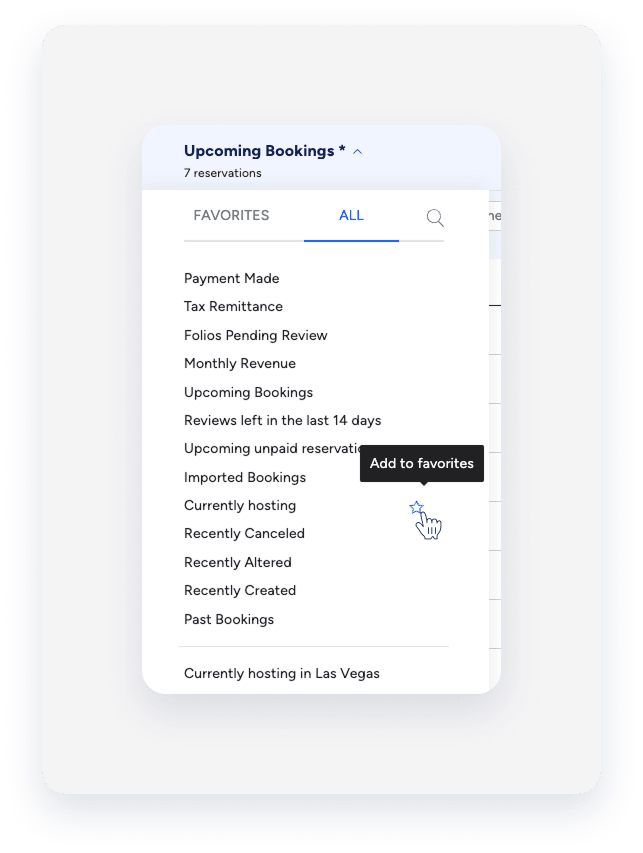
Delete a custom reservations report
The default reports can't be deleted, only the additional reports you've created. Above "Filters", click the downward arrow next to the name of the current report being presented. Locate the relevant report you'd like to delete, hover over it, and click  .
.
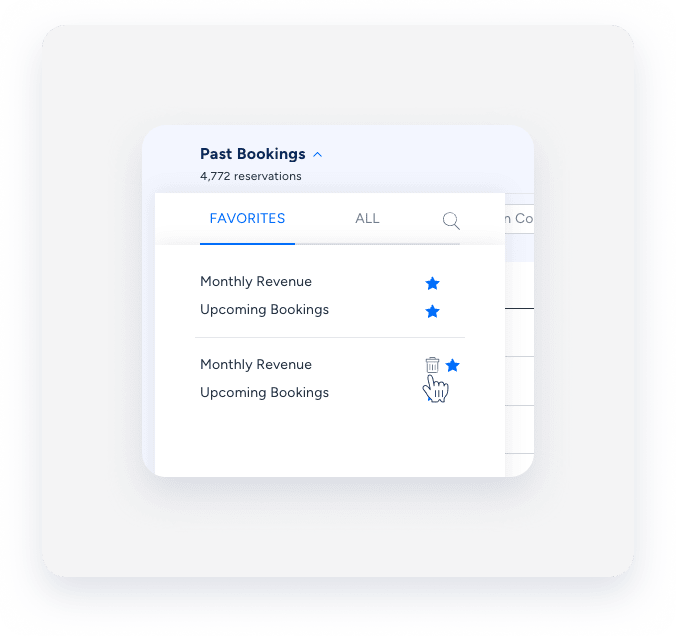
Share a reservations report
Email report
You can share the reservations report directly with phonebook contacts or users who have a valid email address updated in Guesty. To share, apply filters to your report, and at the top-right corner, click  . Select the relevant contacts or users from the dropdown menu. Configure the message attached to the report and choose to send it Once or Repeat weekly on selected days. Click Share.
. Select the relevant contacts or users from the dropdown menu. Configure the message attached to the report and choose to send it Once or Repeat weekly on selected days. Click Share.
Share link
You can share the reservation report with non-Guesty users such as owners, cleaners, and operations teams via a secure link that displays live, read-only data. To share, apply filters to your report, and at the top-right corner, click  . Select the relevant contacts or users from the dropdown menu, configure your message, and click Share. Recipients receive an email with the report link, which can be shared through any communication method without requiring a Guesty login to view the report.
. Select the relevant contacts or users from the dropdown menu, configure your message, and click Share. Recipients receive an email with the report link, which can be shared through any communication method without requiring a Guesty login to view the report.
You can revoke access to a link at any time or let it automatically expire after 1 year.
To revoke access, click  at the top-right corner of the report, select Manage sharing preferences. In the pop-up, click
at the top-right corner of the report, select Manage sharing preferences. In the pop-up, click  next to the link, and click Save.
next to the link, and click Save.
Expired links generate the following message: “This report has expired. Please contact {account.email} to request a new link.”

Rename a reservations report
To rename a report or manage its sharing rules, click  at the top-right corner of the report and select Rename. Click Save in the pop-up.
at the top-right corner of the report and select Rename. Click Save in the pop-up.
Print or download a reservations report
To print a reservations report, click  at the top-right corner and select Print.
at the top-right corner and select Print.
To download a report, click  . The report is sent to your email as a CSV file—direct downloads to your device aren't supported.
. The report is sent to your email as a CSV file—direct downloads to your device aren't supported.
When downloading your reservations report, two CSV file formats are available:
- Comma-Separated CSV
- Semicolon-Separated CSV
The semicolon format is compatible with spreadsheet tools in regions where commas are used as decimal points (Poland, Germany, France etc.). Both formats use UTF-8 encoding to support special characters.
To download the report as a semicolon-separated CSV, under "Need a different CSV format?" click Click here.
Note:
- When working with multi-currency data, make sure to include the Currency column (located under "Payments") in your reservation report before exporting to CSV. Without this column, exported data won't show currency symbols.
- To ensure a quick download of your reports, remove any columns that aren’t relevant and sort the report by check-in date.
