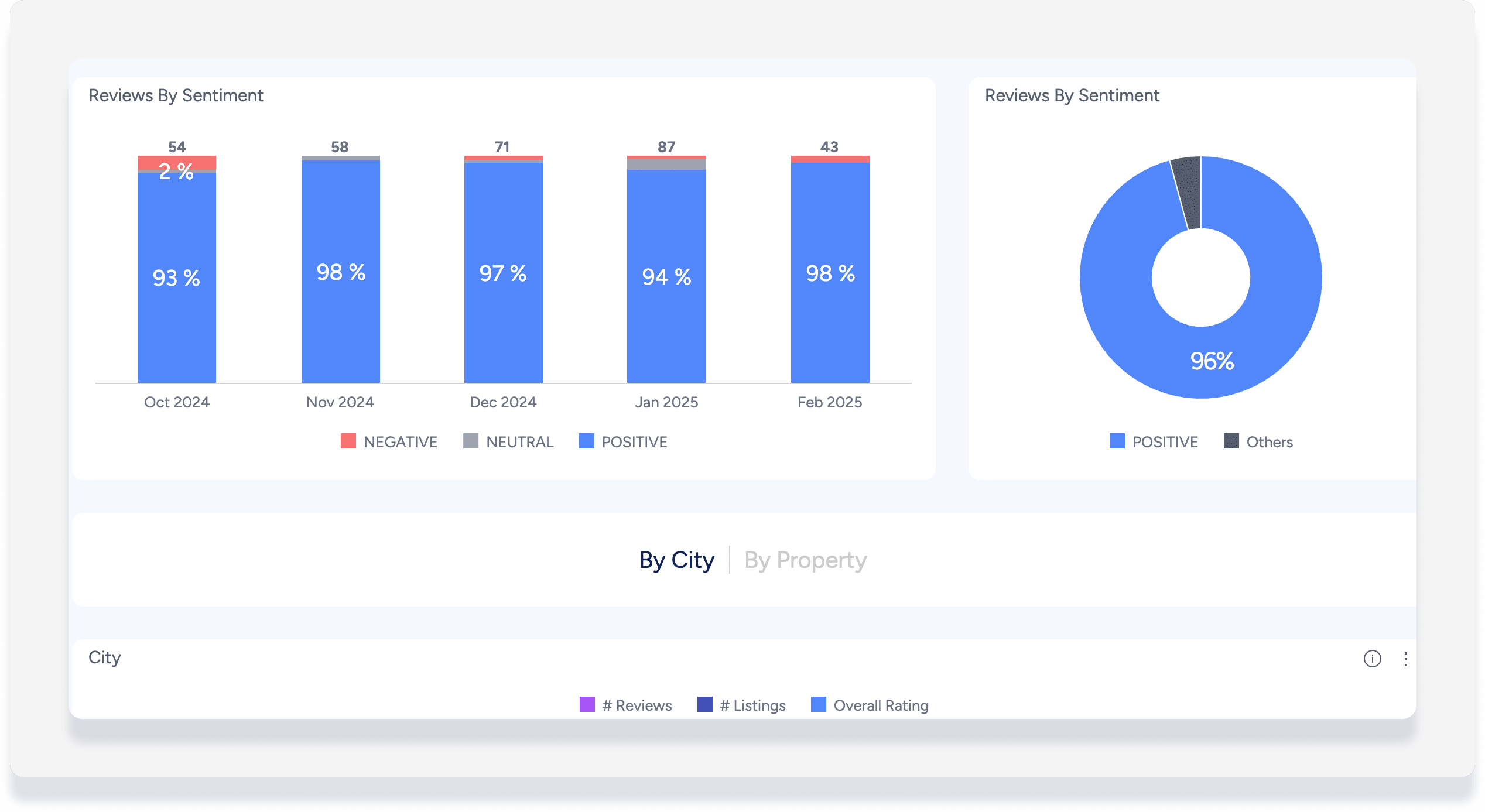Use our dashboard to view in-depth analytical data of reviews that have been posted by guests for reservations received via Guesty's Airbnb, Booking.com , and Vrbo direct connections.
Before you begin
Reviews are only imported from the time the listing is connected to Guesty. Historical reviews, made prior to the listing connection to Guesty, are not imported.
You can post public responses to reviews directly from Guesty. Keep in mind that if you post a review directly in Airbnb, our system will not capture this in the Review Analysis.
Reviews will only be sent to the channel if they are responded to within 30 days of receiving the guest review.
See full details on viewing the Airbnb Quality Dashboard, which is also accessed via the Ratings menu.
Roles with access to the Ratings menu
Access to Ratings, Reviews Analysis, and the Airbnb Quality Dashboard are restricted to the following user roles:
- Ratings (all)
- Admin
- General Manager
- Reservation Manager
- Property Operation Manager
- Reviews Analysis (only)
- Guest Experience Manager
- Guest Experience Agent
- Airbnb Quality Dashboard (only)
Important:
Users with access to the Ratings page will see all listings on the account, even if their user profile is assigned to specific listings only.
View reviews data
Step by step:
- Sign in to your Guesty account.
- In the top navigation bar, click the mode selector and select Operations mode.
- Click Ratings, then select Reviews analysis.
- The relevant data will appear in the center panel.
- Click each item in the panel for a further breakdown.
- To download the data, hover over a panel and click
 at the far right.
at the far right.
- In the righthand sidebar add, edit and save filters.
Analyze the data
Use the "Reviews by sentiment" section to see a breakdown of positive, neutral, and negative reviews.
To divide the reviews into sentiments, Guesty scans the text of the reviews for a large variety of keywords and phrases that clearly indicate whether a review is positive, negative, or neutral. For example, "very kind host" would be considered a positive review sentiment, while "dirty apartment" would likely be considered negative.
View data by city or by property. In addition, click an item in the "Reservation ID" column to open the reservation in Guesty.