You can locate reservations in one of the places below.
The reservations report
Create a reservations report to locate a specific reservation.
To find a group reservation, add the "Is part of a group reservation" filter to the report. Click on one of the sub-group reservations in the report to open the main group reservation page. Under the "Guest" section, click on the relevant sub-group reservation. Click # more to open the full list.
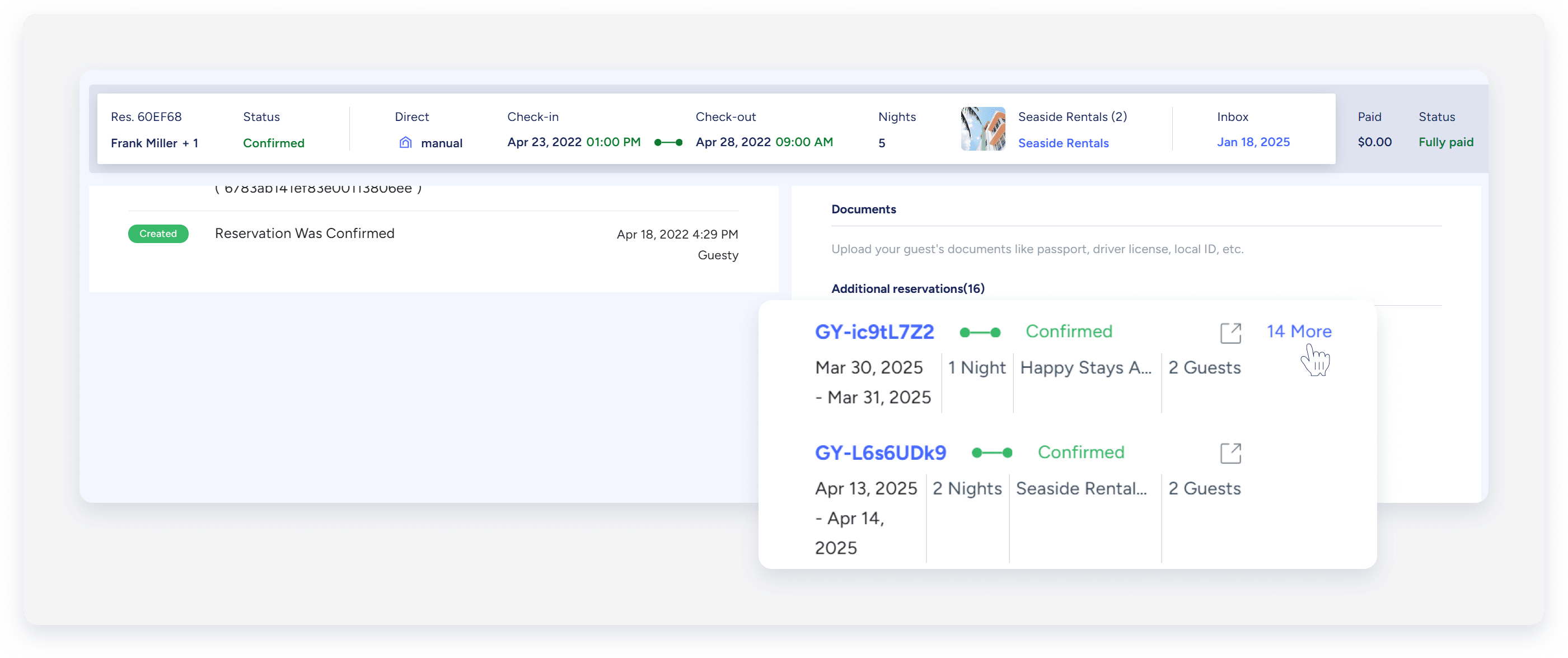
The Multi-Calendar
To access a reservation in the Multi-Calendar, click it directly. You can use the filters or change the date range in the upper bar to locate the reservation.
The search bar
Use the top search bar to find a reservation. You can type the listing name, guest name, or other identifying details, such as an email address or phone number.
The contacts page
The contacts page automatically stores guest details when they make a reservation via a booking channel, a Guesty direct integration, or when you create a manual (offline) reservation.
To access the contacts page, follow the instructions below.
Step by step
- Sign in to your Guesty account.
- In the top navigation bar, click the mode selector, and select Guest experience mode.
-
Click Contacts.
- Click the name of the relevant contact.
- On the sidebar, click Reservations.
- Locate the relevant reservation.
- At the top-right, click
 to navigate to the full reservation page.
to navigate to the full reservation page.