The Guesty Inbox helps you manage all your communications with guests and owners. You can mark messages as unread, archive conversations, or snooze them to focus on urgent issues first.
When you log into your Guesty account, you'll see the number of unread Inbox messages marked in red above the  icon in the top navigation bar. This number reflects unread messages from all conversations, including those in your Guest, Owner, and Airbnb channel inboxes. Once you read a message, the number adjusts automatically. Click the icon to open the Guesty Inbox.
icon in the top navigation bar. This number reflects unread messages from all conversations, including those in your Guest, Owner, and Airbnb channel inboxes. Once you read a message, the number adjusts automatically. Click the icon to open the Guesty Inbox.
You can also access the Inbox from the Multi-Calendar. In the top navigation bar, click  . Then, click the related reservation, and in the side panel, click
. Then, click the related reservation, and in the side panel, click  . Select Go to inbox from the dropdown.
. Select Go to inbox from the dropdown.
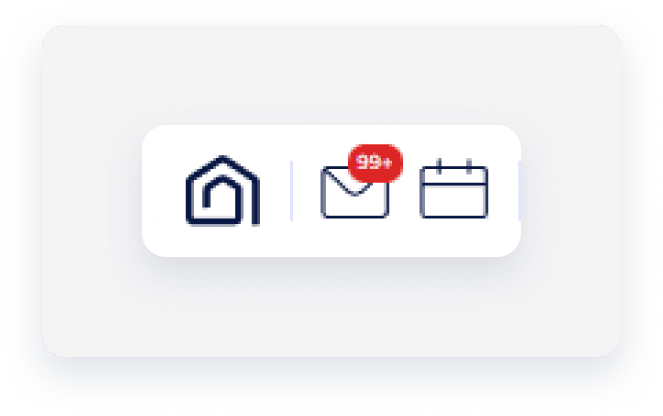
You can mark a message as "unread," "archived," or "snoozed" to manage your workload and reply at a later time. You can view or unarchive archived messages at any time.
Learn how to view and filter your inbox messages.
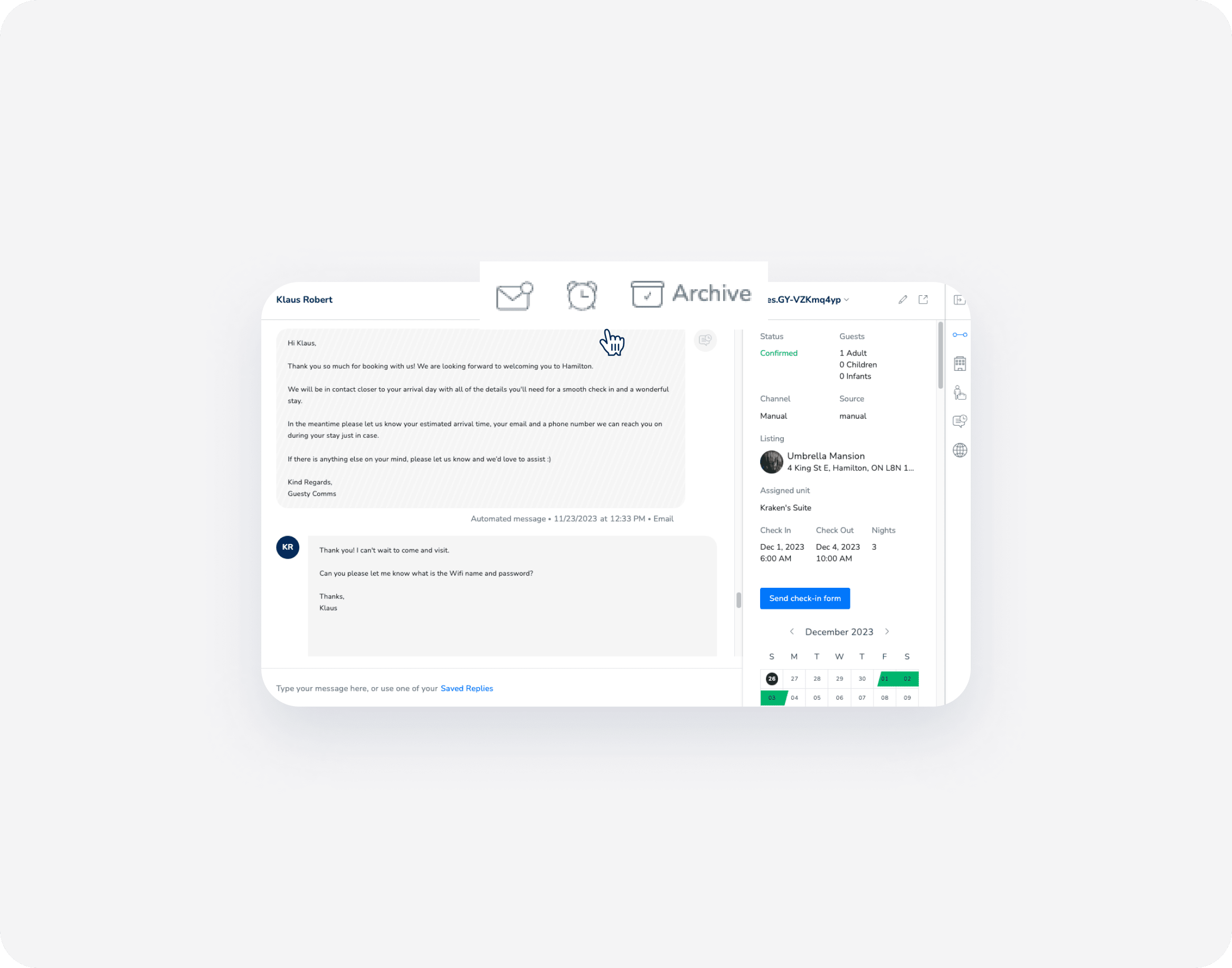
Mark a message as "unread" or "archived"
Mark a message as "unread" to answer at a later time. The unread message will be displayed in bold text. Archive a message to hide conversations that are already handled. The entire conversation thread is archived.
Follow the steps below to mark a message as "unread" or "archived".
Important:
- Archiving messages in the Airbnb channel inbox or Owners inbox is not yet supported.
- To mark messages as "unread", "archived", or "read" in bulk, contact us.
- Marking messages as "archived" or "read" in bulk is not supported for the Airbnb channel inbox or the Owners inbox.
Step by step:
- Sign in to your Guesty account.
- In the top navigation bar, click
 .
.
- On the left menu, click
 .
.
- Under "All conversations", click the relevant message thread.
- At the top of the opened conversation thread, select the relevant option:
- To mark a message as "unread", click
 .
.
-
To mark a message as "archived", click Archive.
If the conversation was assigned to a user, the assignee is removed once the conversation is archived.
View an archived message
Follow the instructions below to view archived messages.
Step by step:
- Sign in to your Guesty account.
- In the top navigation bar, click
 .
.
- On the left menu, click
 .
.
Unarchive a message
You can unarchive messages at any time.
Follow the instructions below to unarchive a conversation.
Step by step:
- Sign in to your Guesty account.
- In the top navigation bar, click
 .
.
- On the left menu, click
 .
.
- Click the relevant message.
-
At the top of the opened conversation thread, click  .
.
Your conversation thread is now displayed in the "All conversations" tab.
Why conversations are automatically marked "unread" or "unarchived"
A conversation thread automatically changes to "unread" in the following situations:
-
You receive a new message
- Any "unread" conversation indicates the most recent message has not been read/opened.
- Auto Messages don't impact the "unread" status of a conversation. If the last message is an Auto Message and is "unread," the conversation was already "unread" when the Auto Message was sent.
-
The reservation status changes
- Any reservation status change marks the conversation thread as "unread," even if there is no new message received.
- While there is no indication within the conversation thread, you can view the updates in the reservation side widget.
-
A new reservation is confirmed
- A conversation thread is created once a new reservation is confirmed, and it always starts as "unread," regardless of whether an automated message was sent.
-
A new message is received in an archived thread
- If a new message is received in an "archived" conversation thread, the entire thread is automatically "unarchived" and moves back to the main conversation feed.
Snooze a message in the Inbox
Snooze a message to focus on urgent issues first and follow up with less essential messages at a later time.
Follow the instructions below to snooze a message.
Step by step:
- Sign in to your Guesty account.
- In the top navigation bar, click
 .
.
- On the left menu, click
 .
.
- Under "All conversations" on the left menu, click the relevant message thread.
- Above the opened conversation thread, click
 .
.
- From the Dropdown menu, select the number of hours to snooze the message for: one, three, six, 12, 24, or 46 hours.
- To view snoozed messages, click
 on the left menu.
on the left menu.
All of your snoozed messages and conversation threads are in the "Snoozed conversations" section of the inbox.
The snoozed message reappears in the "All conversations" section either after the chosen amount of time (for example, one hour) or if the guest contacts you again before the set snooze time.
Cancel a "snoozed" message in the Inbox
You can cancel the snooze at any time and move the message back to the "All conversations" section.
Follow the instructions below to remove the snooze set for a message.
Step by step:
- Sign in to your Guesty account.
- In the top navigation bar, click
 .
.
- On the left menu, click
 .
.
- Select the relevant message on the left side.
- Above the opened conversation thread, click
 .
.
The conversation thread instantly moves to "All conversations."