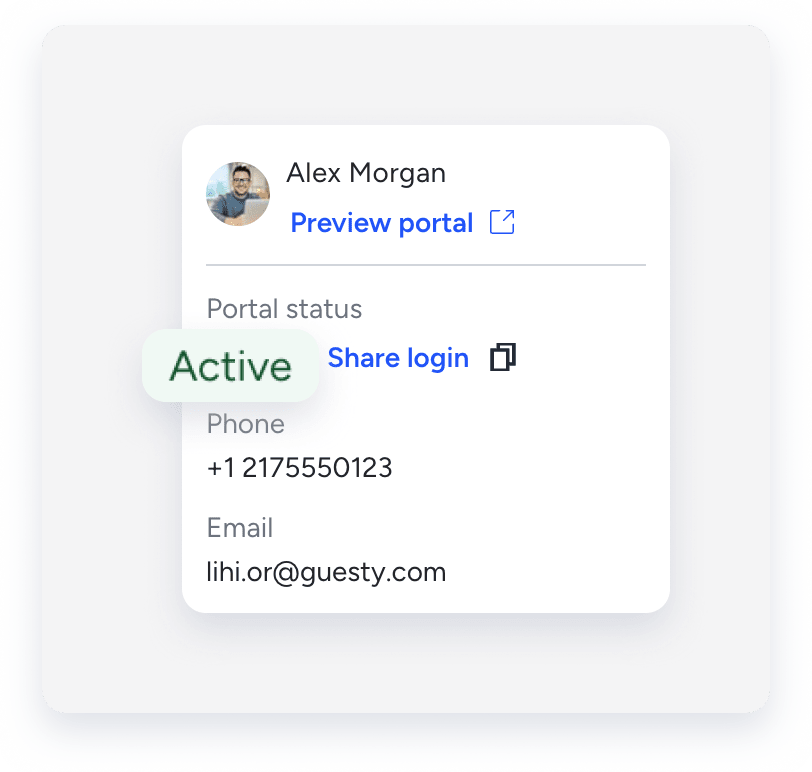The Owners Portal is a website separate from the Guesty Dashboard that allows property owners to view data about their properties and earnings, and block dates for personal stays. Use the Owners Portal to provide transparency and build trust with your owners.
Once you set up your Owners Portal website and add owners, you can invite them to log in. Owners who have not registered receive an email invitation to register. Registered owners receive a reminder to log in.
Guesty sends emails (such as invitations and password resets) in the owner's selected display language.
Before you begin
- If you use a custom domain for an Owners Portal that you want to preview or invite an owner to, update the CNAME of your custom domain. Failure to do so will result in a blank website or a 404 error page.
- You must toggle on Enable portal access, under the owner's Portal settings, to invite an owner, reset their password, or preview the portal.

- The Invite owner button remains inactive until you enable portal access or set up your Owners Portal URL.
Invite an individual owner
Follow the instructions below to invite an owner to the Owners Portal.
Step by step:
- Sign in to your Guesty account.
- In the top navigation bar, click the mode selector and select Operations mode.
- Click Owners.
- Click the relevant owner.
- In the left-side menu, click Portal settings.
- Toggle on Enable portal access.
-
Click Save
Note:
We recommend reviewing the data visible to the owner. Click Preview Portal to see the owner's view.
- Send the invitation:
- Click
 to automatically send an email invitation.
to automatically send an email invitation.
- Click
 next to "Invite owner" to copy the link.
next to "Invite owner" to copy the link.
- Paste the link into a message to the owner. When they open the link, they will be directed to the login page to set up their password.
- To register on behalf of the owner, paste the link into your browser. You will be directed to the login page to set up their password for them.
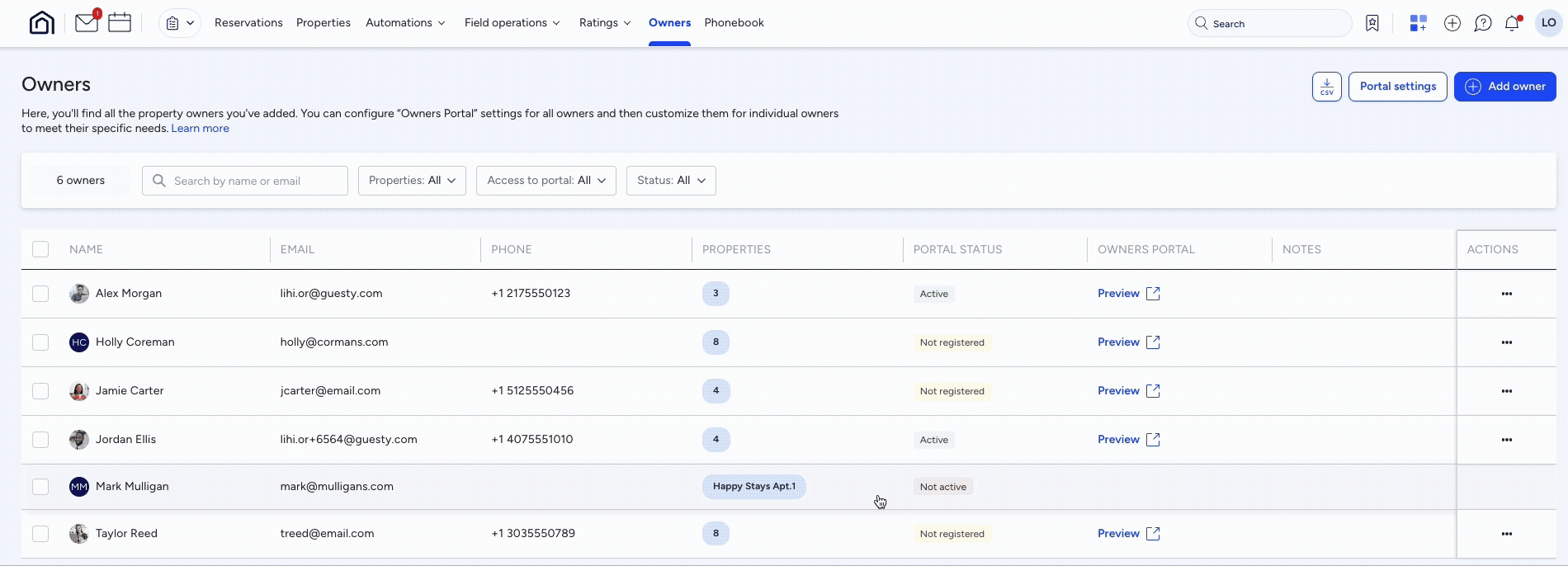
Invite owners in bulk
Follow the instructions below to invite multiple owners to the Owners Portal.
Step by step:
- Sign in to your Guesty account.
- In the top navigation bar, click the mode selector and select Operations mode.
- Click Owners.
- Check the relevant boxes to the left of the owners you want to invite.
- Click Send invite to portal.
- Confirm the action in the pop-up.
Monitor portal status
The "Portal status" remains "Not registered" until the owner accepts the invitation.
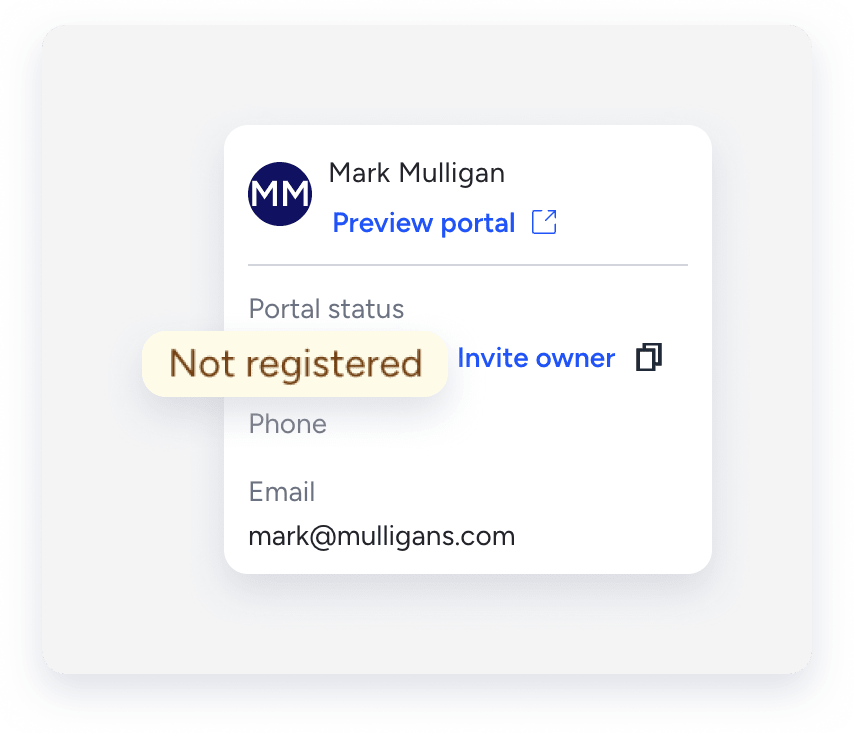
Once you send your owner an invitation to the Owners Portal, you can keep track of whether they've accepted the invitation in the owner's dashboard using the "Owner registered" filter.
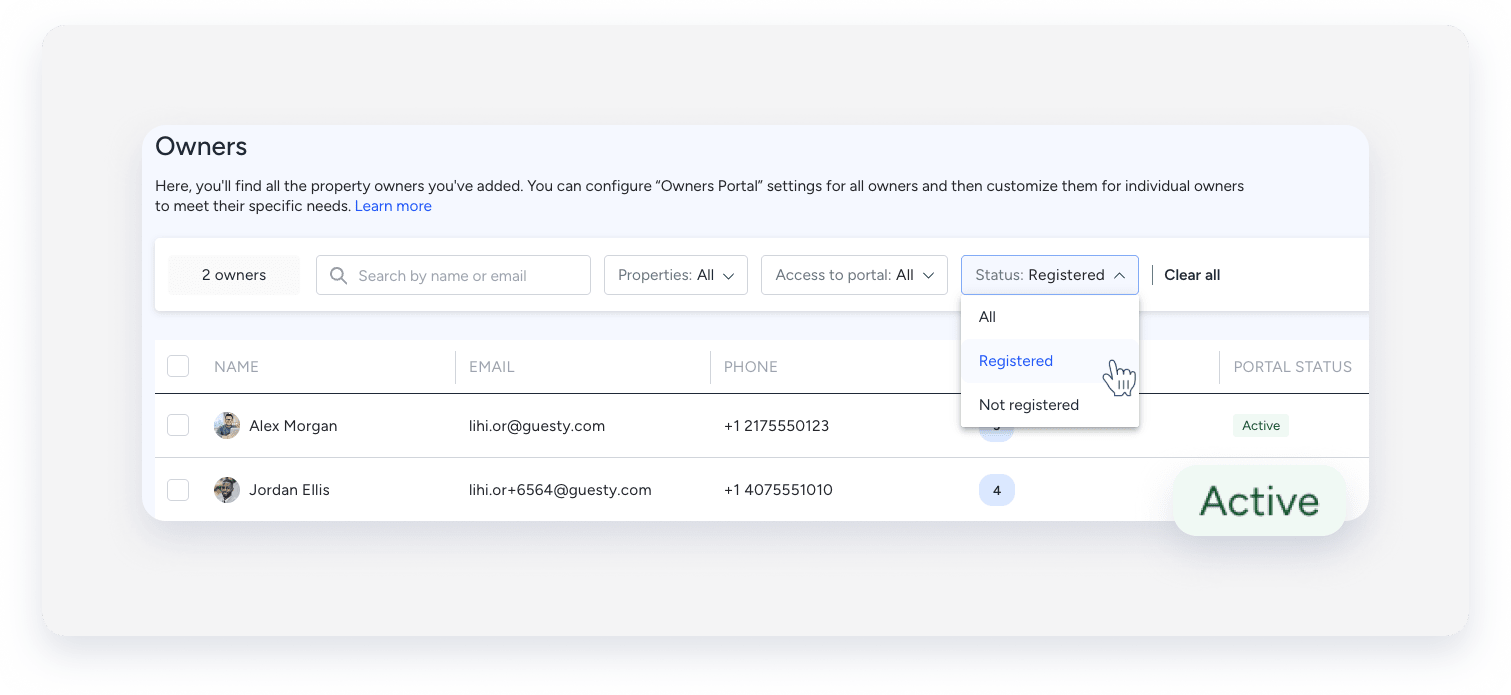
When the owner registers, the "Portal status" changes to "Active", and Invite owner changes to Share login.