Guesty's owner management features allow you to effectively manage communication with property owners, oversee owner stays, and handle payments (for Accounting users).
Create a new owner
Limitations
- Owners can only have one email address registered on Guesty per account
- To create owner profiles in bulk, contact us.
Follow the instructions to create a new owner.
Step by step:
- Sign in to your Guesty account.
- In the top navigation bar, click the mode selector and select Operations mode.
- Click Owners.
- In the top right, click New owner.
- Fill in the owner's details. The "First name", "Last name", and "Email" fields are mandatory.

- Click + Assign properties. In the sidebar, check the boxes next to the properties to assign them, then click Done.
- To activate the Owners Portal and send an invitation, toggle on Activate owner portal and send owner invitation.
- Click Add owner at the top right.
The owner is added, and you will be redirected to the owner profile, where you can manage your owner.
Edit an owner
After creating an owner in Guesty, you can add or update information relating to the owner from their owner profile. Store helpful details about your owners, such as birthdays and partnership anniversaries, as well as key business data, such as an owner's commission and payout details.
You can also delete an owner at any time.
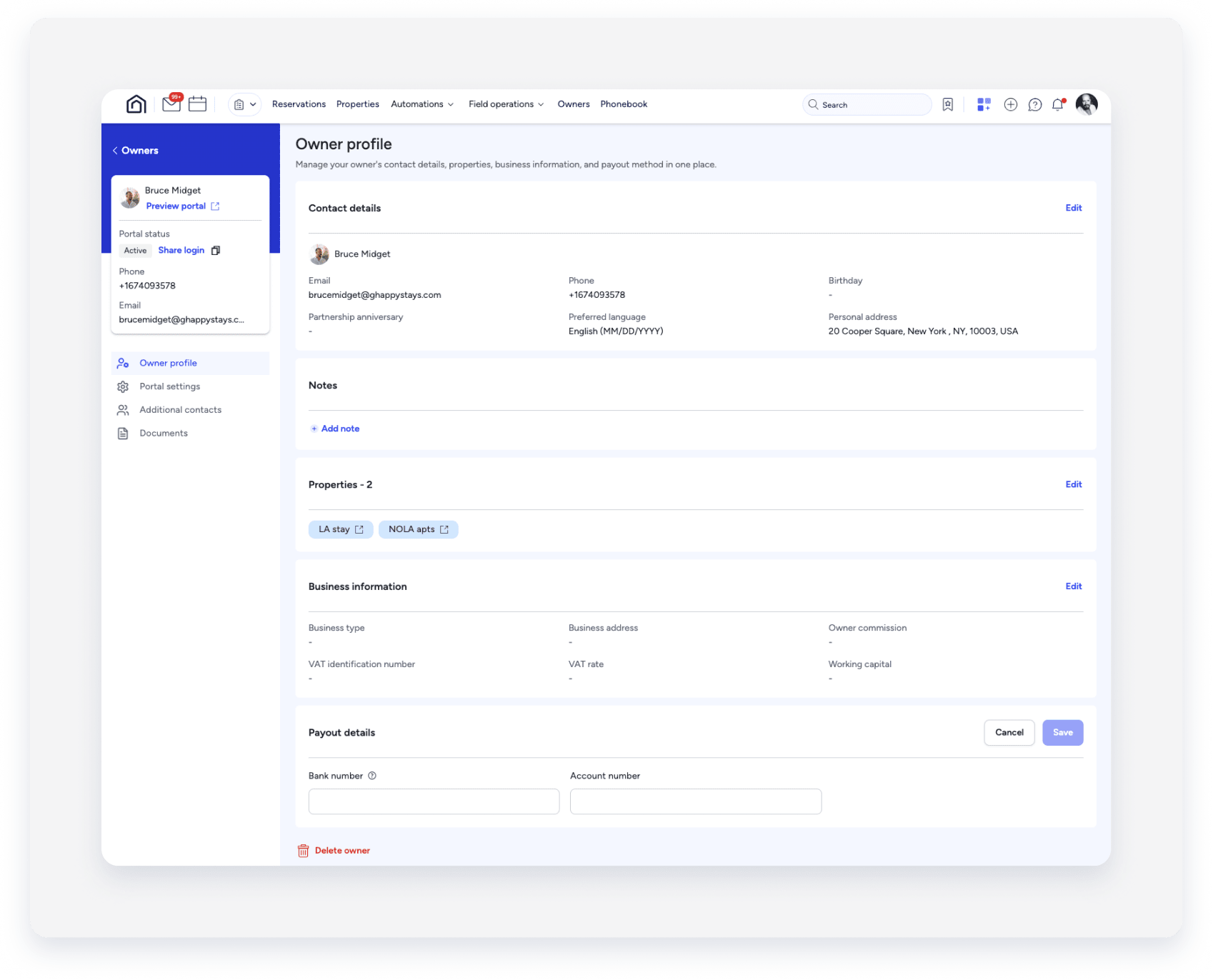
To access an owner, click on the "Owners" tab from the top navigation bar and select the relevant owner. You will be redirected to the owner profile, where you can edit the relevant fields, such as:
-
Preferred language: Applies to the Owners Portal and emails sent to the owner. Owners can also change their preferred language from the "My profile" page within their portal. Supported languages can be found in the dropdown menu.
Certain languages are supported for translation of the owner statements.
-
Notes: Notes are only visible to you; the owner will not be able to see your notes.
To add a note, click + Add note. Enter the note and click Save.
To update a note, click Edit and then click Save. A note is not initially mandatory, however, once a note is saved, it can't be left empty. If you want to remove a note, use a period or a space to create an empty note.
-
Properties: Learn more about assigning owners and listings.
-
Payout details: Click + Add payout method to enter the owner's bank details. Click Save. Owners can also update their own payout details in the Owners Portal.
Learn more about saving an owner's bank details.
Delete an owner
Important:
Accounting users: Deleting owners is not supported to maintain the integrity and history of journal entries, transactions, reports, and owner statements.
If a new owner is taking over the property or if you're no longer managing the property, you can delete an owner if needed. If you're no longer managing the property, you must remove both the property and the relevant owner.
Before you begin
To delete an owner, click Delete owner at the bottom of the owner profile.
Deleting an owner permanently removes them from the Guesty platform. Once the owner's profile is deleted, you can't recover it. If you'd like to remove an owner from a listing, you can unassign the owner from the listing via the owner's profile or the listing's settings.