The Owners Portal is a website, separate from the Guesty Dashboard, where your property owners can view data about their properties, earnings, block dates for their own personal stays, and more.
You can connect your own domain to the Guesty Owners Portal to maintain your branding.
Follow the instructions below to connect your domain.
Note:
- A domain can only be used once. The custom domain redirects owners to your default Owners Portal URL hosted by Guesty.
- Third-party websites cannot serve as the Owners Portal URL.
- You will have to sign in to both your domain host account and Guesty.
1. In Guesty
Follow the instructions below to update your domain name for the Owners Portal.
Step by step:
- Sign in to your Guesty account.
- In the top navigation bar, click the mode selector and select Operations mode.
- Click Owners.
- In the top right corner, click Portal Settings.
- Under "Portal URL setup", type in the name of your custom website URL.
- Set the “Connect own domain URL” value to your custom website URL, without "www" before it.
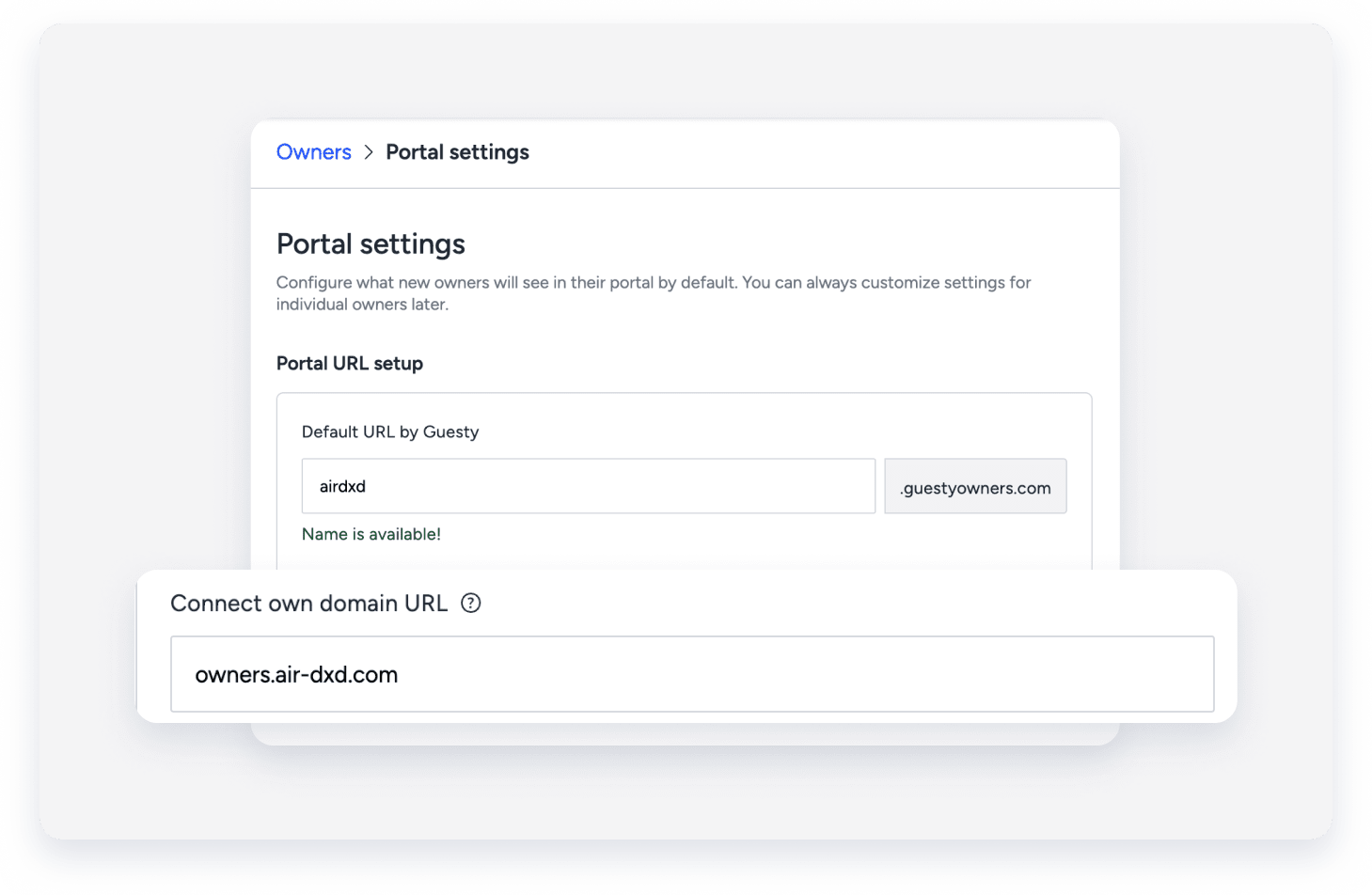
- Click Save.
2. In Your Domain Host Account
Updating the CNAME record
Step by step:
- Sign in to your domain host account.
- Click the domain settings.
- Edit the existing CNAME record.
- Select the host/name as "www".
- Set the "value" to your Guesty website URL.
Setting up the CNAME pointing
ֿCNAME pointing is usually used to alias a hostname to another hostname.
Step by step:
- Set up URL pointing CNAME from "www" to "yourname.guestyowners.com".
- If relevant, select Permanent redirect (301) in your domain host's settings to redirect to "yourname.guestyowners.com" or "www.yourdomain.com".
Note:
Please allow several hours for the SSL certificate to update. If your website does not show as secure after 24 hours, contact our support team.