You can connect your listings to booking channels by either publishing them from Guesty to the channels or linking them to your existing listings in the booking channels, as described here.
If you cannot connect your listing to a channel, use this troubleshooting.
Step by step:
- Unlisted listings won't appear on the Listings section of the Guesty dashboard. Check if the property is in “Listed” status. If it shows “Unlisted”, follow the instructions below to change the status to “Listed”. Then, try to connect it again.
You can also see the property’s status in the “Listings” tab on the Guesty dashboard.
- Sign in to your Guesty account.
- In the top navigation bar, click Listings.
- Click the relevant listing.
- In the left-side menu, click Marketing.
- From the dropdown menu, select List on channels.
- Check the status under “Status on booking channels”. If the status is “Unlisted”, click Edit, then switch the List on booking channels toggle on.
- In the pop-up message, click Start listing.
- Click Save.
- Check the listing status in the relevant channel’s integration page. In the listing row, check the "Status" column. If the status is "Failed”, check the information to the right of the “Status” column (depending on the channel, you may need to click Show more, Learn more, Show errors, or hover over the ! icon).
- See if there is a recommended action you can take (see an example below)
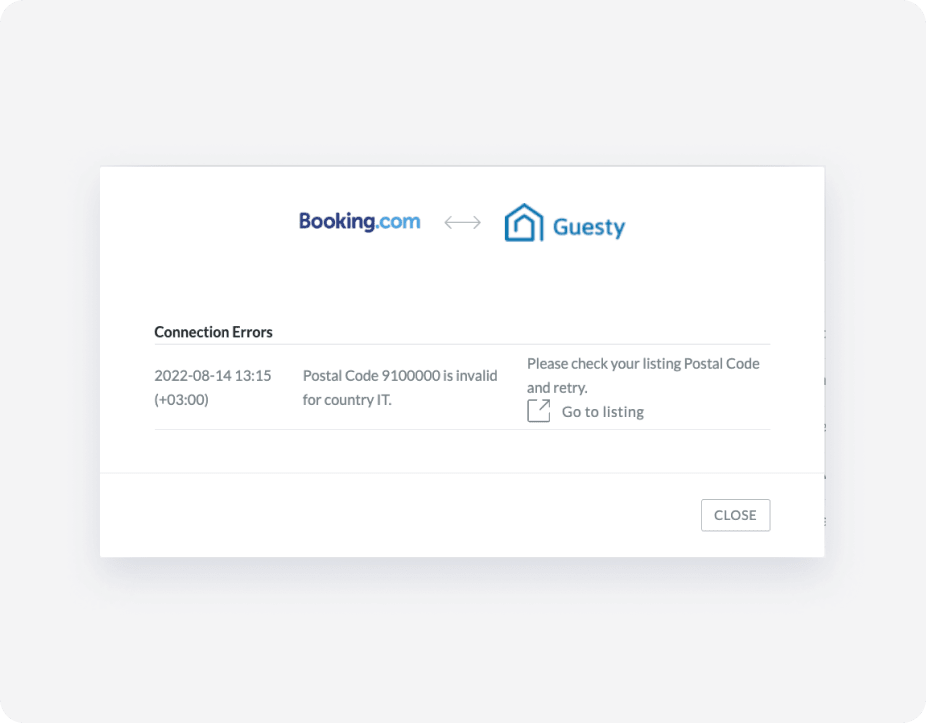
- Check our Booking.com troubleshooting article: Unable to link a Booking.com listing