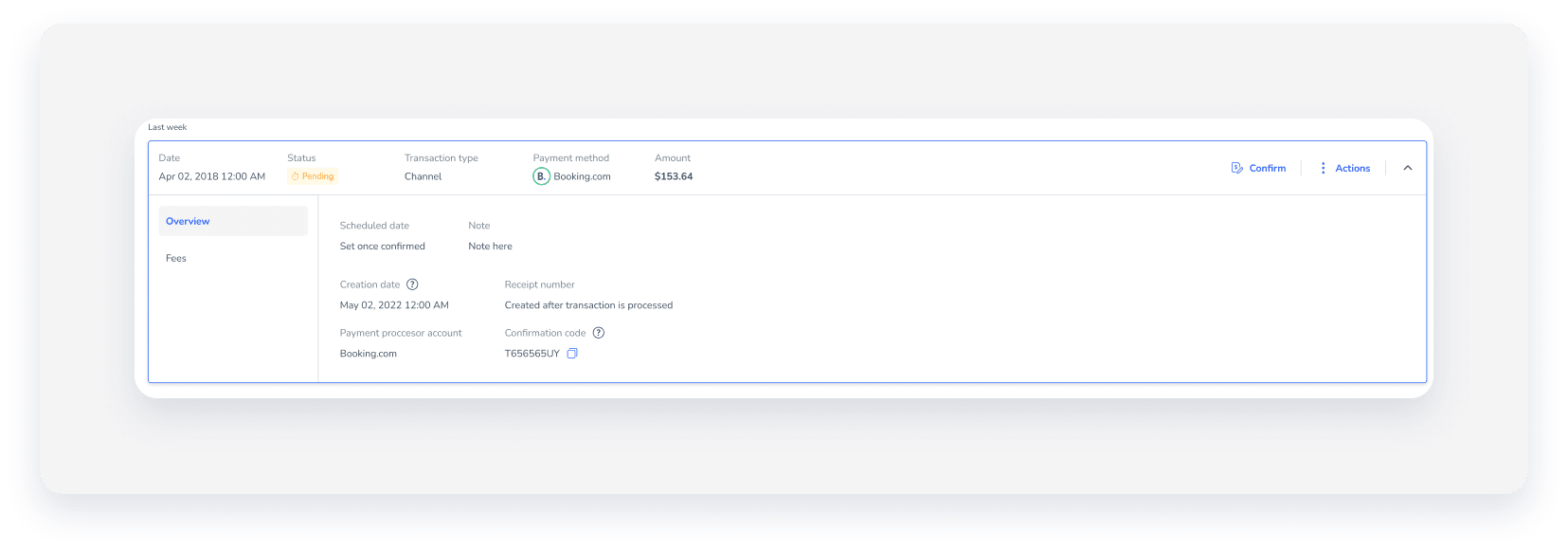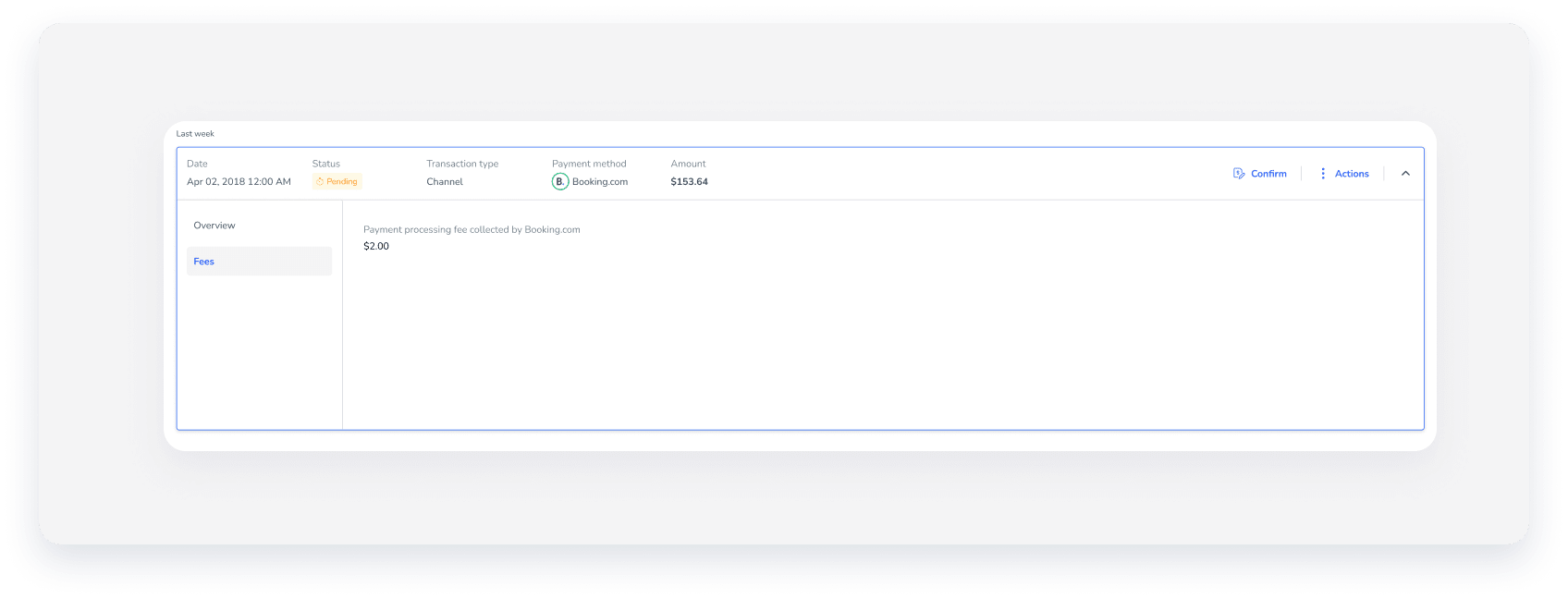In any "Payments by Booking.com" reservation, where payments are made via a bank transfer, you can find details from Booking.com about the specific guest charges. Any time after your guest confirmed the reservation, you can confirm the "Payments by Booking.com" payment, and your "balance due" will be updated.
To view and confirm "Payments by Booking.com" payments, follow the steps below.
Before you begin
Reservations created with Booking.com before July 2024 do not have a payment confirmation button. You will have to record reservation payments manually.
Detailed guest charges from Booking.com will not appear if the payment method of the reservation is a VCC.
This visibility allows for better transparency into hidden fees, and a more streamlined overview of each reservation.
Accounting by Guesty users: You must complete this process in order for the revenue to be properly recognized. Enter a "payment received on" date based on your business model revenue recognition set up.
Confirm payment
Step by step:
- Sign in to your Guesty account.
- In the top navigation bar, click the mode selector, and select Financials mode.
- Click Reservations.
- Select the relevant reservation.
- Click Balance due / Payout in the gray banner at the top of the page.
- Scroll down to the "Payments" section.
- Locate the Booking.com payment.
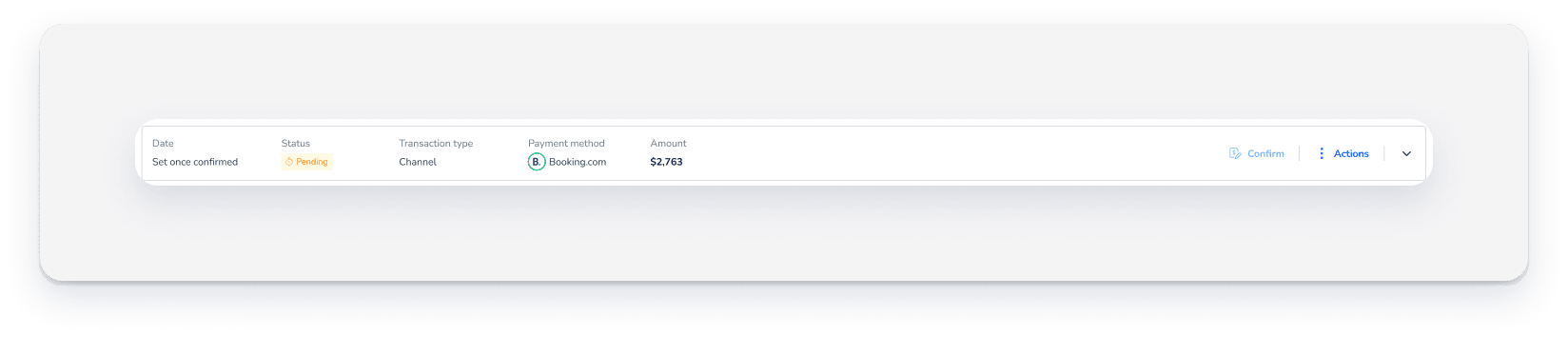
- Click Confirm payment. This can be done any time after the reservation is confirmed.
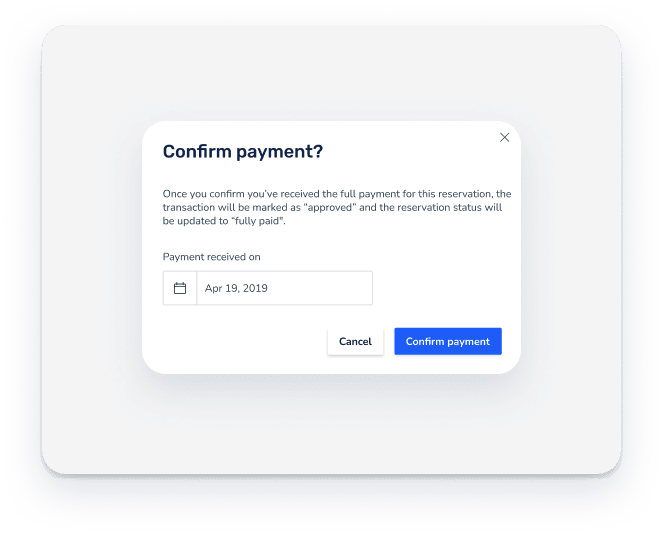
- Click Yes in the pop-up message, fill in the relevant date (can be past or present), and confirm you've received full payment for this reservation.
- The payment amount will be updated in the "balance due" line, and the payment status will be changed to "Approved".
Tip:
Before confirming, click the payment to view more information.