Guesty allows you to collect payments in various ways, depending on the booking channel and your preferences. This article explains the different payment collection types, how to manage them for your channels, and how to update payment settings for Vrbo.
Understanding payment collection types
-
Hotel collect: You are responsible for charging the payment. You collect a credit card from the guest and set up payment automations, or you collect the payment manually. You can also charge via cash or use an external payment processor, and record the payment in Guesty.
-
Channel collect: The booking channel handles the payment and sends the hosts their payouts directly, usually via bank transfer, on a monthly basis.
-
Virtual Credit Cards (VCCs): VCCs add an extra layer of security for a guest. The booking channel collects the payment from the guest and sends you the payment via a virtual credit card, instead of the guest's credit card details.
Note:
How payments are collected determines the merchant of record—the function that processes payments and taxes, ensures compliance, and issues refunds and chargebacks. If the channel collects the payment, it is the merchant of record.
Working with VCCs
VCC details appear on the reservation page similarly to any other credit card.
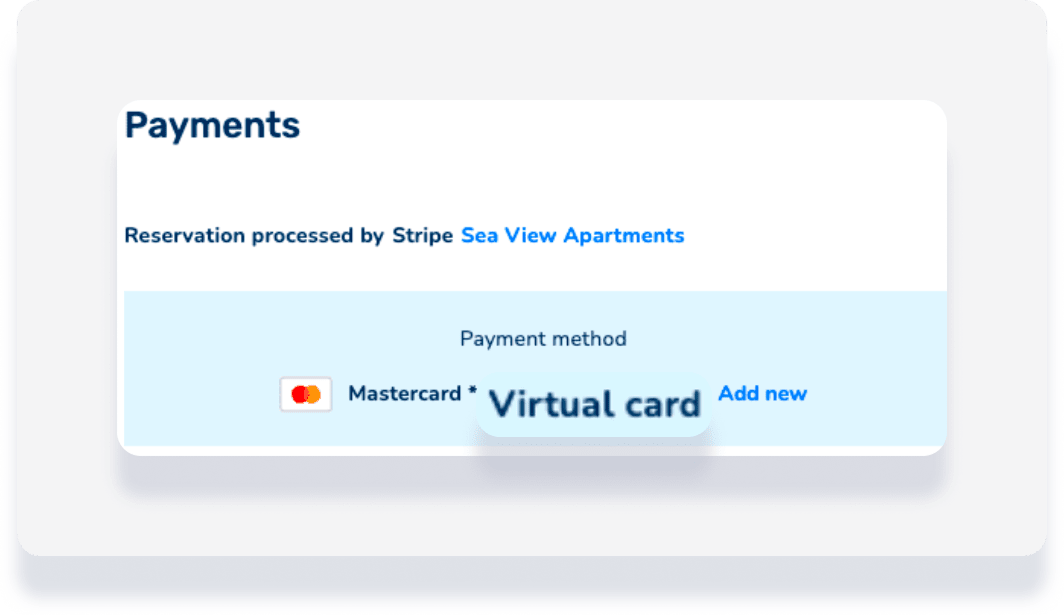
- VCCs are activated by the booking channel, and the specific activation time varies per channel.
- Each VCC has an activation and expiration date, and the card can only be charged between these dates.
-
We recommend using payment automations to charge the VCC. If you have payment automation rules set up in Guesty, it will automatically charge the VCC either on the day of check-in or the day after for 100% of the total reservation payout (even if your rules are set to collect partial payment at check-in).
- If you prefer to charge the VCC manually, process the charge at least 24 hours after check-in, when the VCC is guaranteed to be active.
Charging the VCC before the activation date, after the expiration date, or charging a higher amount than the amount on the VCC will result in a failed payment or an invalid card error.
Payment collection per channel
Learn how payments can be collected according to the booking channel.
Payment collection options table
Expedia
Choose one of three business models in Expedia for your listing. The selected business model can be viewed under “Price type” for the relevant listing on the Expedia integration page in Guesty.
Changes made in Expedia sync to Guesty within 24 hours.

Expedia collect
Also known as "Pay Now", this option sends an invoice to Expedia or charges an Expedia Virtual credit card after check-out.
Expedia collects the payment from the guest at the time of booking and sends it to Guesty as a VCC, called Expedia Virtual Card (EVC). A new EVC is assigned to each reservation and is deactivated six months after check-out.
If an Expedia reservation is altered, the EVC number will, in most cases, remain the same. Card parameters may be adjusted to reflect the new rate and check-in or check-out dates. In rare cases, the EVC number may change.
If the reservation has been altered, the updated price won't sync to Guesty. To match the financial data between the two platforms, you need to update the financials in Guesty before proceeding to charge the EVC.
Hotel collect
Also known as "Pay Later", this option allows guests to book same-day and next-day reservations without a credit card.
You are responsible for collecting the payment manually from the guest and recording it. This method is also known as "Pay Later," "HC," "Agency," or "Property Collect." This option allows guests to book same-day and next-day reservations on Expedia sites without a credit card. Guests can add a credit card after the reservation is made.
ETP (Expedia Travel Preference)
A combination of Hotel Collect and Expedia Collect.
Guests can choose whether to be charged at the time of booking or pay later.
Hopper
For Hopper reservations, collect payments automatically using payment automations or charge the VCC manually. If you don’t have payment automations set up, contact Hopper directly to obtain the relevant VCC details as they will not sync to Guesty automatically.
The amount on the VCC won't include any deposits or additional fees, so you are responsible for collecting these directly from the guest.
Vrbo
When collecting payments for Vrbo reservations, you can give your guests multiple payment options.
Using a payment processor
If you select this as the only payment method, the guest must enter their credit card details when they book the reservation on Vrbo. The payments for their reservation will be automatically collected via your payment processor according to the payment automation rules set up on the listing.
Invoice payment (bill me)
Under "Invoice payment" there are four possible payment options:
- Credit card
- Cash
- Check
- Debit card
If you select at least one of these options, the guest is not required to enter the details of any payment method when they book the reservation on Vrbo. They're informed of the payment method(s) offered by you, and the payment for their reservation will be automatically recorded in Guesty according to the payment automation rules set up on the listing. You need to contact the guest to retrieve their payment method and collect the payment outside of Guesty.
Payment processor and invoice payment
If you select both "Payment processor" and at least one of the options under "Invoice payment" payment methods, the guest will be able to choose how they want to be charged when they book the reservation - based on the explanation provided above for each option.
The payment methods can be updated at any time by following the instructions below or watching our video.
Note:
Vrbo requires payments to be collected via Stripe if you are located in the Asia-Pacific (APAC) region. Collecting payments via other methods is not currently supported by Vrbo in this region.
Change the payment method per listing or on the account level. The Vrbo account's settings will not be affected by a change made to a listing's payment method.
Update a Vrbo account's payment method
Step by Step:
- Sign in to your Guesty account.
- In the top navigation bar, click the mode selector and select Growth mode.
- Click Distribution.
- Click the HomeAway/Vrbo thumbnail.
- Next to the relevant account, click the
 icon.
icon.
- Under "Payment Methods", edit the relevant details.
- Click Save.
Update a Vrbo listing's payment method
Step by step:
- Sign in to your Guesty account.
- In the top navigation bar, click, the mode selector and select Growth mode.
- Click Distribution.
- Click the Vrbo thumbnail.
- Click the relevant Vrbo account.
- Click the relevant listing:
- In the left-side menu, click Pricing & Policies.
- In the dropdown, click Channel payment settings.
- In the Vrbo section on the right-hand side, click Edit.
- If already turned on, turn the "Use your account's default settings" toggle off.
- Edit the relevant information.
- Click Save.
Managing channel payment settings
Follow the steps below to edit your booking channels payment collection.
Step by step:
- Sign in to your Guesty account.
- In the top navigation bar, click the mode selector and select Growth mode.
- Select the relevant listing.
- Click Pricing & Policies and select Channel Payment Settings.
- To the right of the “Channel Payment Settings” window, click Edit.
- Edit the channel payment settings and click Save.
Payment collection for direct booking integrations
For reservations received via the Guesty Booking Engine or via the Booking Engine API, process payments either through Guesty or outside of Guesty.
Processing payments via Guesty
To collect guest payments through Guesty, connect a payment processor. This option allows you to approve reservations automatically. Set payment automations or collect payments manually.
Processing payments outside of Guesty
Outside of Guesty, collect guest payments via bank transfer, cash payment, or other methods. Send your guests payment instructions and track each payment. We recommend recording the payments as paid outside of Guesty, marking reservations as "paid manually" in the reservation page financial section. Otherwise, reservations will remain "unpaid" in Guesty reports.
If you manage payments outside of Guesty, reservations will be made as requests to book and payment automations can't be used.
Booking Engine API
When you create or edit a Booking Engine API instance, choose between three payment options:
-
Guesty invoice (for request to book): Use Guesty's guest invoice to collect the payment.
-
Stripe through Guesty: Setting up Stripe Checkout to process the payment directly on the Booking Engine API and pass the token to Guesty via the API. Set up payment automations with this payment option.
-
External payment processors: Outside of Guesty, collect guest payments via bank transfer, cash payment, or other methods. Send your guests payment instructions and track each payment, then record the payment in Guesty.
Note:
If you choose the Only inquiries booking option, you can only collect payments using the Guesty invoice. If you choose Only instant booking, all three of the above options are available to you.