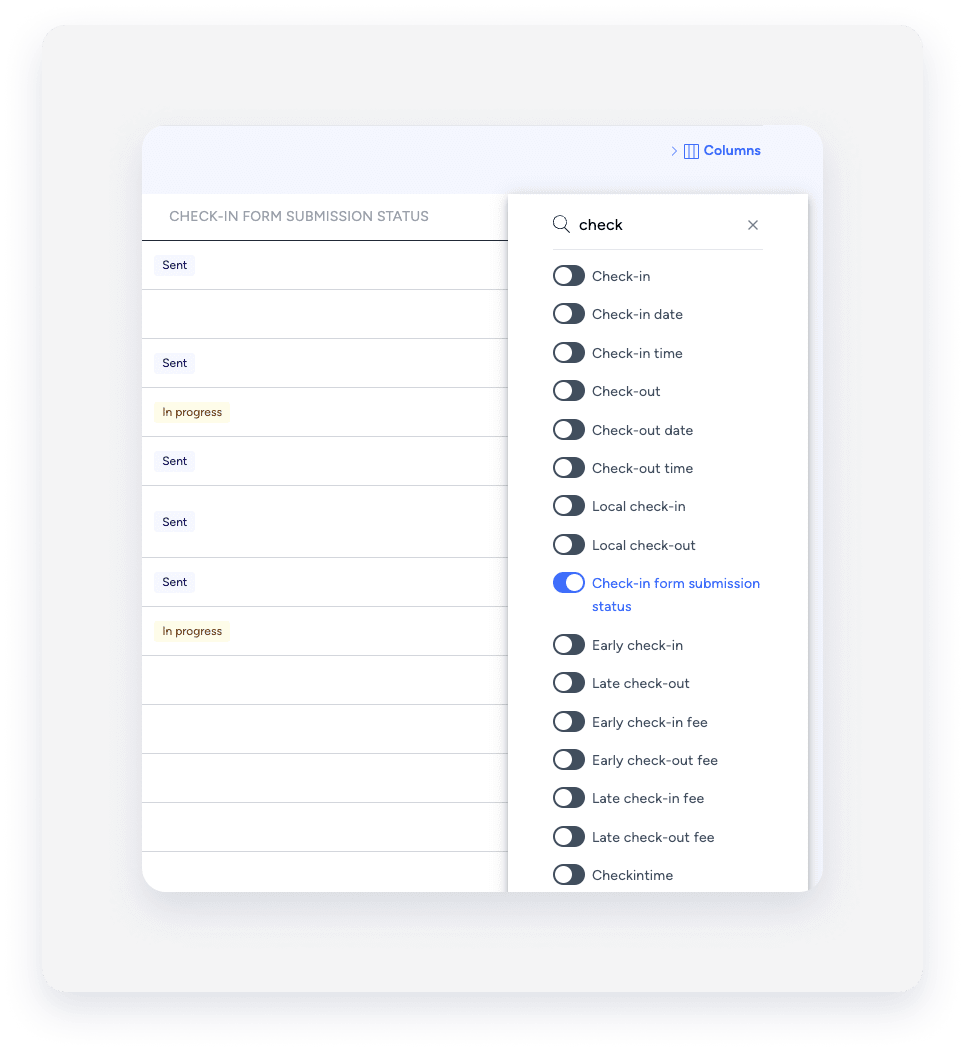Gathering guest information before arrival makes for a smoother check-in and stay. Send guests check-in forms to collect stay details and identification, such as a passport or driver's license.
Track the form's progress with these statuses:
-
Sent: The message with the form link was sent to the guest.
-
Viewed: The guest opened the form.
-
Completed: The guest completed the form.
View the status directly in the inbox or reservation page, or monitor multiple forms at once using a reservations report.
Via the Inbox
Follow the steps below to check the status in the inbox:
Step by step:
- Sign in to your Guesty account.
- In the top navigation bar, click
 .
.
- In the left sidebar, click
 .
.
- Select the relevant guest thread.
- In the right sidebar, click
 to open the reservation widget.
to open the reservation widget.
- Scroll to the "Travel information" section to view the status above the calendar.
Via the reservation page
Find the status in the "Travel information" section of a specific reservation page.
Note:
The status only appears in "Travel information" after the link is sent via email, SMS, or a booking channel message.
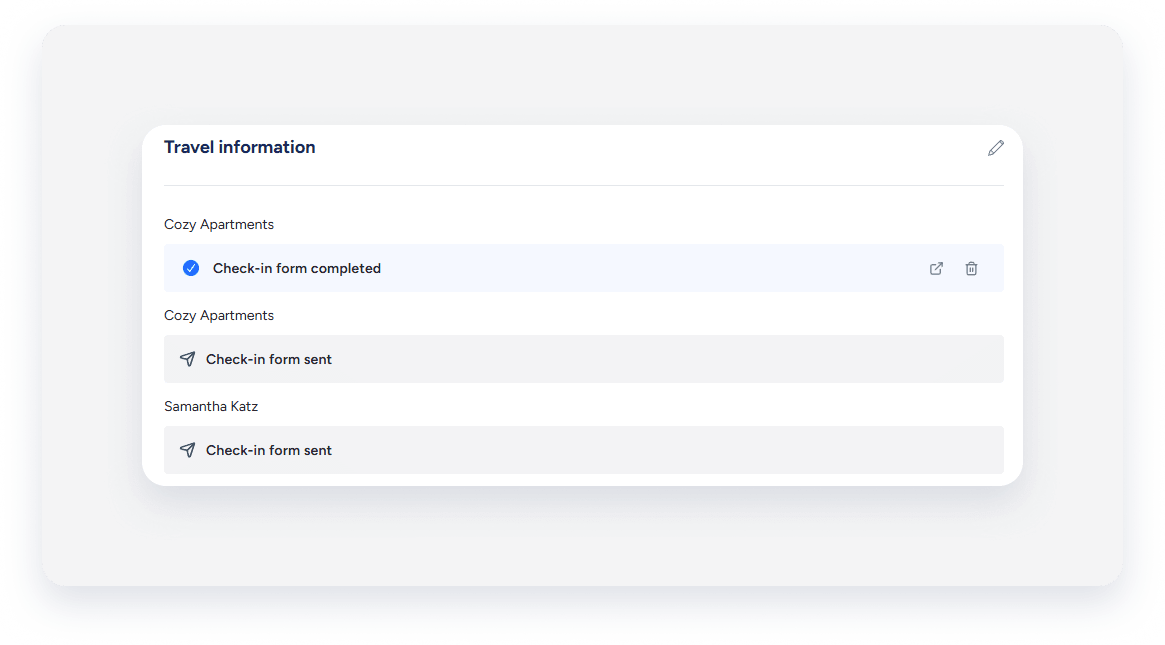
Reservation status report with status
Create a reservation report and add the “Check-in form submission status" column.
Tip:
If multiple Guest App submissions are sent for the same reservation, the report will only display the status of the most recent submission. However, all submissions can be viewed on the reservation page.