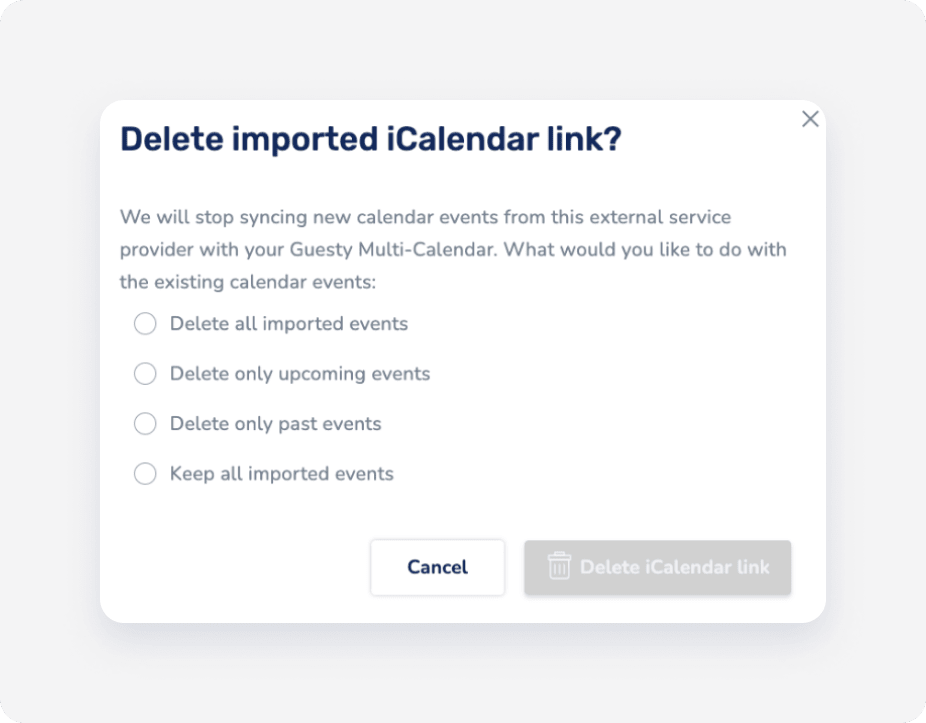If you’re syncing your iCal with the Guesty calendar, and experiencing a significant delay in syncing your events or are missing events, use our troubleshooting below to resolve the issue.
There is a delay in syncing
Your iCal and the Guesty Multi-Calendar sync every 1 hour. A delay up to this time is expected. If syncing does not occur within 1 hour, please contact us to investigate the issue.
Events are not synced
1. Check if the syncing toggle is active
To activate a continuous syncing of the calendar, switch on the “Sync calendar” toggle. See how to do here.
2. Check the syncing status
The status is displayed to the right of the relevant imported calendar’s name. See below how to troubleshoot a “Warning” or “Paused” status.
Warning
Your iCal calendar couldn’t be imported. In this case, Guesty will re-attempt the sync for 30 attempts. The process can take up to 24 hours.
If the downloaded attempt is successful, the status will be changed to Active. If the downloaded attempt fails, the status will be changed to Paused.
If your status is on "Warning” or "Paused" for over 24 hours, disconnect and reconnect the iCal link.
Paused
This status means that your iCal wasn't imported for the past 24 hours and the syncing process has been paused.
- If the status is "Paused” for over 24 hours, disconnect and reconnect the iCal link
- Check if the problem lies in the iCal origin's site: copy the link of the imported iCal displayed under “External iCalendar link”. Paste the link into a new window. The iCal file should be downloaded as an ics (text) file. Check if an error occurred instead. If so, the problem lies in the iCal file exported from the external site.
3. Check if you're using a 3rd party protection tool
3rd party protection tools (such as Cloudflare) may prevent the iCal from being imported to Guesty. In this case, disable the protection tool until you’ve completed the import.
Events are displayed with the wrong dates
Check if the iCal data is imported with the correct dates. To do so, follow the instructions below.
- Copy the link of the imported iCal displayed under “External iCalendar link”.
- Paste the link into a new window. The iCal file will be downloaded as an ics (text) file.
- Open the file using a 3rd party text editor tool.
- Locate the relevant event, and check if it is displayed with the correct dates. If it doesn’t, it can suggest that the data is not configured correctly in your iCal.
Events are displayed in Guesty as longer/shorter than they should be
Events are displayed in your calendars as blocks. Guesty calculates blocks by night. For example, when importing an event between April 23rd (start date) and April 24th (end-date), Guesty considers April 24th as the last night of the block, and April 25th as the check-out date.
To avoid misalignment of your synced events, you can adjust the start/end date of your imported/exported events during the syncing setup. Learn how to do so here.
Events are not removed from the Guesty calendar after stopping the syncing
If you wish to temporarily pause the iCal sync, keep in mind that stopping the syncing will not remove any iCal blocks. However, new events or updates to existing events will not take effect.
If you want to permanently stop syncing your iCal with the Guesty calendar, note that choosing “Keep all imported events”, will keep the existing iCal blocks appearing in your Guesty Calendar after deleting the iCal link. In order to permanently remove the iCal link with all the imported events, select “Delete all imported events”.