You can temporarily pause syncing your iCal with the Guesty calendar, or remove the calendars’ connection permanently. This can be useful if you no longer managing the listing, or if the listing is now managed exclusively by a single PMS.
Tip:
If you encounter issues syncing your iCal to Guesty, see our troubleshooting.
Stop syncing your iCal to Guesty
Step by step:
- Sign in to your Guesty account.
- In the top navigation bar, click the mode selector and select Operations mode.
- Click Properties.
- Click the relevant listing.
For a multi-unit, edit the individual sub-unit to make sure the imported link is removed from that unit only. Otherwise, select the multi-unit’s main unit.
- In the left-side menu to the left, click Calendar.
- Select Calendar sync (iCal) from the dropdown menu.
- Next to "Import external calendars", click Edit.
- Locate the relevant calendar section.
- To stop the syncing of the calendars, switch off the Sync calendar toggle.
- To remove the connection permanently, click the bin icon. Select the desired action from the list, then click Delete iCalendar link.
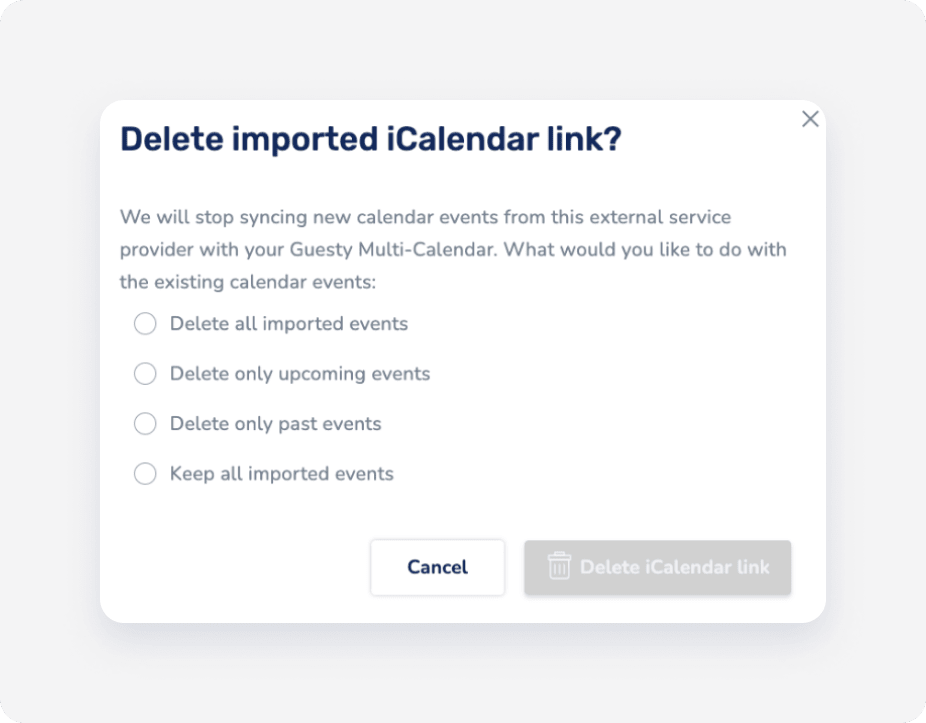
- Click Save.
Stop syncing your exported Guesty calendar
You can stop syncing your calendar events with any external service providers that previously received the listing's iCal link.
Follow the instructions below.
Step by step:
- Sign in to your Guesty account.
- In the top navigation bar, click the mode selector and select Operations mode.
- Click Properties.
- Select the relevant listing.
- For a multi-unit, edit the individual sub-unit to make sure the exported link is removed from that unit only. Otherwise, select the multi-unit’s main unit.
- In the left-side menu to the left, click Calendar.
- Select Calendar sync from the dropdown menu.
- Click Edit next to “Export your Guesty calendar”.
- Click the trash bin icon to the right of the calendar you'd like to remove.
- Click Delete iCalendar link.
- Click Save.
To export the Guesty listing’s calendar again, generate a new URL.