Important:
It's recommended that you maintain two separate bank accounts, trust and operational, to use this feature. Learn more about trust accounting.
Regular bank reconciliation is essential for maintaining trust account integrity and meeting regulatory requirements in the property rental industry. Key benefits of bank reconciliation include:
- Clear separation between operating funds and trust funds
- Ability to identify discrepancies between bank statements and internal records
- Maintaining a clear audit trail for all transactions
- Detecting potential fraud or theft
- Facilitating proper disbursement of funds
- Creating clear records for auditing purposes
Before you begin
Make sure you have an understanding of the following trust accounting concepts:
Why bank reconciliation adjustments are made
Importance of separate bank accounts
Pre-reconciliation
When using bank reconciliation in Guesty for the first time, start by setting up your pre-reconciliation to clear past transactions.
Ongoing accounting maintenance
To streamline the bank reconciliation process and ensure accurate records, it's important to keep up the following manual maintenance work on a regular basis.
Create a reconciliation
Step by step:
- Sign in to your Guesty account.
- In the top navigation bar, click the mode selector and select Accounting mode.
- Click More, then Cash management, then select Bank reconciliation.
- At the top right, click New reconciliation.
- Enter the reconciliation end date.
- Review the "Guesty opening balance" amount to make sure it aligns with your bank account.
- Enter the Bank ending balance amount.
- (Optional) Click Upload file to upload your bank statement.
- In the top-right corner, click Continue.

- Review each transaction and check if it is cleared on your bank statement:
- If the disbursement is correct and there is an equivalent in your bank account, check the entry to clear it.
- If you do not want to clear the disbursement, click Edit and select Move to next period.
- When all transactions are reviewed, and the difference between the cleared transactions and the bank ending balance is zero, click Submit reconciliation. Alternatively, click Save as draft to complete later.
To create reconciliations for multiple accounts, simply follow the same steps for a different bank account.
Complete reconciliation draft
To complete a reconciliation that was saved as a draft, to the far right on the draft line click  and select Reconcile. Follow the same steps above to clear transactions and submit the reconciliation.
and select Reconcile. Follow the same steps above to clear transactions and submit the reconciliation.
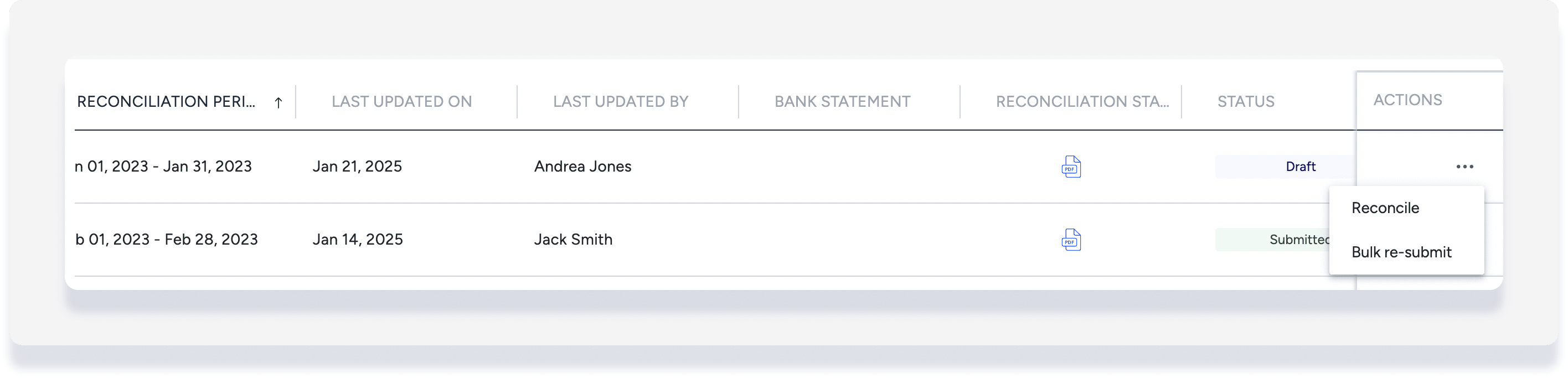
Australia and New Zealand users only
Make adjustment
If needed, enter an adjustment directly in the bank reconciliation without having to create journal entries.
- Start a new reconciliation, or open an existing reconciliation draft.
- In the reconciliation summary section, under adjustment click
 .
.
- Enter the adjustment name, date, and amount.
- Optional steps:
- Click Add another adjustment, to enter a separate adjustment amount at the same time.
- Click the drop down for "Previous adjustments" to view details.
- Click Save changes.
Previous adjustments made cannot be edited or deleted. In order to reverse a previous adjustment, you will need to create another adjustment of the opposite value.
Adjustments can also be found in the Cash adjustments preconfigured report.

View reconciliation statement
After you submit the reconciliation, we create a report to show the correlation between the bank balance and the cash balance in Guesty. Navigate to Cash Management > Bank Reconciliation, then click the PDF icon under the "Reconciliation statement" column.

The report will also show transactions that were not cleared. We recommend reviewing those transactions to make sure further action is required.
Bulk resubmit a reconciliation
If you add a journal entry with a past date that falls into a period that was already reconciled, you will need to resubmit the reconciliation to acknowledge the transaction that was added to the past. Bulk resubmitting automatically recreates all affected reconciliation reports to accommodate the new transaction.
For example: In October, you add a journal entry with a recognition date in August. You've already submitted a reconciliation for the period August 1-31. The status for this bank reconciliation plus any other affected periods will change from "Submitted" to "Review required".
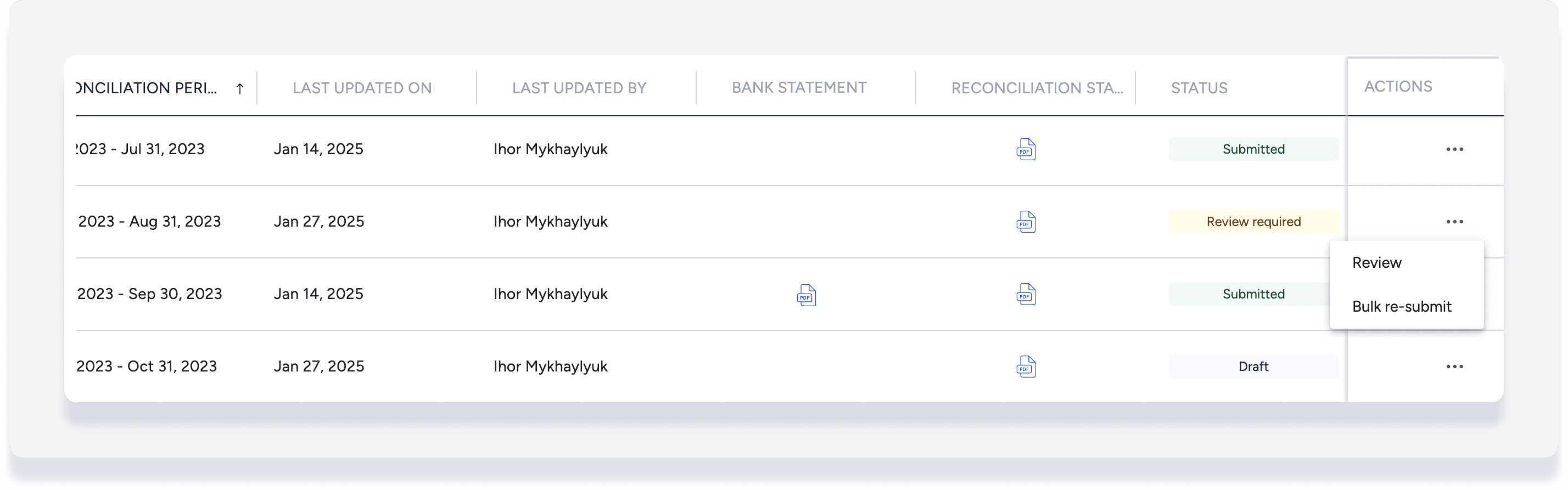
When you bulk resubmit a reconciliation, it updates the selected reconciliation plus all earlier affected periods, adjusts balances, and moves unreconciled entries to the most recent reconciliation which will become a draft.
Step by step:
- Sign in to your Guesty account.
- In the top navigation bar, click the mode selector and select Accounting mode.
- Click More, then Cash management, then select Bank reconciliation.
- To the far right of the relevant reconciliation, click
 and select Bulk re-submit.
and select Bulk re-submit.
- Review the information in the pop-up advising which reconciliations are included, then click Re-submit reconciliation.