Accounting by Guesty is a premium feature. Please contact us to discuss activating it.
Instead of having individual transactions each with its own sum and date, you can group items into a single transaction - for example, a deposit - just like your bank statements. This can help with your bank reconciliation process and allow auditors to see the relationship between payments received in Guesty and transactions in your bank account.
For each group transaction, we will create a report of its individual transactions, for auditing purposes, so you know where each one came from. See "Viewing grouped transaction details" section below.
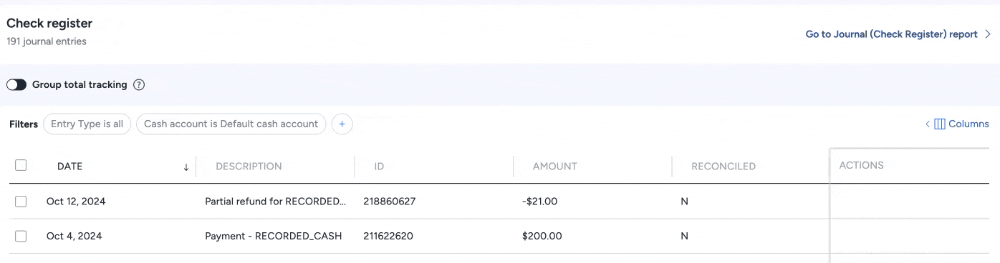
Create a group transaction
Step by step:
- Sign in to your Guesty account.
- In the top navigation bar, click the mode selector and select Accounting mode.
-
Click Cash management (might appear under More) and select Check register.
- Use the filters and add columns to help find transactions.
- Click the checkbox to select transactions to group.
- In the right corner above the table, click Create group.
- In the pop-up, enter the group date and enter a description.
- Click Create group.
A group transaction is distinguished from a single transaction as shown here: 
Track your group total
Help track the total of the group by setting a deposit goal: Toggle on Group total tracking, then enter an amount.
The difference between the group total and the bank transaction should be $0.
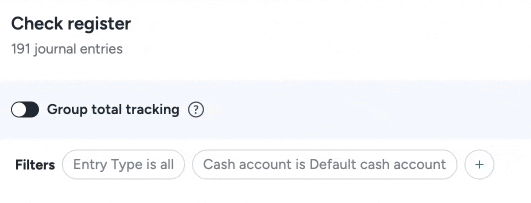
Edit a group transaction
Important:
Group transactions that have been reconciled cannot be edited.
Remove transactions
Step by step:
- Sign in to your Guesty account.
- In the top navigation bar, click the mode selector and select Accounting mode.
-
Click Cash management (might appear under More) and select Check register.
- Use the filters and add columns to help find the group transaction.
- To the right of the relevant group transaction, under the "Actions" column, click
 and select Edit.
and select Edit.
- In the pop-up, unselect the transactions you want to remove and click Apply changes.
Add transactions
Step by step:
- Sign in to your Guesty account.
- In the top navigation bar, click the mode selector and select Accounting mode.
-
Click Cash management (might appear under More) and select Check register.
- Use the filters and add columns to help find transactions.
- Click the checkbox to select transactions to add to an existing group.
- In the right corner above the table, click Add to group.
- In the pop-up, select the group to which you want to add the current transaction(s) and click Add to group transactions.
Delete a group transaction
Important:
Group transactions that have been reconciled cannot be deleted.
Step by step:
- Sign in to your Guesty account.
- In the top navigation bar, click the mode selector and select Accounting mode.
-
Click Cash management (might appear under More) and select Check register.
- Use the filters and add columns to help find the group transaction.
- To the right of the relevant group transaction, under the "Actions" column, click
 and select Delete.
and select Delete.
- In the pop-up, unselect the transactions you want to remove from the group and click Delete group.
Viewing grouped transaction details
The check register will only show the total for grouped transactions. To see how individual transactions are grouped together, you can export the preconfigured report "Deposit worksheet".
- Sign in to your Guesty account.
- In the top navigation bar, click the mode selector and select Accounting mode.
-
Click General ledger and select Preconfigured reports.
- In the left menu, click Deposit worksheet.
- Select the cash report month to run, then click Export as PDF.