Important:
We’re making an important update to improve your guest management process. Starting February 28th, the Check-in Form and Rental Agreement features will be phased out. To ensure uninterrupted service and access to these features, please transition to the Guest App—your new, all-in-one solution for guest data collection.
You can send automated messages based on whether a guest has completed a check-in form or rental agreement. Our guide below will cover how to optimize your message automation with relevant messages for these scenarios. Learn more about our message automations best practices.
-
Create a message automation template to be sent upon booking confirmation
- Create message automation template to be sent upon booking confirmation and add the check-in form and/or rental agreement placeholders to include links to the forms.
- The message should mention that check-in instructions will only be sent if the forms are completed.
- Be sure to inform the guest when the instructions will be sent for their peace of mind.
For last-minute reservations: We recommend to inform the guest that check-in instructions will be sent in an hour.
-
Create a message automation template to be sent with the check-in instructions
Create a message automation template to be sent with the check-in instructions X days before check-in.
- Add the Advance notice message condition, to make sure the message will only be sent if the reservation was confirmed more than X days before check-in.
- Also, add the Check-in form completed and/or Agreement completed message conditions with the toggle turned on, to make sure the message will only be sent if the forms were completed.
For last-minute reservations: Set the message to be sent an hour after confirmation and change the Advance notice so that the message will only be sent if the reservation was confirmed exactly or less than X days before check-in.
In addition, you can create a message to be sent to a team member instructing them to move to direct communication with the guest and handle the situation manually if the check-in instructions were not sent due to the incompletion of the forms.
-
Create a message automation template to be sent as a reminder to complete the forms
Create a message automation template to be sent two days before check-in, reminding the guest to complete the forms.
- Add the Check-in form completed and/or Agreement completed message conditions with the toggle turned off, to make sure the message will only be sent if the forms were not completed.
In addition, you can create a message to be sent to a team member, instructing them to move to direct communication with the guest if the forms weren't completed.
This can help make sure guests complete them and will receive the check-in instructions.
Requirement to complete a check-in form before check-in instructions are sent
If your setup requires guests to complete a check-in form before check-in instructions are sent, add a link to the check-in form in the reservation confirmation message. We recommend you create the following message automation templates for this scenario:
-
A confirmation message with the check-In form
In the message, mention that check-in instructions will be provided within the hour, provided the form is completed, and that otherwise, check-in instructions won't be sent.
-
A reminder message to be scheduled and sent to the guest if they didn't complete the form
The purpose of this message is to let the guest know that the check-in instructions won't be sent until they've completed the form.
-
An internal message for your team to follow up (optional)
If a guest hasn't completed the check-in form, you can create and send an message to your team members in order to request that they handle the situation manually.
-
A message with the check-in instructions
Set the check-in instructions to be sent an hour or two after confirmation of the reservation, so that the guest has time to complete the form, and make sure that this message will only be sent if the check-In form is completed.
Scheduling check-in instruction messages for last-minute reservations
When creating or editing a message automation template, you can choose when the message should be sent.
For last-minute reservations, we recommend using the "After confirmation" option rather than "Before check-in" as the trigger for the check-in instructions. Sending the message sometime after confirmation ensures that the guest has time to comply with all your requirements before sending them their check-in instructions.
|
For example: Let's say you schedule an automated message for check-in instructions to be sent seven hours before check-in (and only if a check-in form is completed).
If a last-minute reservation is confirmed 6 hours before check-in, Guesty will try to send the check-in instructions upon confirmation. However, in this case, the guest won't have had time to complete the Check-in Form, causing the message not to be sent.
To ensure your guest receives the message, make sure to change the "When should this message be sent?" field to "after booking confirmation".
|
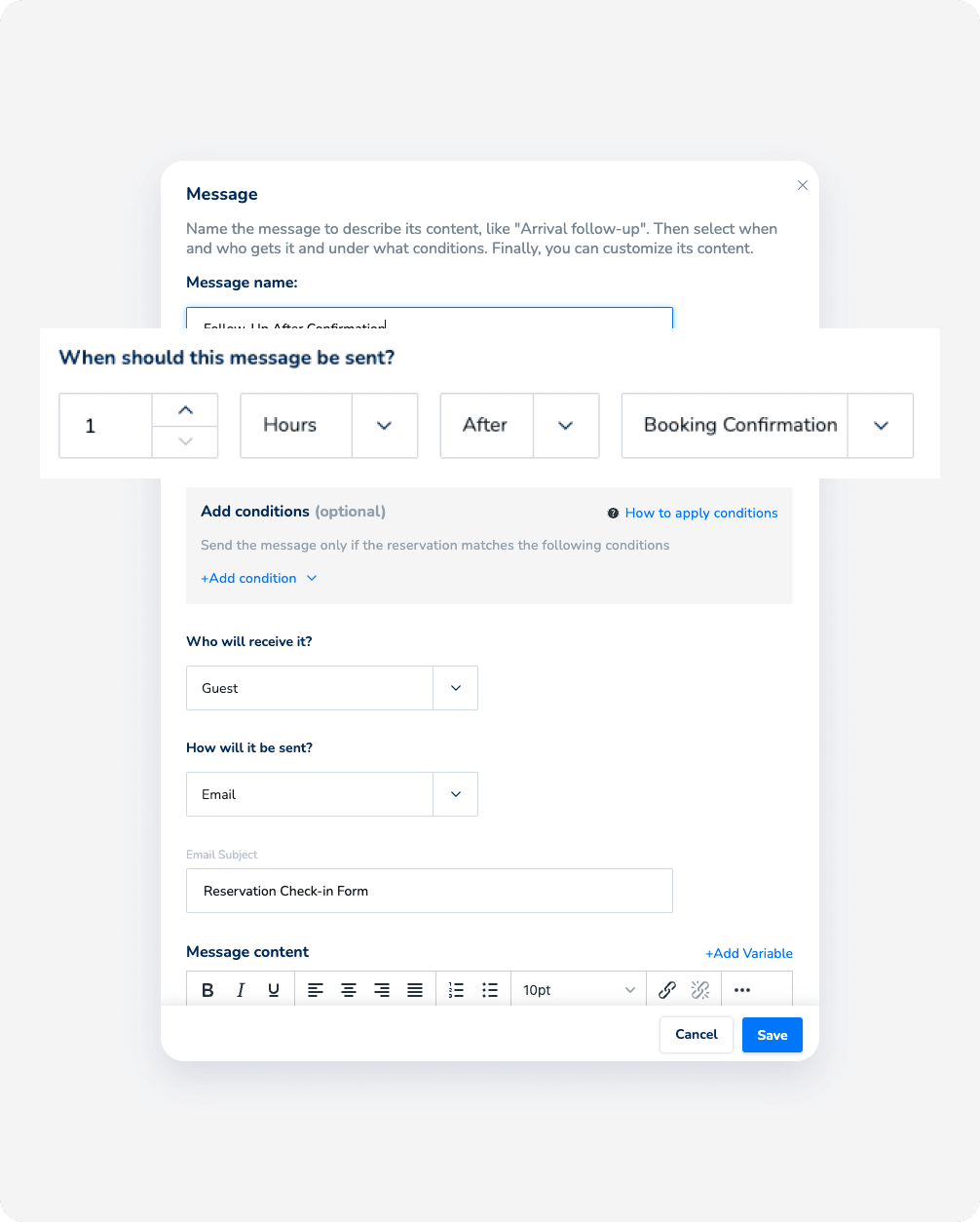 |