Use property reports to oversee your portfolio and track specific details across your properties, such as base price, bed types, and occupancy. You can filter reports to view properties that share attributes, like location or a custom field value. Use default reports or create your own to share with contacts and users.
Customized reports save to the account. You can delete your own reports, but must have specific permissions to delete reports created by others.
Custom fields with Yes/No variables appear blank if you haven't configured the value to Yes or No.
Create a custom properties report
Follow the steps below to create a custom properties report.
Step by step:
- Sign in to your Guesty account.
- In the top navigation bar, click the mode selector and select Operations mode.
- Click Properties.
- Add filters or columns to adjust the report:
-
Filters: Narrow down the list of properties. Click
 next to "Filters" and select a filter. Enter the information and click Add. Click a filter name to edit or remove it.
next to "Filters" and select a filter. Enter the information and click Add. Click a filter name to edit or remove it.
-
Columns: Expand the information displayed for each property. Click Columns in the top-right corner. Check or uncheck the boxes to add or remove columns.
- Click Save as new custom report.
- Enter a name for the report and click Save.
To view your saved reports, click the downward arrow next to the report name above "Filters". Select the relevant report from the list.
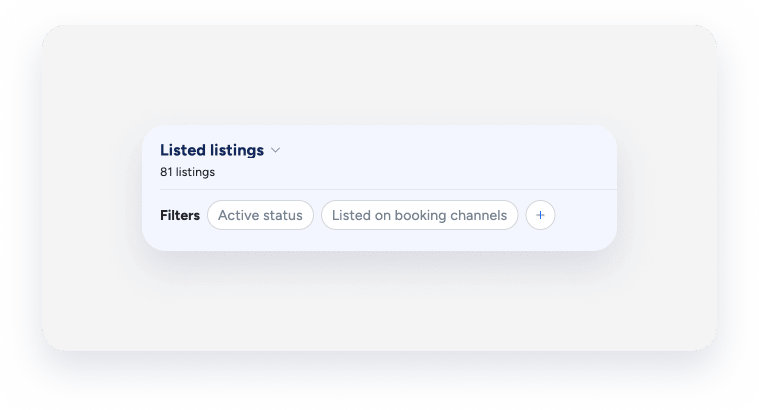
Edit a report
To change the name of a report or manage its sharing rules, click  and select the relevant option.
and select the relevant option.
Delete a custom report
You can delete custom reports, but not default reports. Click the downward arrow next to the report name above "Filters". Hover over the report you want to delete and click  .
.
Print or download a report
To print a reservations report, click  . To download a report, click
. To download a report, click  in the top-right corner. The report is sent to your email as a CSV file.
in the top-right corner. The report is sent to your email as a CSV file.
Share a report
You can share a report directly. Click  and select the relevant contacts or users for the dropdown menu. Configure the message attached to the report and choose whether to send it once or schedule a weekly delivery.
and select the relevant contacts or users for the dropdown menu. Configure the message attached to the report and choose whether to send it once or schedule a weekly delivery.