An invoice can be sent to the guest after a reservation is created, including the balance due for the reservation.
Once your invoice settings have been set up you can send invoices to guests on an ad-hoc basis. If relevant, securely collect a guest's payment details via the invoice. Collecting payment details via an invoice doesn’t affect the status of the reservation.
Limitations
The invoice link sent to the guest is static and will not update with subsequent changes. If changes are made to the reservation or the guest folio, you can send a new invoice.
If you are using channel collect payment, the payments are directly processed by the channel and you do not need to collect the guest's payment method in Guesty.
Important:
If you send an invoice to collect a payment method before the reservation is confirmed, the credit card details will not be captured by Guesty. Always make sure that the reservation is fully confirmed before sending an invoice to ensure the card is successfully stored.
Send a guest invoice
Step by step:
- Sign in to your Guesty account.
- In the top navigation bar, click the mode selector and select Financials mode.
- Click Reservations.
- Select the relevant reservation.
- Click Balance Due in the gray banner at the top of the page.
- Next to "Guest Invoice", click Send invoice.
- Review and edit the message template as needed.
- Under "Payment method link" click the toggle to include/exclude as needed.
- Click Preview invoice to view details before sending.
- Click Send invoice.
- If the "send invoice" button is grayed out, this means there is no email for the guest in Guesty. Update the guest's primary email address then try again.
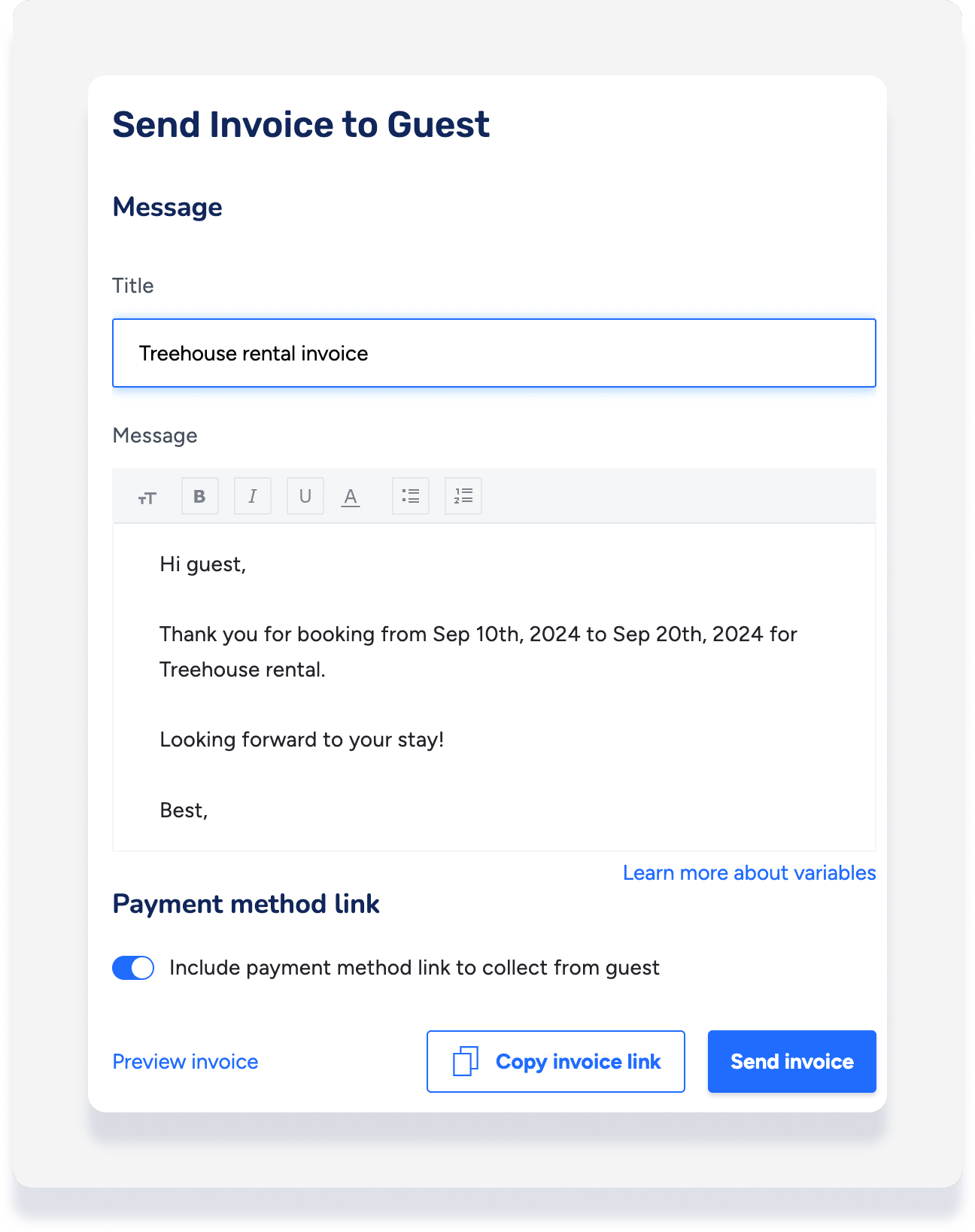
Sending invoices for group reservations
If you’re sending an invoice for a group reservation, note the following:
- If the booker is also a guest - There will be a conversation thread in Guesty for this booker. You can send the invoice just as you would for a standard single-listing reservation.
- If the booker is not set as a guest - No conversation thread will be available for them in Guesty. In this case, you need to manually copy the invoice link and share it with the intended recipient - either via the Guesty Inbox (by creating a new message to the appropriate guest) or through another communication method (such as email).
Tip:
Check each sub-reservation to confirm whether the main booker is associated as a guest on any reservation. If not, remember to use the “copy link” option to manually send the invoice.