You can link your complex listings to Feratel and manage them directly in Guesty.
Creating listings on Guesty and then publishing them to Feratel isn’t supported. You can only connect (“link”) listings in Guesty to their matching listings in Feratel. Feratel supports only complexes.
Once linked, the listings’ rates, availability, and inventory (ARI) will be synced across the platforms. Additional content such as additional fees, amenities, and listing description will not be synced between the platforms and must be managed on Feratel.
If you're using rate plans, only the base-price adjustment and minimum and maximum number of nights are synced to Feratel. Therefore, define all the other rate plan settings, including cancellation policies on Feratel.
Before you begin
You must have a Feratel account before initiating the setup.
After creating the account on Feratel, reach out to your Feratel account manager or Feratel support and request them to connect each Hotel ID to the Guesty/YieldPlanet provider.
Also, ask the account manager/support team to confirm your login and password credentials to establish an API integration between Guesty/Yieldplanet and Feratel. These credentials may differ from the login and password you use to access your Feratel dashboard.
We recommend unlisting/stopping selling your rate plans on Feratel until the connection process is completed to avoid double bookings and other reservation syncing issues.
Connecting a Guesty complex to a Feratel Hotel ID
Follow the instructions below to connect a listing to Feratel, or watch our video. Repeat the connection setup for each complex you’d like to connect.
Step by step:
- In Feratel, create the relevant room types of each Hotel ID and assign rate plans.
- Sign in to your Guesty account.
- In Guesty, create a complex listing corresponding to each Hotel ID you want to connect. Use the same currency for the listing in Guesty and its corresponding listing on Feratel. Create and assign at least one rate plan to each of the room types in Guesty. Your rate plans in Guesty must correspond to the rate plans on Feratel.
- When you’ve finished, in the top navigation bar of the dashboard, click the mode selector and select Growth mode.
- Click Distribution.
- Click the Feratel thumbnail.
- In the "Verify account" step, add the Feratel login and password provided by your Feratel account manager/support team.
- Follow the instructions in the connection setup, including:
- Linking each complex in Guesty to its matching Hotel ID in Feratel
- Matching each room type in Guesty to its corresponding room type in Feratel. You can skip this step and return to it later via the integration page.
- Mapping the rate plans in Guesty to their corresponding rate plans in Feratel. You can skip this step and return to it later via the integration page.
Note:
- Rate plans make your listing sellable and searchable on Feratel. If you connect a room type but don’t map any rate plan associated with it, the room type will not be live on the channel.
- Rate plans cannot be assigned in bulk and must be added manually for each unit type.
- Each Guesty rate plan can be linked to only one external rate plan per unit. Mapping the same Guesty rate plan to multiple units with different external rate plans will prevent a successful connection.
- When you've finished the connection process, click Continue to dashboard.
Your mapped rate plans will automatically resume being sellable on the channel. You can track each listing’s connection status and rate plans mapping.
The integration page will display the listings under each complex as they appear in the Feratel, even if they are not connected in Guesty.
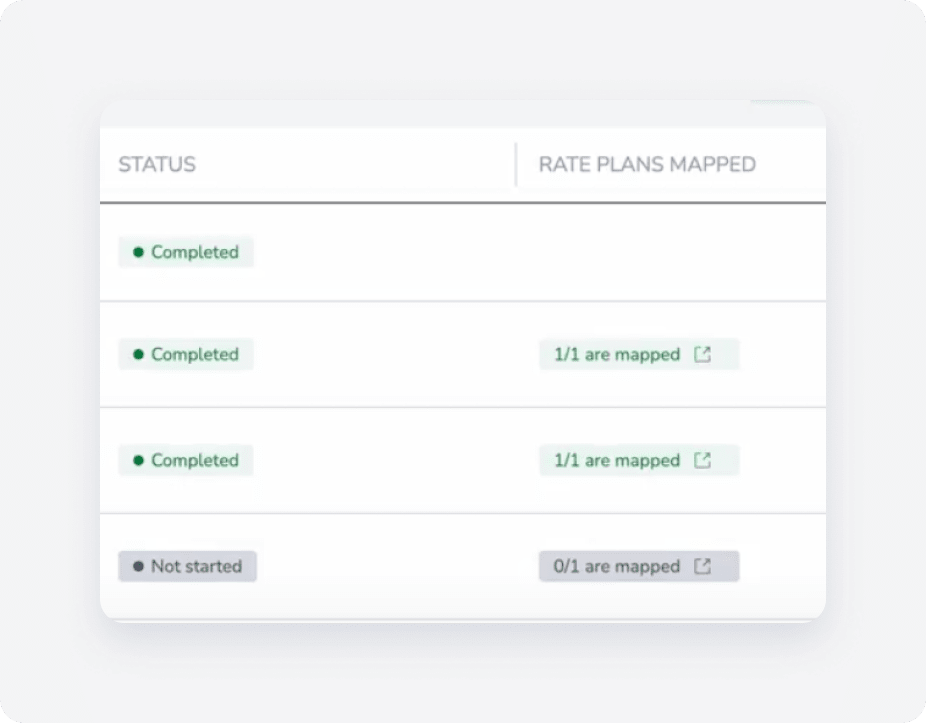
In progress - The listing has been linked to Feratel, and it is now pending the successful completion of the connection process.
Completed - The listing is connected to the channel, and at least one rate plan has been mapped. The connection is active.
Not started - The channel's listing hasn’t been linked to any listing in Guesty ( the listing is not connected).
In the "Rate plans mapped" column, click  to view the details of your rate plan mapping and make changes if needed.
to view the details of your rate plan mapping and make changes if needed.
Next, learn where to manage your Feratel listings, reservations and guest communication.
Connect additional complexes
You can connect additional Hotel IDs to Guesty at any time. Simply click Connect listings in the top-right corner of your Feratel integration page and follow the instructions in the connection setup.
Disconnect a complex
To make your listing unsellable on Feratel, disconnect all the listing's rate plans. You can't remove a connection between a Guesty complex and a Feratel Hotel ID. To entirely remove the connection, contact your Feratel account manager and ask to disconnect Guesty/YieldPlanet as a provider for your Feratel account.
Adding or changing Feratel room types and rate plans
See here.