If a guest is checking in early or checking out late, there's a risk that a new guest will arrive before the previous guest has left, or before you've had the chance to complete the pre-check-in/ post-check-out tasks.
To avoid these situations, you can automatically block the night before or after a reservation with early check-in or late check-out times.
Before you begin
- You can set up automatic time blocks for all reservations received or created after you've added the blocks. The blocks won't be added for current reservations or reservations that haven't checked in yet. These blocks can be added for:
- For existing reservations, you can add the blocks manually.
- You can remove a specific block by accessing the relevant reservation page. To disable the automatic blocks, uncheck the relevant checkbox in the steps below.
Add blocks for reservations with early check-in or late check-out times
Follow the instructions below to automatically add blocks for reservations with early check-in or late check-out times.
Step by step:
- Sign in to your Guesty account.
- In the top navigation bar, click the mode selector, then select Operations mode.
- Click Properties.
-
Select the relevant listing.
For a multi-unit, access the listing's main settings. The change will be applied to the sub-units.
- In the left-side menu, click Pricing & Policies, and select Reservation policies from the dropdown.
- In the "Check-in and check-out policy" section, click Edit.
- Tick the "Automatically block the night before" and/or "Automatically block the night after" checkboxes.
- Define when the block gets triggered under "When check-in time is earlier than" and/or "When check-out time after".
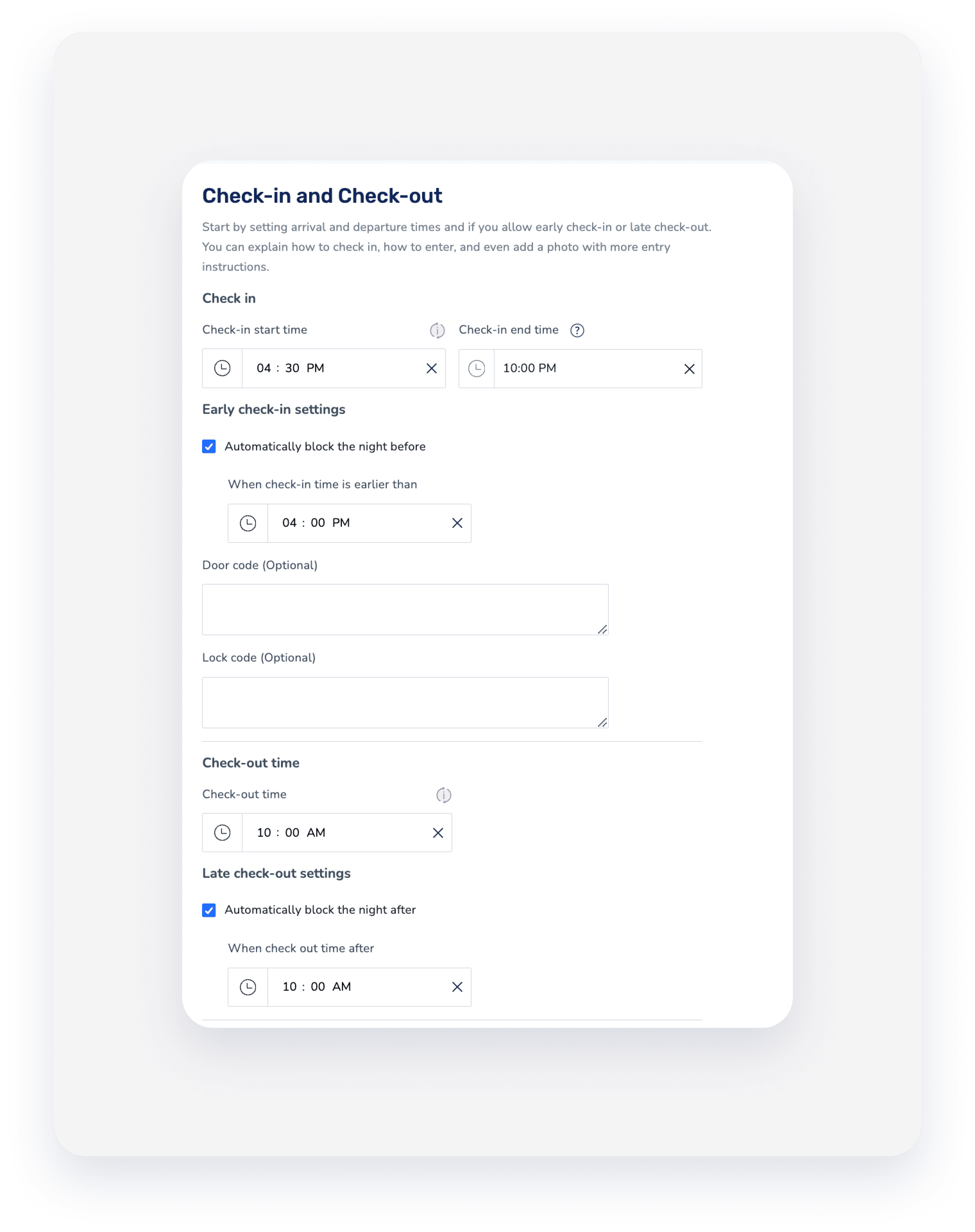
- Click Save.